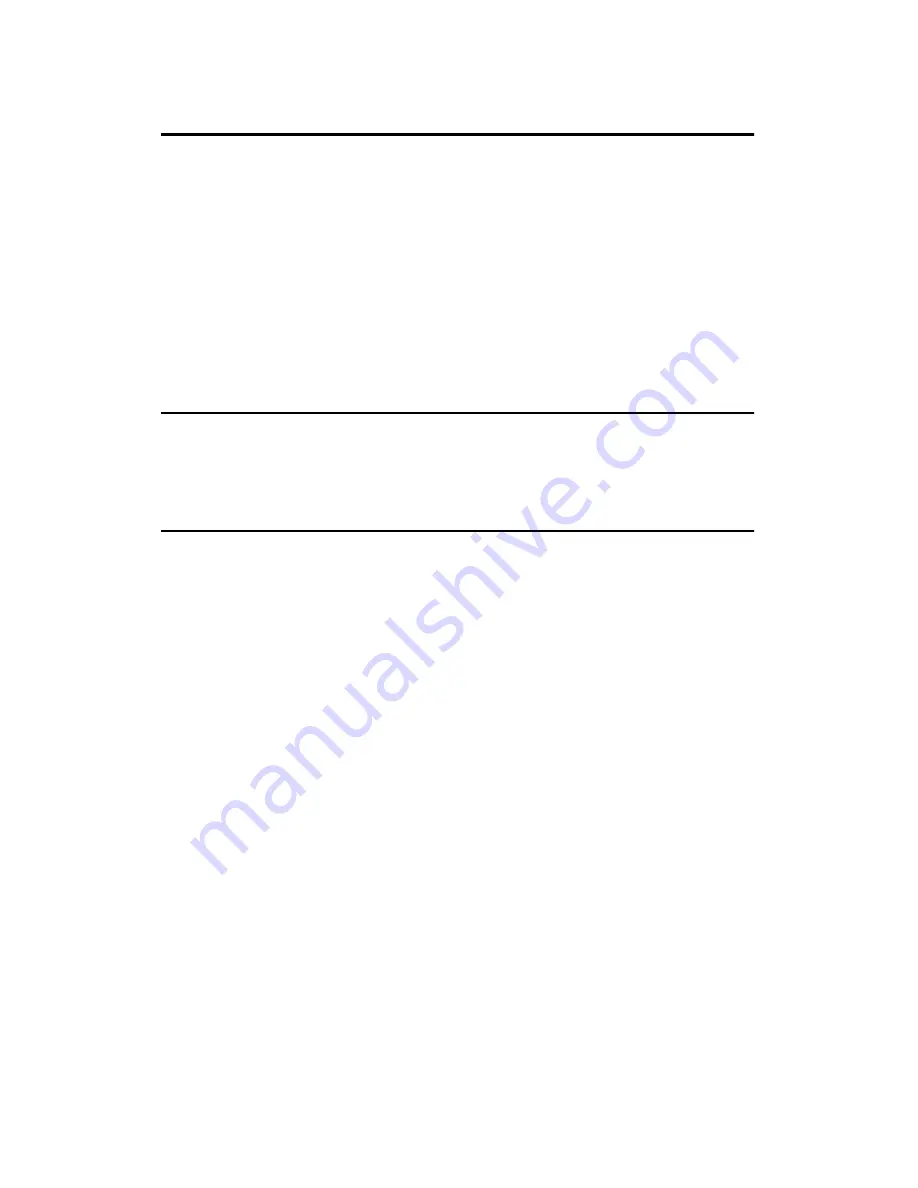
v
6. Key Operator Settings
Function List ............................................................................................. 49
Using Key Operator Settings................................................................... 50
Memory Lock................................................................................................ 50
Forwarding ................................................................................................... 52
User Parameters .......................................................................................... 58
Personal Codes............................................................................................ 63
ID Code ........................................................................................................ 66
Line Type ..................................................................................................... 67
PSTN Access Number ................................................................................. 68
Memory File Transfer ................................................................................... 69
RDS (Remote Diagnostic System) ............................................................... 70
7. Troubleshooting
Reading Reports....................................................................................... 71
Error Report ................................................................................................ 71
Power Failure Report ................................................................................... 71
8. Appendix
Connecting to a Telephone Line and a Telephone................................ 73
Connecting the Optional Handset and an External Telephone............ 74
Specifications........................................................................................... 75
Base Machine .............................................................................................. 75
Available Options ......................................................................................... 76
Originals ....................................................................................................... 76
Maximum Values...................................................................................... 78
Advanced Transmission Features .......................................................... 79
Job Information ........................................................................................ 80
User Tools ................................................................................................. 81
Key Operator Tools.................................................................................. 83
INDEX......................................................................................................... 84
Summary of Contents for G1619
Page 10: ...viii...
Page 53: ...Quick Dial 43 3 Label paper 1 Quick Dial key number 2 Destination name...
Page 79: ...69 V Volume 61 W Wild Cards 60...
Page 80: ...70 MEMO...
Page 81: ...71 MEMO...
Page 82: ...72 UE USA B465 MEMO...
Page 88: ...vi...
Page 96: ...Transmission Options 8 1...
Page 122: ...Reception Features 34 4...
Page 136: ...Facsimile User Tools 48 5...
Page 160: ...Troubleshooting 72 7...
Page 176: ...Operating Instructions Facsimile Reference Printed in China UE USA B465 8607...
















































