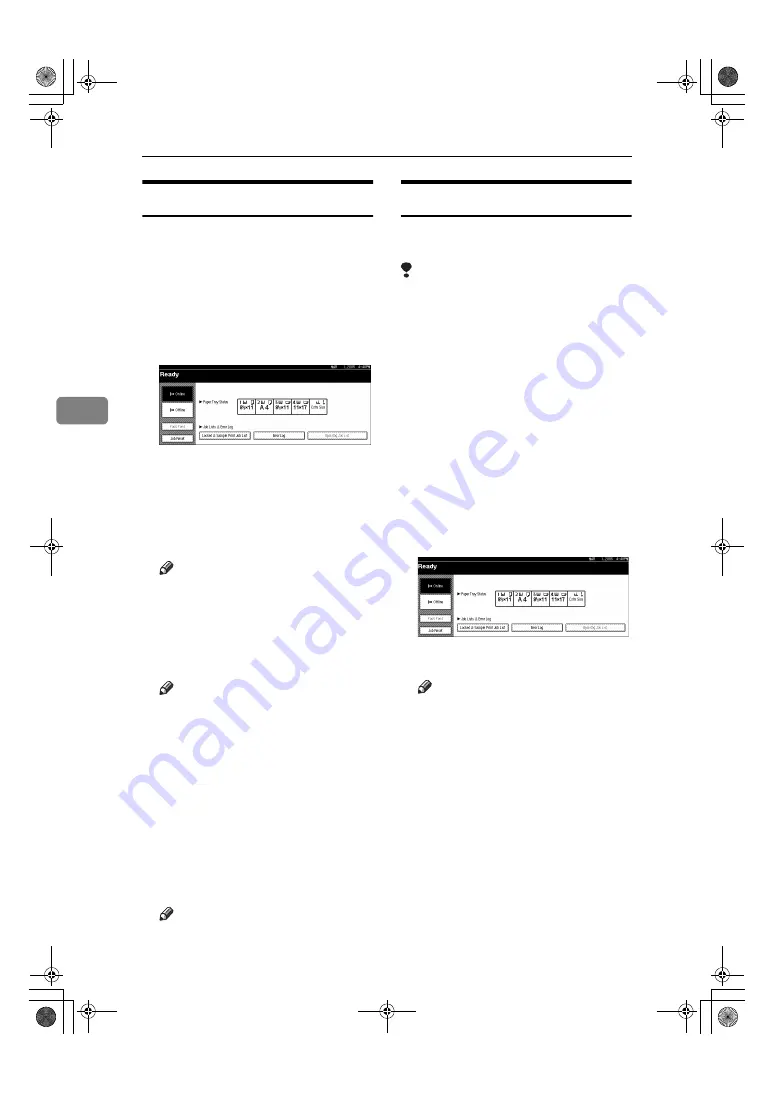
Other Print Operations
84
4
Deleting a Sample Print File
If you are not satisfied with the sam-
ple printout, you can delete the sam-
ple print file, revise it and print it
again until the settings are suitable.
AAAA
Press the
{{{{
Printer
}}}}
key to display
the Printer screen.
BBBB
Press
[
Locked & Sample Print Job List
]
.
A list of the print files stored in the
machine appears.
CCCC
Press
[
Sample Print Job List
]
.
A list of sample print files stored in
the machine appears.
Note
❒
Depending on the security set-
tings, certain print jobs may not
be displayed.
DDDD
Select the file you want to delete
by pressing it.
Note
❒
Press
[
U
U
U
U
Prev.
]
or
[
T
T
T
T
Next
]
to scroll
through the list.
❒
Only one file can be selected at a
time.
EEEE
Press
[
Delete
]
.
The delete confirmation screen
will appear.
FFFF
Press
[
Yes
]
to delete the file.
After the file has been deleted, the
file list screen will return.
Note
❒
If you do not want to delete the
file, press
[
No
]
.
Checking the Error Log
If a file could not be stored, you can
check the error log on the control panel.
Limitation
❒
The latest 30 error files are stored
in the error log. If a new error file is
added when there are 30 error files
already stored, the oldest file is de-
leted. However, if the oldest error
file is a sample print file, it is not
deleted, but stored instead in the
sample print error log until the
number of sample print error files
reaches 20.
❒
If the main power switch is turned
off, the log is deleted.
AAAA
Press the
{{{{
Printer
}}}}
key to display
the Printer screen.
BBBB
Press
[
Error Log
]
.
CCCC
Press
[
Sample Print Job List
]
.
Note
❒
Depending on the security set-
tings, certain print jobs may not
be displayed.
ThemisC1EN-Print-F3_FM.book Page 84 Friday, December 24, 2004 1:20 PM
















































