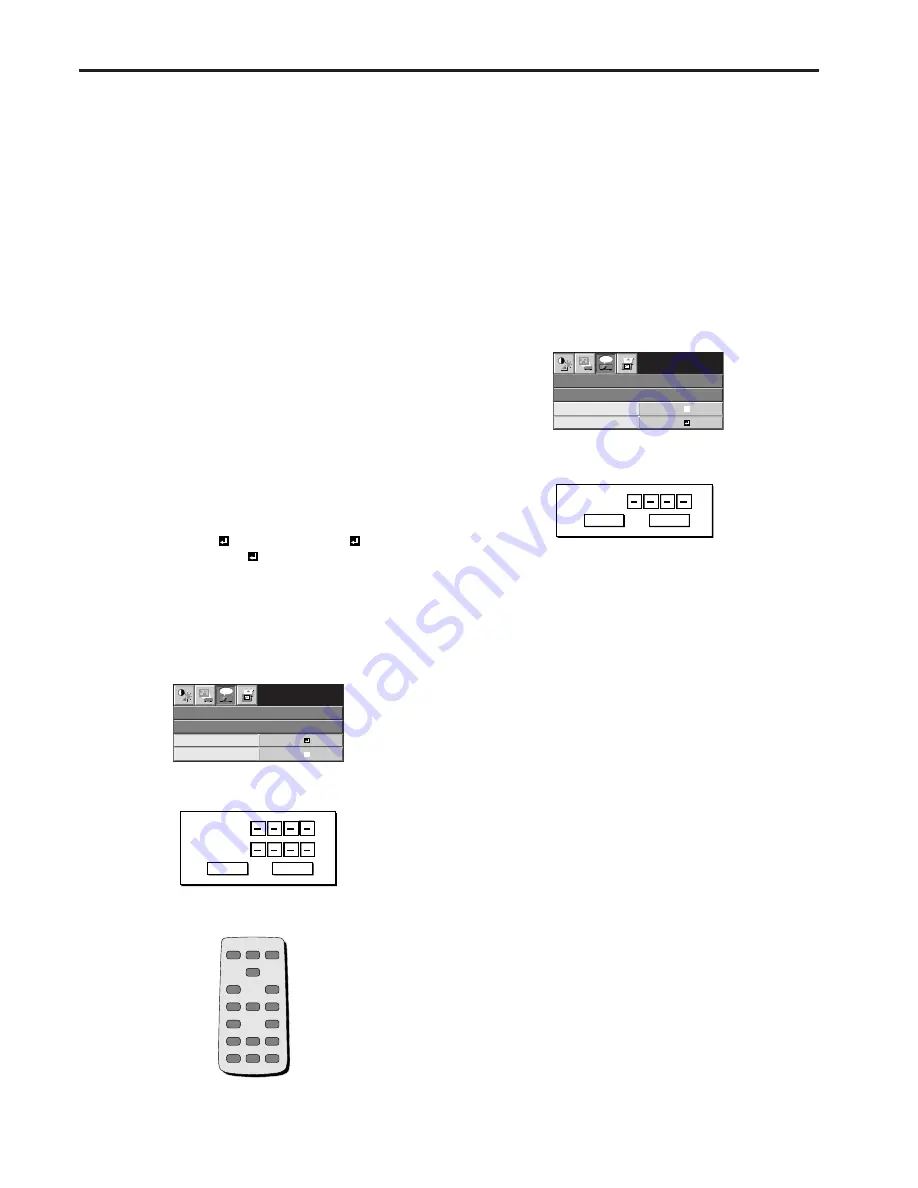
EN – 22
FEATURE
PASSWORD FUNCTION
XGA60
opt.
LOCK
UNLOCK
OK
OK
PASSWORD
CONFIRM
O K
CANCEL
FEATURE
PASSWORD FUNCTION
XGA60
opt.
LOCK
UNLOCK
OK
OK
PASSWORD
O K
CANCEL
Password function
This projector is equipped with the password func-
tion that is designed for prevention of theft and
wrong operation by children and restriction on
operation by other than specified users. The pass-
word function has 3 modes as follows.
DISPLAY INPUT .......... When the projector is turned
on, the startup screen (or splash screen) will
appear and stay on the screen until the password
is entered. When the password is entered, the
startup screen will switch to the regular operation
screen.
MENU ACCESS ............ All the buttons except for
the POWER button on the projector are disabled.
(The buttons on the remote control are enabled.)
You can use this mode as a measure of prevention
of wrong operation by children and restriction on
operation by other than specified users.
SPLASH ID SCREEN .. IMAGE CAPTURE and
SPLASH SCREEN in the menu become
unavailable. SPLASH SCREEN will be set to ON
automatically.
To enable the password function:
1. Display the FEATURE menu.
2. Press the
{
or
}
button to select PASSWORD
FUNCTION.
3. Press the
%
button to change the mode among
DISPLAY INPUT , MENU ACCESS , and
SPLASH ID SCREEN .
• When the password has already been set, the mode
won’t be changed. In such cases, press the ENTER
button to cancel the password function and try
again.
4. Press the ENTER button.
• The screen for setting the password function
will appear.
5. Press the ENTER button.
• The screen for entering a password will appear.
6. Enter a 4-digit password using the number but-
tons on the remote control as shown below.
0
1
ENTER
3
2
6
4
5
9
7
8
• While the screen for password entry is being
displayed, all buttons on the control panel except
the POWER button will not function .
7. Enter the password again for confirmation using
the same steps.
8. Select OK, and press the ENTER button.
• If the entered passwords don’t match, an error
message will appear.
• To cancel the procedure, press the
%
button,
select CANCEL, and press the ENTER button.
• You can cancel the procedure by pressing the
MENU button alternatively.
To cancel the password function:
1. Display the FEATURE menu.
2. Press the
{
or
}
button to select PASSWORD
FUNCTION.
3. Press the ENTER button.
• The screen for canceling the password function
will appear.
4. Press the ENTER button.
• The screen for entering the password will
appear.
5. Enter the 4-digit password using the number
buttons on the remote control.
6. Select OK, and press the ENTER button.
• If you enter a wrong password, an error mes-
sage will appear.
• To cancel the procedure, press the
%
button,
select CANCEL, and press the ENTER button.
• You can cancel the procedure by pressing the
MENU button alternatively.
Important:
• If you forget your password, keep pressing the
MENU and ENTER buttons on the control panel
at the same time about 3 seconds to cancel the
password function.
Advanced features (continued)
Summary of Contents for TraveLite TMX-1700XXL/2
Page 21: ......

























