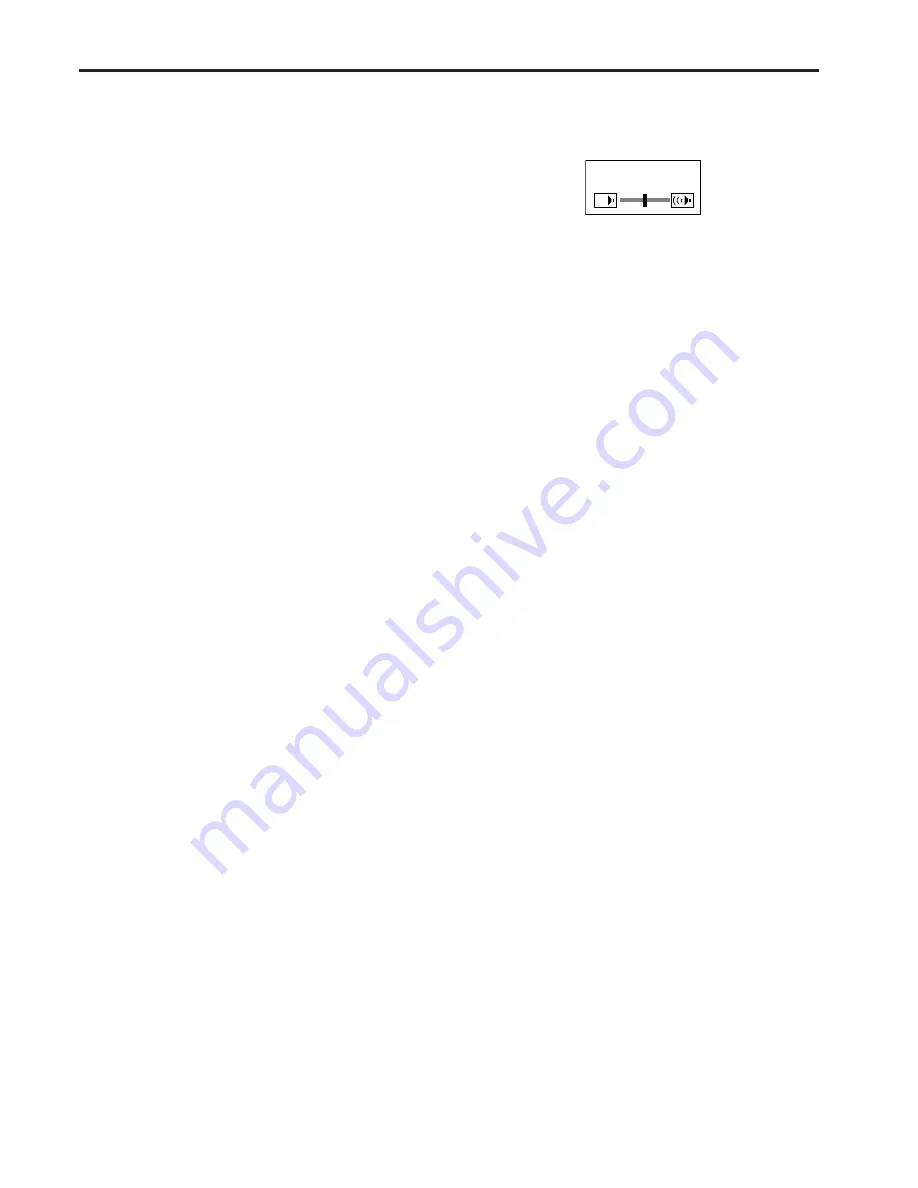
EN – 14
VOLUME 15
Volume from the speaker
Press the or – button to change the
volume from the speaker.
The volume control bar will appear on the screen.
• The volume control bar will disappear about 10
seconds after the VOLUME button is released.
• The VOLUME buttons don’t function while the
menu selection bar or the menu is being
displayed.
• When a high-level audio signal, such as a DVD
audio signal, is supplied to the AUDIO IN
terminal, the output from the speaker may be
distorted.
AV mute
The video and audio signals are temporarily muted
when the MUTE button is pressed. To cancel muting,
press the MUTE button again.
• If MUTE MODE in the INSTALLATION menu is
set to IMAGE, the splash screen will appear when
the MUTE button is pressed.
• You can alter the splash screen optionally. See
page 21.
• When muting starts, the lamp mode becomes
LOW, darkening the displayed image. This is not a
product malfunction.
ANAMORPHIC mode
When playing DVD discs containing data of
letterboxed image, press the 16:9 button. Exit the
ANAMORPHIC mode by pressing the 16:9 button
again.
Caution:
• After using the projector, wait 1 minute for the air
outlet fans to stop. Then unplug the power cord
from the wall outlet.
• The lamp can’t be lit again for 1 minute after
turned off for safety purpose. It will take another
1 minute for the STATUS indicator to go out. If
you want to turn on the projector again, wait until
the indicator goes out, and then press the POWER
button.
• The air outlet fans rotate faster as the
temperature around the projector rises.
• When the temperature around the projector rises
high, the sign “TEMPERATURE!!” blinks red on
the screen. If the temperature stays high, the
lamp will go out automatically.
Power-off
Use the following procedure to turn off the projector.
Do not turn off the projector by unplugging the power
cord while the lamp is on. Unplugging while the lamp
is on degrades the lamp’s performance and causes
failure in the projector.
1
1
. Press the POWER button.
• The message “POWER OFF? YES : PRESS
AGAIN” appears on the screen.
• To cancel, press any button except the POWER
button. (Some buttons on the remote control
don’t function for cancel.)
2
2
. Press the POWER button within 10 seconds again.
• The lamp will go out and the STATUS
indicator will start blinking.
• Though the lamp goes out at this second press
of the POWER button, the air outlet fans
continue operating for one minute to cool down
the lamp and LCD panels. The STATUS
indicator will stop blinking.
3
3
. Unplug the power cord.
• The POWER indicator will go out.
• If the power cord should be unplugged
accidentally while either the air inlet fan or the
air outlet fans are operating or the lamp is on,
allow the projector to cool down for 10 minutes
with the power off. To light the lamp again,
press the POWER button. If the lamp doesn’t
light up immediately, repeat pressing the
POWER button two or three times. If it should
still fail to light up, replace the lamp.
Important:
• When storing the projector in the provided
carrying case, the lens should face up.
AUTO POSITION button
When the image isn’t projected in the right position
with COMPUTER selected as the input source, follow
the procedure below.
1. Project a bright image such as the “Recycle Bin”
window on the full screen.
2. If the screen saver is running, turn it off.
3. Press the AUTO POSITION button.
• If the image is still not in the right position,
adjust the image position using the SIGNAL
menu.
Basic operation (continued)
Summary of Contents for TraveLite TMX-1700XXL/2
Page 21: ......





























