Reviews:
No comments
Related manuals for W430-M

OVER-EAR
Brand: Klipsch Pages: 76

Pro 930 Mono
Brand: Jabra Pages: 34

Jazz-BT950
Brand: Intopic Pages: 6

KX-TGDA30E
Brand: Panasonic Pages: 10

Q3i
Brand: Blueant Pages: 88

TWS-3
Brand: Canyon Pages: 10

HDJ-1000
Brand: Pioneer Pages: 5

SE-MINITOR5
Brand: Pioneer Pages: 10

CS-A50
Brand: Pioneer Pages: 16

Gigaset AL18H
Brand: Siemens Pages: 10
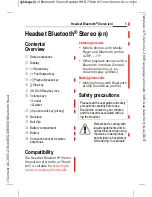
HHB-750
Brand: Siemens Pages: 32

IL TELEFONO ALESSI
Brand: Siemens Pages: 33

Gigaset E45
Brand: Siemens Pages: 34

Gigiaset SL37H
Brand: Siemens Pages: 42

Hicom 150 E optiset E basic
Brand: Siemens Pages: 45

Gigaset M1 professional
Brand: Siemens Pages: 76

OpenStage SL4 professional
Brand: Siemens Pages: 93

Gigaset S4 professional
Brand: Siemens Pages: 98

















