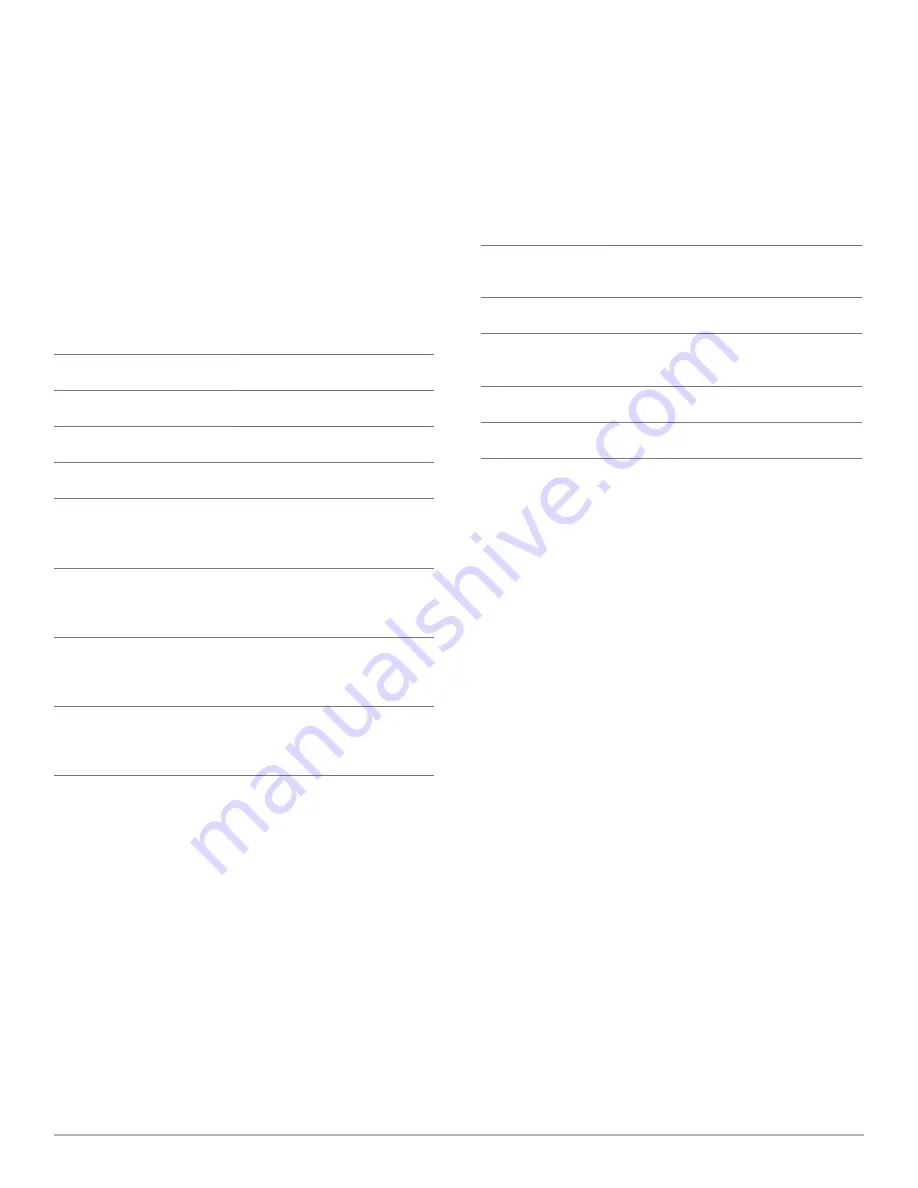
Plantronics Savi User Guide
12
Headset
Status
When Used with
Charger Base
When Used with
USB Charging Cable
Headset charging Off
Flashes green
Headset fully
charged
Off
Solid green
Headset in-use
Flashes green
Flashes green
Subscribing
Solid green
Solid green
Headset Indicator Light
toggling on/off Headset In-Use Indicator Light
If you are not on a call, you can toggle the headset in-use
indicator light on and off by pressing the headset volume down
button for three seconds.
Headset Tones
out of range Warning
If you are on a call and go out of the operating range, you will
hear three low tones. You will hear a single mid tone when you are
back in range.
If you stay out of range, active calls will be suspended. Calls will
be re-established upon walking back into range. If you remain out
of range for more than 5 minutes the system will drop the call.
If you are not on a call and go out of the operating range and
press the call control button, you will hear a single tone for the
button press and three low tones for the failure to make a link.
Low Battery Warning
If you are on a call, you will hear a repeating single low tone every
15 seconds indicating the battery is low. You should recharge the
headset immediately.
If you are not on a call and press the call control button, you will
hear three lows tones indicating the battery is low. You should
recharge the headset immediately.
mute Warning
When mute is activated, you will hear three high tones. These
tones will repeat every 15 seconds while mute is active.
When unmuted you will hear three low tones.
Headset Button Functions
talk time
The Savi W430-M will provide up to 6 hours of talk time. Talk time
will be reduced when operating in wideband mode and/or if the
headset is used consistently at a far distance from the adapter.
type of Press
Function
Short press
Places, answers, or ends calls
Short press volume up
Increases volume
Short press volume down
Decreases volume
While in a link, long press
volume up (at least 1½
seconds)
Flashes between calls
While in a link, long press
volume down (at least 1½
seconds)
Mutes or unmutes headset
While not in a link, long
press volume up (at least 3
seconds)
Places headset in subscription
mode
While not in a link, long press
volume down (at least 3
seconds)
Enables and disables headset
in-use indicator light





































