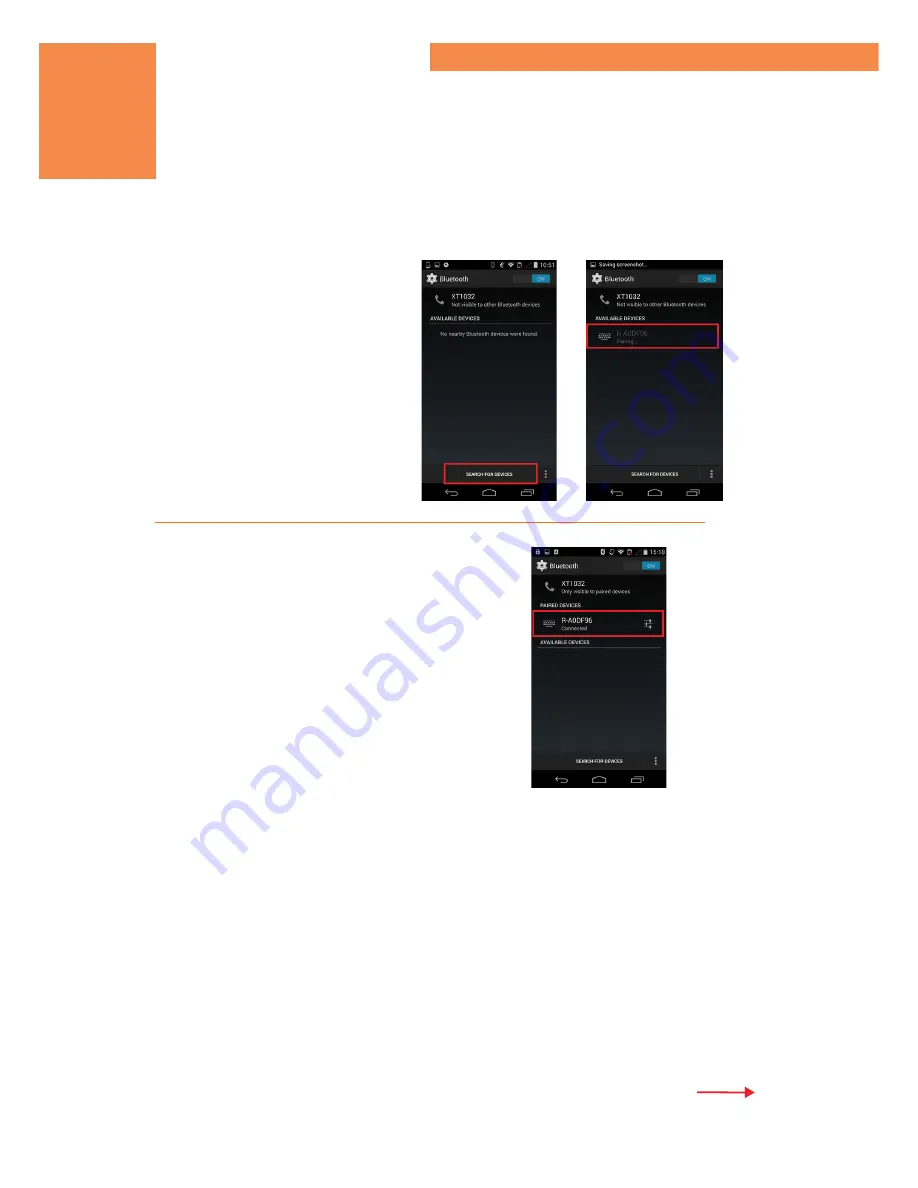
Search for devices
Click
“Search for Devices”
at the bottom of the screen and Saveo Scan will appear as an
external keyboard with a unique identi
fi
er number (R-xxxxxx).
Select R-xxxxxx to connect
Select scanner from
“Available
Devices”
and wait for pairing process
to complete.
continued overleaf
Connecting to Android via Bluetooth
Getting Started
Devices are now paired
Once
“Connected”
is displayed, your
device is paired to the scanner. Your
scanner is now ready to use.
Please Note:
Devices only need to be
paired once. When they are within
Bluetooth range they will automatically
attempt to connect to each other. If you
wish to connect to another device it is
recommended you
fi
rst unpair this device.
Please refer to
“Unpairing your device”
(page 14) in this guide.
You are now connected. Start scanning.
20
Table of Contents
















































