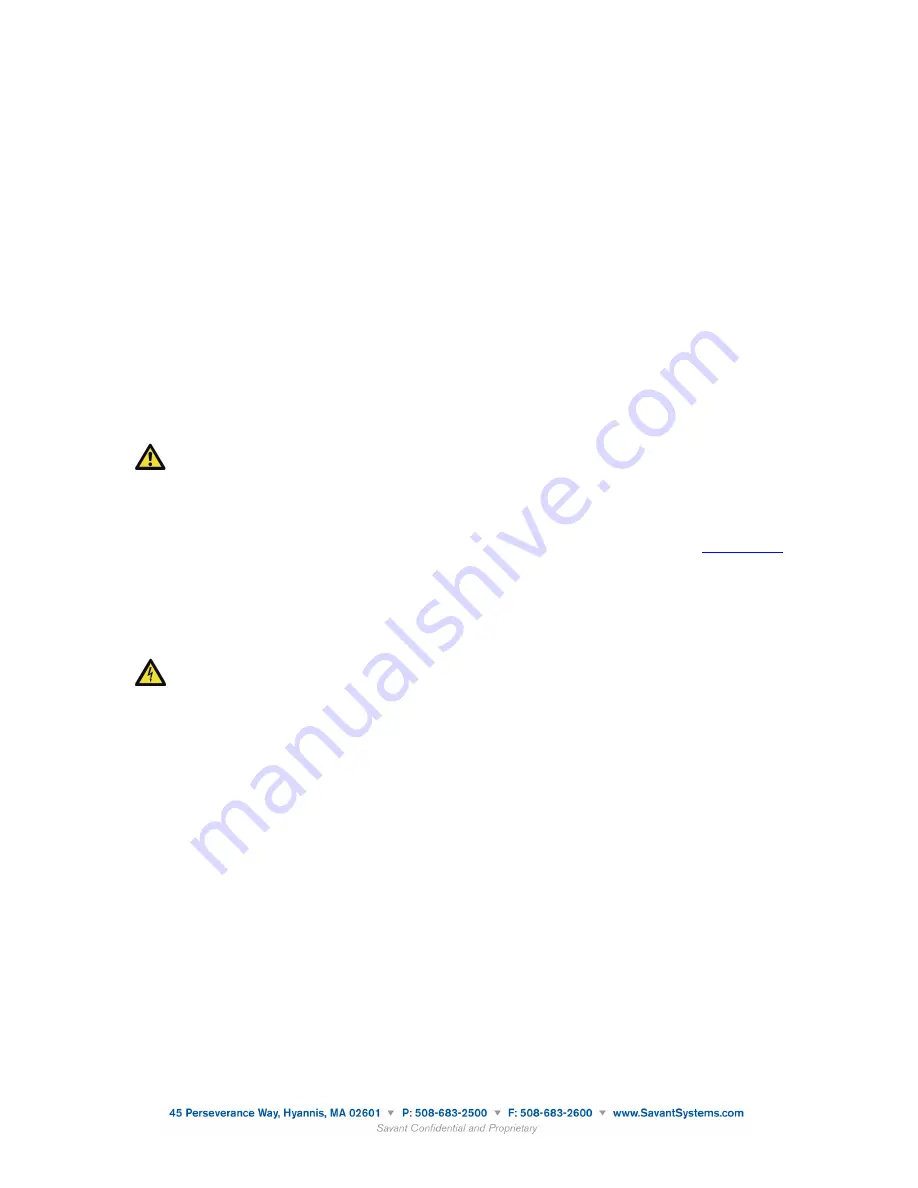
System Overview
The Savant Systems SmartLighting solution can be installed as part of a complete package with Savant’s
automation and control ecosystem or as a standalone lighting control system.
This application note contains instructions for converting a legacy LiteTouch system to the updated
technology of a Savant SmartLighting system. This process requires replacement of currently installed
products with new Savant products, rewiring, and the upload of a program (
*.prg
) file.
Legacy LiteTouch systems consist of at lease three components:
•
Central Control Unit (CCU)
•
Module
•
Keypad or control station.
Savant SmartLighting systems consist of at least four components:
•
Controller
•
Keypad link
•
Module
•
Keypad or control station.
Important
:
Savant SmartLighting products have been redesigned to be more e
ffi
cient and are automatically
integrated. Some of the older/legacy/out of warranty products may no longer be compatible with this
new design/vision.
When designing a new SavantLighting system or upgrading an existing one, go to the
and submit a Pre-Sales and Design Assistance ticket. The response to this request will verify that
your SmartLighting system is energy e
ffi
cient, safe, and will automatically integrate all your lighting
specifications.
Installer’s Note
WARNING
: A licensed electrician is required to remove the LiteTouch CCU and to install the
SKL-4000. After removing the CCU, please dispose of the unit in a responsible
manner. After removal of the the keypad power modules from the module enclosure
either safely remove or store the unused power cables.
140915 009-0885-01 Savant SmartLighting Control Conversion Application
3 of 22




































