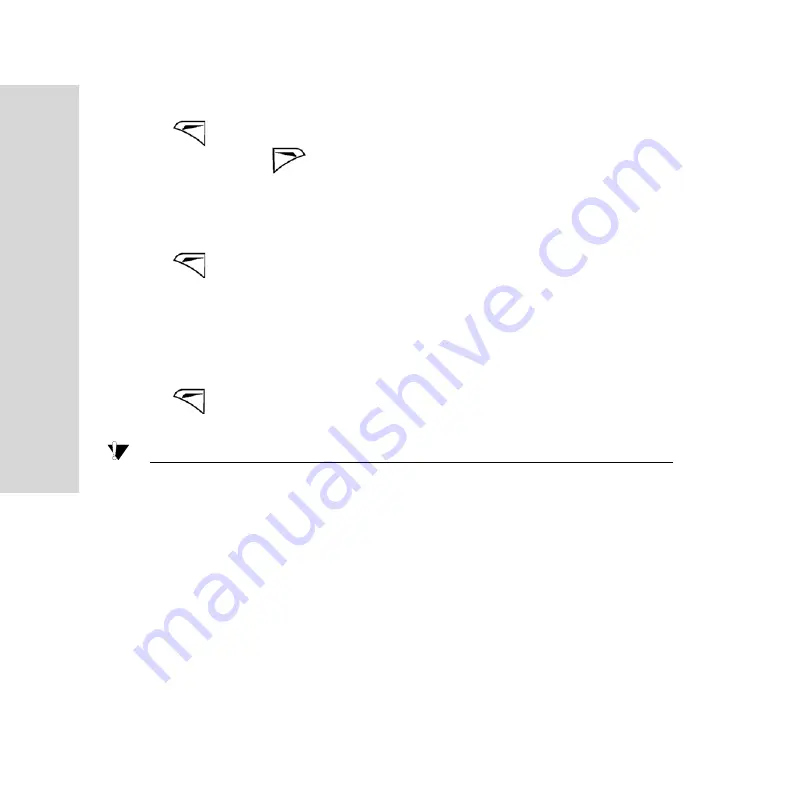
110
Entertainment
To add a new gallery
• Press
to select [New Gallery], enter a name for the new
gallery and press
to save.
To rename/clear/delete gallery
1. Select a personal gallery.
2. Press
to
select
[Rename Gallery]/[Clear Gallery]/[Delete
Gallery].
To move a selected gallery up or down
1. Select a personal gallery.
2. Press
to select [Move up]/[Move down] to move the selected
gallery up or down.
Note:
The three default galleries cannot be changed.






























