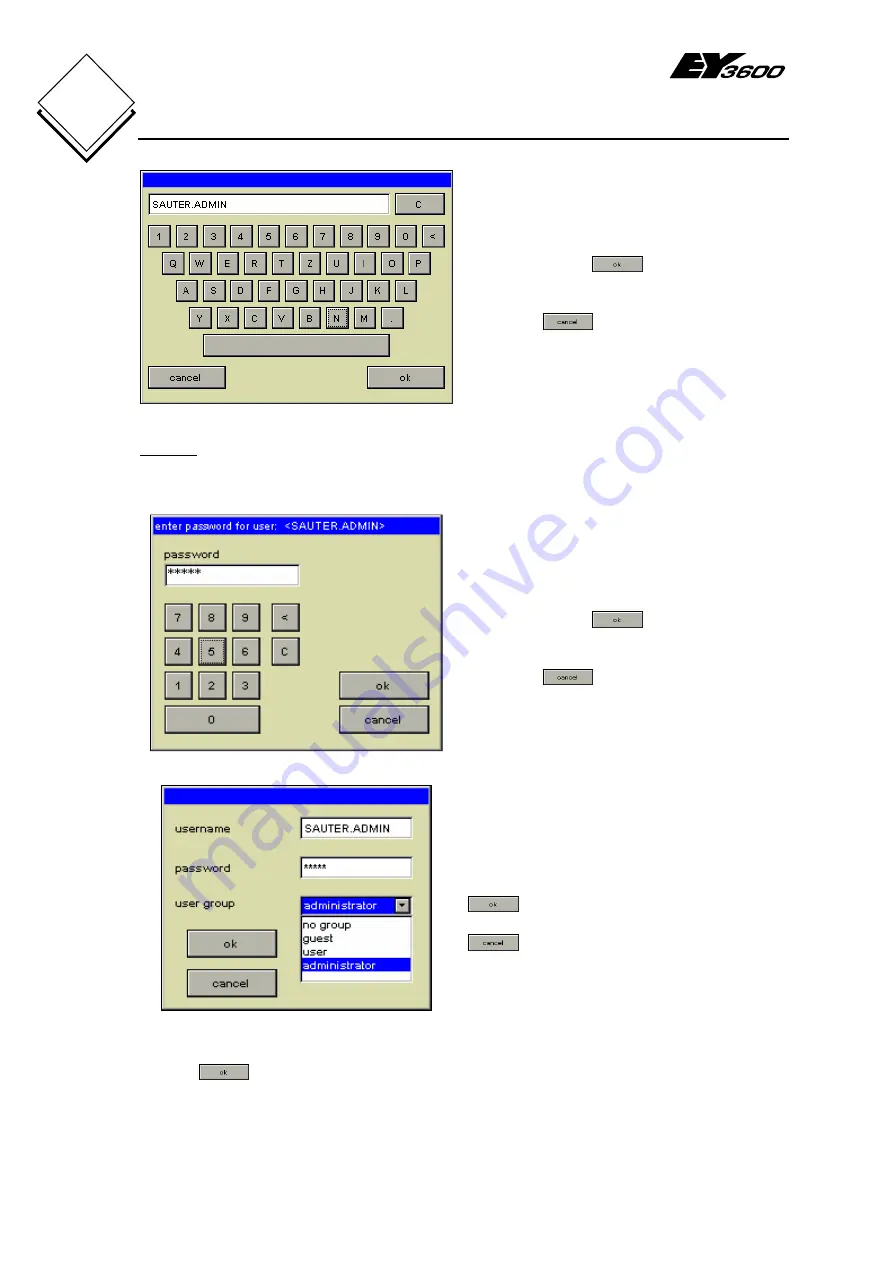
nova250 Touch Panel
Settings
36
7001064003 T1
Sauter Systems
5
Fig. 5-15: Enter User Name
Use the alphanumeric keyboard to define
the new user name. At least 1 and at most
15 characters are allowed.
Confirm with the
button and you
are returned to Fig. 5-14 with the user
name filled in.
Press the
button to return without
an entry for the user name.
The space bar is used for an underline _ .
Also see Fig. 4-6 for more special keys.
Caution
If a user profile is created with a user name that already exists, the existing user profile
will be overwritten.
Fig. 5-16: User Password
Use the numerical keypad to define the
new password. A minimum of 1 and a
maximum of 16 characters are allowed.
Confirm with the
button and you
are returned to Fig. 5-14 with the relevant
password for the new user.
Press the
button to return without a
user password.
See also Fig. 4-6.
Fig. 5-17: User Group
Finally, one of the three user groups must
also be assigned.
: confirms the entries for the new
user.
: cancel entries for the new user.
Once entries have been made in all three boxes – user name, password and user group
– press
to acknowledge the new user and then you will see the input box for the
password of the logged-in administrator who wants to add the new user. Once this has
been correctly entered, the new user is created. The new user will now appear in the
user list as depicted in Fig. 5-18, should you wish to log in as described in section 2.2.
Summary of Contents for nova250
Page 2: ...nova250 Touch Panel 2 7001064003 T1 Sauter Systems ...
Page 4: ...nova250 Touch Panel Table of Contents 4 7001064003 T1 Sauter Systems 0 ...
Page 8: ...nova250 Touch Panel Overview 8 7001064003 T1 Sauter Systems 1 ...
Page 28: ...nova250 Touch Panel Standard application 28 7001064003 T1 Sauter Systems 4 ...




































