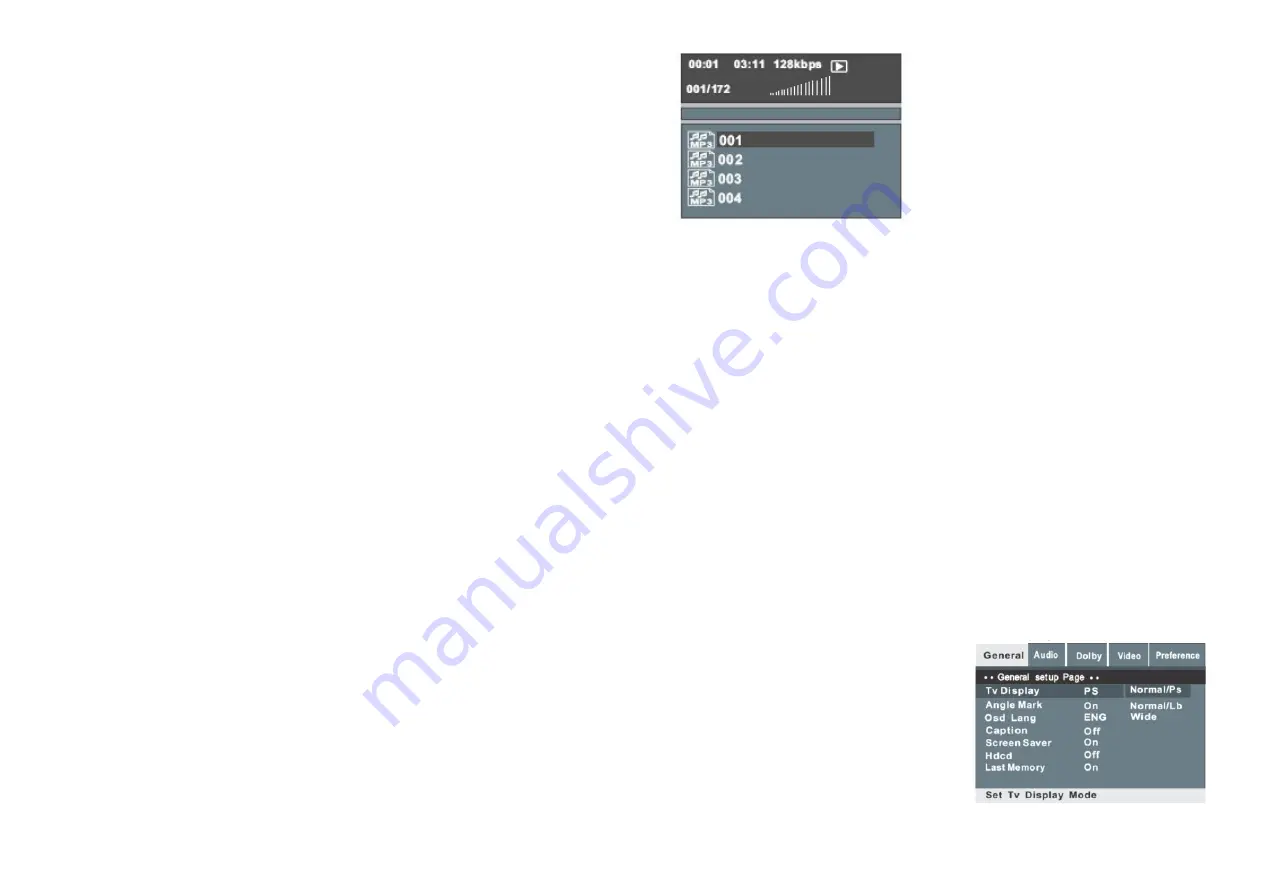
8
Pressing this button will enlarge the
picture. In this mode, you can move the
picture with the CURSOR button.
A-B Repeat
You are able to select and mark a
section within the DVD, which will then
be repeated. To do this you need to
select a point A by press the A-B button
once. Press the A-B button twice to
mark the point В within the DVD. This
selection will then be repeated. Pressing
this button a third time will cancel this
operation.
Step
Press this key to move the picture one
frame at a time. Press PLAY again to
resume normal play function.
L/R
If the S-VCD, VCD, CD discs have multi-
sound, you can press this button to
select the sound from the left vocal
channel out, right vocal channel out,
stereo out or down mix out. Clear
In PROGRAM function menu, you can
move the cursor to highlight a saved
chapter, which you do not want
anymore, and press CLEAR to remove it
from the list. Note: in case of power off
or ejecting a disc, all the saved chapters
in PROGRAM function will be lost.
Slow
To change the speed of the play mode
press this button. Each time you press
the button you will access the following
speeds classes:
►
1/2—IM/4 —IM/8—IM/16
Return
Press the RETURN button to access the
root menu whilst playing the DVD. Press
the RETURN button again to go back to
the section of the DVD in play mode.
Press RETURN to return to the menu
and re-enter the menu-playing mode at
the same time when playing S-VCD,
VCD2.0 disc.
PBC
PBC, or playback control, provides
advanced track selection options during
VCD playback. Press once to enter PBC
menu, some disc can enter PBC menu
automatically, then press number keys
to select desired track. Press PBC again
to quit.
Program
This function allows you to program the
chapters and play them in the desired
order.
■
Press the Program button and the
screen will display a chapters list from
which you can then select and order
which chapters you would like to view.
•Using the digit keys input the title and
chapter next to the number and order
you want to view it in.
■
When finished, move the cursor and
select the "Start Logo". At this time the
unit will start the program playback and
the screen will display the "program
logo".
•If you want to cancel this function
press STOP and press ENTER/PLAY.
Language
Some DVDs will support multi-channel
audio functions. To select an audio
channel press the language button and
it will indicate the first channel
available. Press it again to see the next
channel available.
For example:
Audio
1
/
2
: AC 3 2 CH English
Audio 2/2 AC 3 5.1 CH English
SPECIAL FUNCTION PLAYBACK
Audio CD Playback
When playing audio CD discs, a
navigation menu will be automatically
displayed if discs are loaded in
succession.
•
When in the menu, use the UP/DOWN
button together with the cursor to select
the file. Press the ENTER/PLAY button to
play the selected file.
•
To go to the previous or next page
press the PREV/NEXT button.
•
When tracks are being played you are
able to return to the navigation menu
by pressing the STOP button. NOTE: A
CD+G disc is the same as an Audio CD.
MP3 Playback
9
When playing MP3 discs, a navigation
menu will be automatically displayed if
discs are loaded in succession.
When in the menu, use the UP/DOWN
button
together with the cursor to select the
file. Press
the ENTER/PLAY button to confirm the
selection
and enter the file.
•
When in the file, use the UP/DOWN
button and the cursors to select the file,
then press ENTER/PLAY to play the file.
•
In this page, use the LEFT button and
the cursors to return to the previous
menu, press the PREV/NEXT button in
order to go to the previous or next
page.
Kodak Picture CD Disc Playback
When playing a Kodak Picture CD disc,
the navigation menu will be
automatically displayed if discs are
loaded in succession.
•
When in the menu, use the UP/DOWN
button and the cursor to select the
folder. Press the ENTER/PLAY button to
confirm your selection.
•
When in the folder use the UP/DOWN
button and the cursor to select the file
then press ENTER/PLAY to play.
•
Each picture on the Kodak Picture CD
will be displayed consecutively in a
slide-show fashion and will be scaled to
fit in the entire TV screen.
•
If you want to return the menu, press
the MENU button.
•
If you would like to play an image
indefinitely, press the PAUSE button.
•
To view the next or previous pictures
press the NEXT /PREVIOUS button.
To resume the slide-show, press the
ENTER/PLAY button. IMPORTANT NOTE:
Quality of pictures displayed on the
screen is highly dependent on the
viewing device.
JPEG Disc Playback
When playing a JPEG disc, a navigation
menu will be automatically displayed if
the discs are loaded in succession.
•
When in the menu, use the UP/DOWN
button and the cursor to select the file.
Press the ENTER/PLAY button to play
the file in slide show mode.
•
Press the PREV/NEXT button to select
the previous or next picture.
•
Press the PAUSE button to pause the
current picture and view for longer.
When you press the ENTER/PLAY button
it will return to normal playing mode.
REFERENCE
System Setup
Select the SETUP key on the remote
control to display the setup menu.
1 To navigate the setup menu you can
use the UP, DOWN, LEFT and RIGHT but
tons on the remote control to move the
cursor. Press the ENTER/PLAY button to
make your selection. Pressing the LEFT
button will return you to the previous
menu.
2.To exit the setup menu, press the
SETUP menu button.
General Setup Page
This page allows you to setup the TV
screen format; video type and all DVD
function.
A. TV Display




















