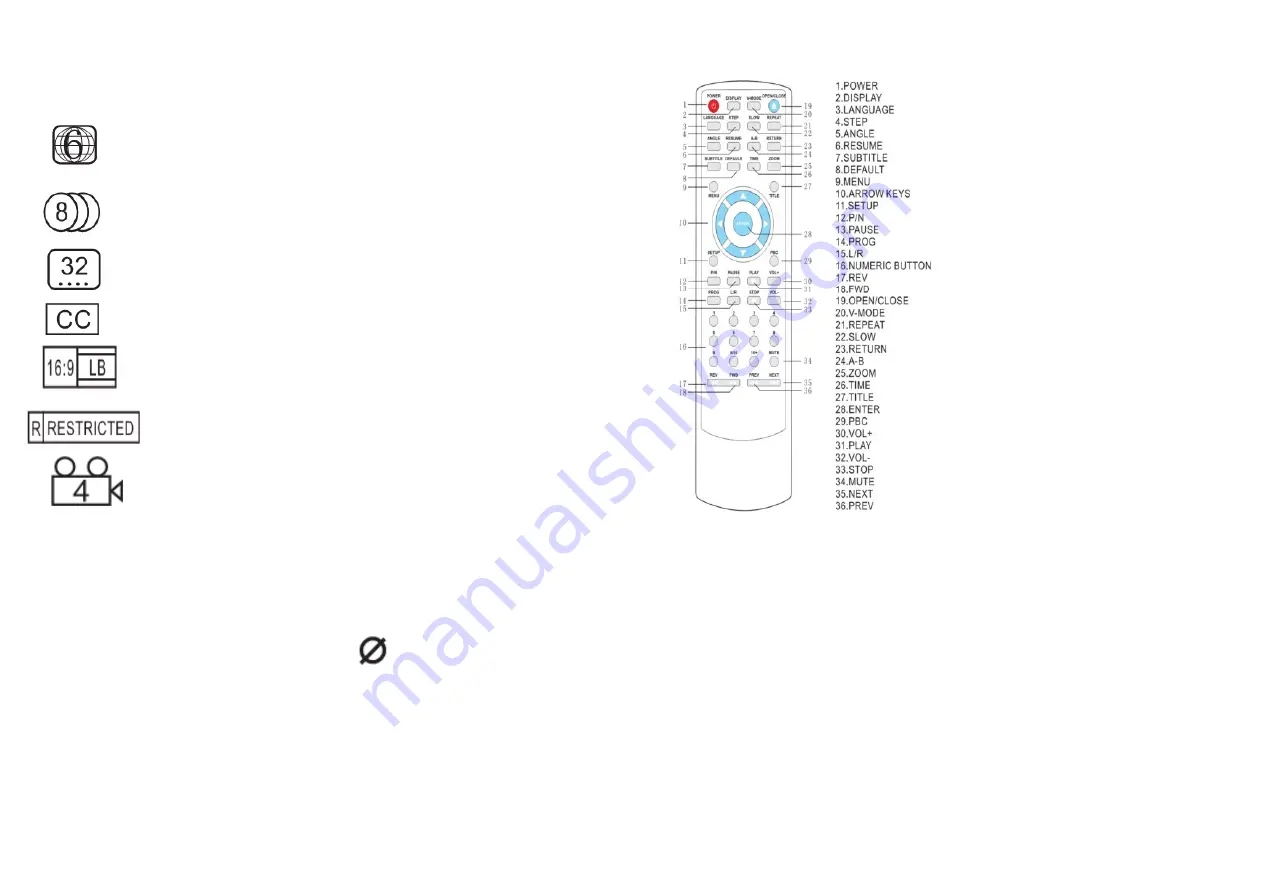
6
Functions Supported by DVD discs
There are many functions available on a
DVD disc - these functions will vary per
player and per manufacturer.
Regional code and signal
system
Number of languages
Subtitle languages
Closed caption
Picture propotion mode
Parent lock
Angels for
Accessories:
1 Audio/ Video cable
1 Remote Control
1 Owner's manual with warranty book
BASIC PLAYBACK
Preparations
If you want to view a disc, turn on the
TV and select the video input, and
connect to the DVD player.
Basic Playback
1 .Press the POWER button to turn the
unit on. The TV screen will display the
log. The LED will display, NO DISC if a
disc has not been inserted. If a disc is
already in the tray, it will begin to play
the disc automati¬cally.
2.Press OPEN/CLOSE to open the disc
tray. Place a disc on the disc tray. There
are two different disc sizes. Place the
disc in the correct guide on the disc
tray. If the disc tray is off the guide, it
may damage the disc and cause the
DVD player to malfunction. Do not place
a disc which is unplayable in this DVD
player.
3.Press OPEN/CLOSE to close the disc
tray and playback will automatically
start. Some discs may not playback
automatical¬ly. You can then start
playback through the root menu. Use
the cursor button on the remote
controller to select menu options and
press ENTER/PLAY or press digits to
select the required menu function.
Stop Playback
1 .Press the STOP button to access the
stop mode. The TV screen will display
the start logo. The player can recall the
loca¬tion were it stopped on certain
discs.
2.Press ENTER/PLAY to resume playback
from where it stopped or from the
begin¬ning of the disc.
3.Press STOP twice to stop the playback
completely.
Previous and Next
During play mode press the PREV key to
go back to the start of the chapter. Each
press of this key will skip a chapter until
you reach the start of the disc. Each
press of the NEXT key during play mode
will skip the current chapter and play
the next one.
Fast Forward and Fast Reverse
1 .Press F.FWD button to fast forward
through the disc. Each time the button
is pressed, the motion speed changes.
2.Press ENTER/PLAY to resume normal
playback.
3.Press F.REV button to fast reverse
through the disc. Each time the button
is pressed, the motion speed changes.
4.Press ENTER/PLAY to resume normal
playback.
Pause/Stop Playback
1.During play mode, press PAUSE/STOP
button to pause. The sound will be
muted during pause mode.
2.Press PAUSE/STOP continuously to
step forward to the next frame of the
video.
3.Press ENTER/PLAY to resume normal
playback.
NOTES:
1.
may appear on the TV screen
during operation, it means that that the
operation is not permitted by the unit or
the disc.
2.This unit is controlled by a CPU under
setting mode, there may be screen
save; press any key to activate the unit
REMOTE CONTROL
7
ADVANCED PLAYBACK
IMPORTANT NOTE:The following func
tions only apply for DVD discs.
Functionality may vary depending on
the DVD.
Display
Press the DISPLAY button and the
screen will display information about the
disc - Title Elapsed, Title Remain,
Chapter Elapsed, Chapter Remain and
Display Off.
V-Mode
This button can set VIDEO output
among CVBS, YUV, or P-Scan.
NOTE: The screen will disappear when
you press the button once. Press this
button continuously until the screen
returns to normal. If there are picture
interferences or no picture, press V-
Mode to correct it.
Subtitle
Press the subtitle button and the screen
will display the language the subtitle is
available in.
The screen will indicate the first
language that it is available in.
For example 01/02 English and if you
press again it should indicate 02/02 with
the other language available.
•
01 indicates the current language
•
02 indicates the number of languages
available (this will vary according to
each individual DVD)
Title
For certain DVD's, pressing this button
will display the DVD title. The unit will
play from the disc head or you can use
the digits to select preferred tracks.
Menu
Press this button and the screen will
display the Root Menu. Select items ac-
cording to your preference. (This key
is valid for DVD's possessing multi-layer
menu systems).
Angle
Press this key to view the DVD playback
from different angles.
Time
The Time button allows you to select
chapters as well as time points when
viewing a DVD.
To select any chapters higher than 2
digits press the 10+ button to select the
chapter number required.
•To select the chapter press the time
button once - the following will be
displayed on screen:
Title 02/10 Chapter (blank field for
selection)/32
•To select a certain time point in the
DVD press the time button twice - the
following will be displayed on screen:
Title 02/10 Time :
■
To jump to a time point within a
chapter press the time button three
times - the following will be displayed
on screen:
Chapter 01/32 Time :
Volume and Mute
Press [+] to increase the VOLUME, and
[-] to decrease. Press MUTE to disable
sound (no voice) and then second press
to return to normal playback.
Repeat
To repeat chapter playback, DVD titles
or the entire DVD you need to do the
following:
■
Press the repeat button once to repeat
the chapter.
•
Press the repeat button twice to repeat
the title.
•
Press the repeat button three times to
repeat the entire DVD.
•
Pressing the repeat button four times
will cancel this operation.
NOTE: For Some discs to function on
repeat mode they must be in menu
mode such as: CD, JPEG, Kodak Picture,
CD, WMA, MP3, HDCD, CD+G etc
.
Zoom



















