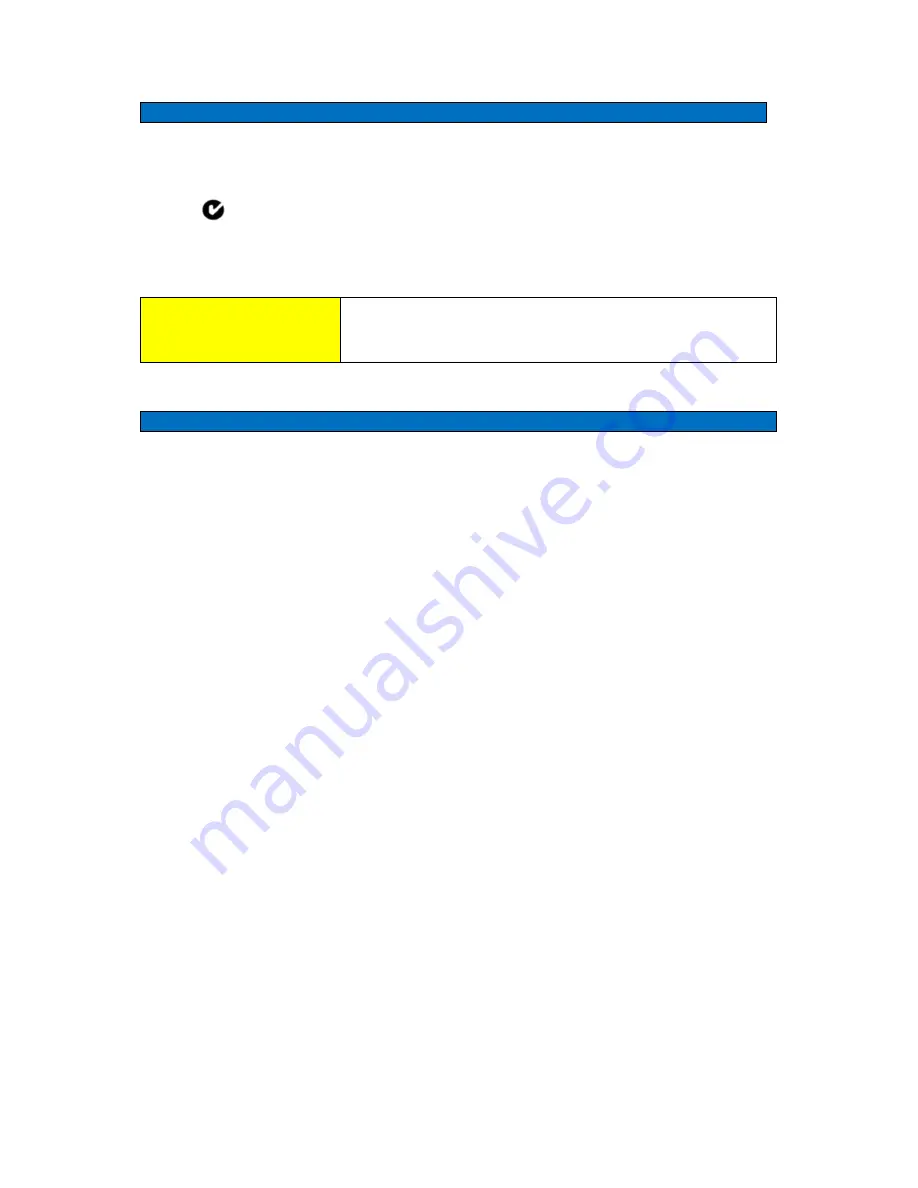
MDR-3021AT USER MANUAL
5
79-00-001-DOC
ACMA Declaration of Conformity (Australia) see Appendix item 6.3
This product complies with the Australian Communications and Media Authority (ACMA)
Radiocommunications regulations and carries the C-Tick mark accordingly.
N15661
Appendix 7.2 : 079-00-001-DOC Australian Declaration Version 1.0
! WARNINIG
This is a Class A product. In a domestic environment
this product may cause radio interference in which case
the user may be required to take adequate measures
ISO/IEC 18000 – 3 Mode 2 (Air Interface at 13.56 MHz) Compliance
Sato Vicinity’s Readers comply with the ISO/IEC 18000 Part 3 Mode 2 (Information technology
– Radio frequency identification for item management. Part 3: Parameters for air interface
communications at 13.56 MHz) published in August, 2004
1.2 Warranty
Sato Vicinity’s products are warranted against defects in design, materials and workmanship for a
period of 1 year from the date of purchase by the original owner
Any liability with respect to components including purchased or free issued items and other
materials used in the manufacture of products are covered by, and limited to, any warranty provided
by the original manufacturer
1.3 Limitation of Liability
Sato Vicinity’s warranty excludes products that have been improperly installed or maintained,
modified or misused. Notification of claims must occur within the warranty period.
End-users should contact the company from whom they purchased the products for
replacement, repair or refund.
If you purchased the Reader directly from Sato Vicinity, contact Sato Vicinity for a Return
Merchandise Authorization Number (RMA) before shipment
1.4 Changes in Product Family, Specifications and User Manuals
This document is subject to change without notice in future editions.
Sato Vicinity reserves the rights
to change its product design, specifications and product range





















