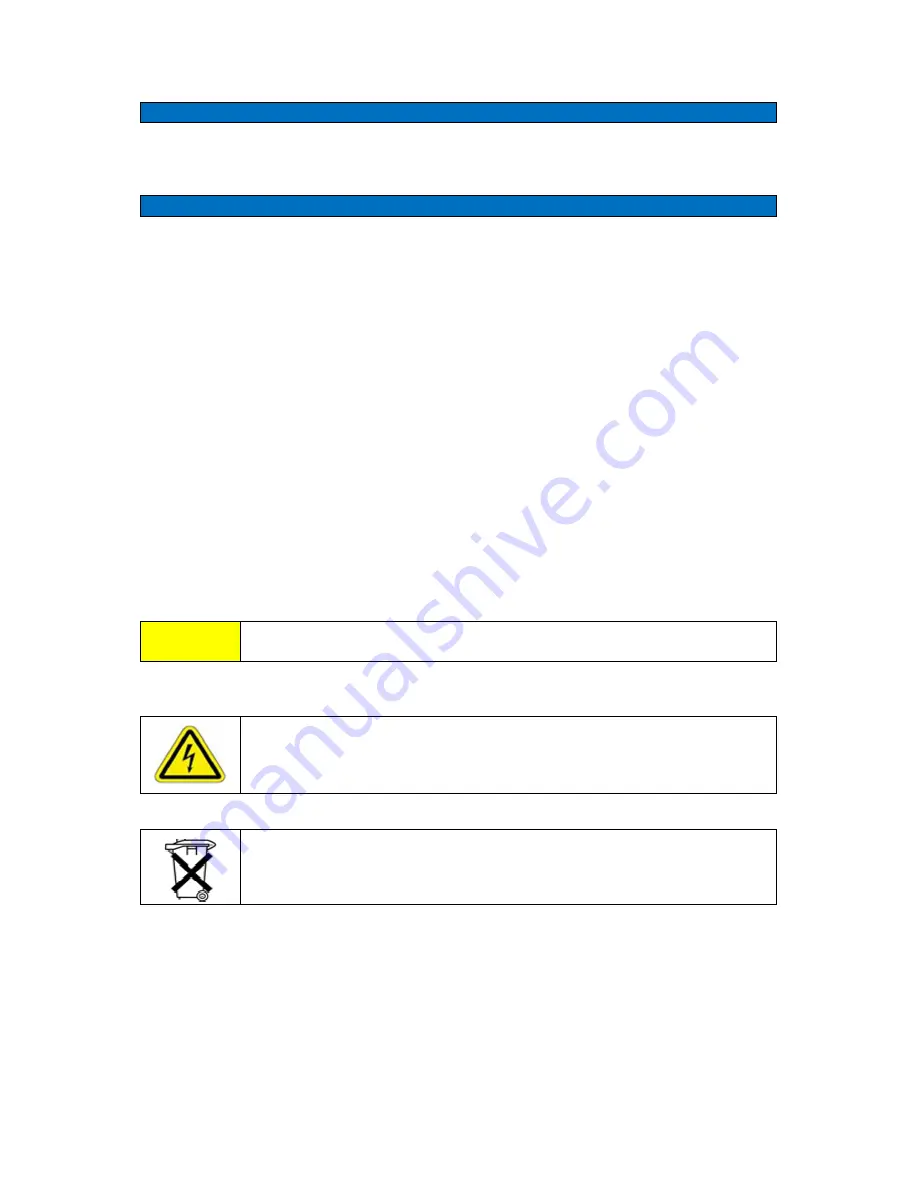
MDR-3021AT USER MANUAL
3
79-00-001-DOC
Please read this document before proceeding
Please
ensure you read and understand this document before using Sato Vicinity’s Reader. If
you
have any questions, comment or suggestions about the User Manual please
contact
Sato Vicinity
Important Information
Installation
Environment
For
indoor use only.
Install
Sato Vicinity’s Readers within the temperature and
humidity
range according to the product specification.
The
environment must not contain corrosive, flammable or explosive agents or
be
subject to rapid changes in temperature, to direct vibration or shock.
Installation
Sato Vicinity’s
RFID reader-writers communicate with data carriers (RFID inlets,
labels
and tags) using the 13.56 MHz High Frequency (HF) band. Some industrial
devices
can generate unwanted noise which may degrade communication. Make
sure
that other equipment is properly installed, grounded and at a reasonable
distance.
Wireless
communication can be degraded by high-voltage and high-current
lines
and other sources of strong electric and magnetic fields. Installation in such
locations
should be avoided
.
Maintenance
All
Sato Vicinity’s RFID readers-writers are low maintenance equipment. Except for
externally
accessible fuses there are no user-serviceable parts in any Reader. There is
no
requirement to remove the cover of the Reader.
!
Removal
of the Reader cover by unauthorised personnel will void the product
warranty
Do
not attempt to clean internally. Periodic cleaning of external case parts with a damp cloth is
advisable.
Turn off the Reader before cleaning. Do not use solvents of any kind!
In
order to avoid electric shock do not remove the Reader cover or attempt
to
repair. The r e a d e r must be maintained by authorised, qualified and
service-trained
personnel only
For
disposal purposes Readers should be treated as industrial waste.
This
symbol on the Reader or on its packaging indicates that this Reader shall not be treated as
household
waste. Instead it shall be d isp o se d of at an appropriate collection point for the
recycling
of electrical and electronic equipment. By ensuring this reader is disposed off
correctly,
you will help prevent potential negative consequences for the environment and
human
health, which could otherwise be caused by inappropriate waste handling of this
product.
The recycling of materials will help to conserve natural resources. For more detailed
information
about recycling of this Reader, please contact your local city office, your household
waste
disposal service or the Sato Vicinity regional sales office.



















