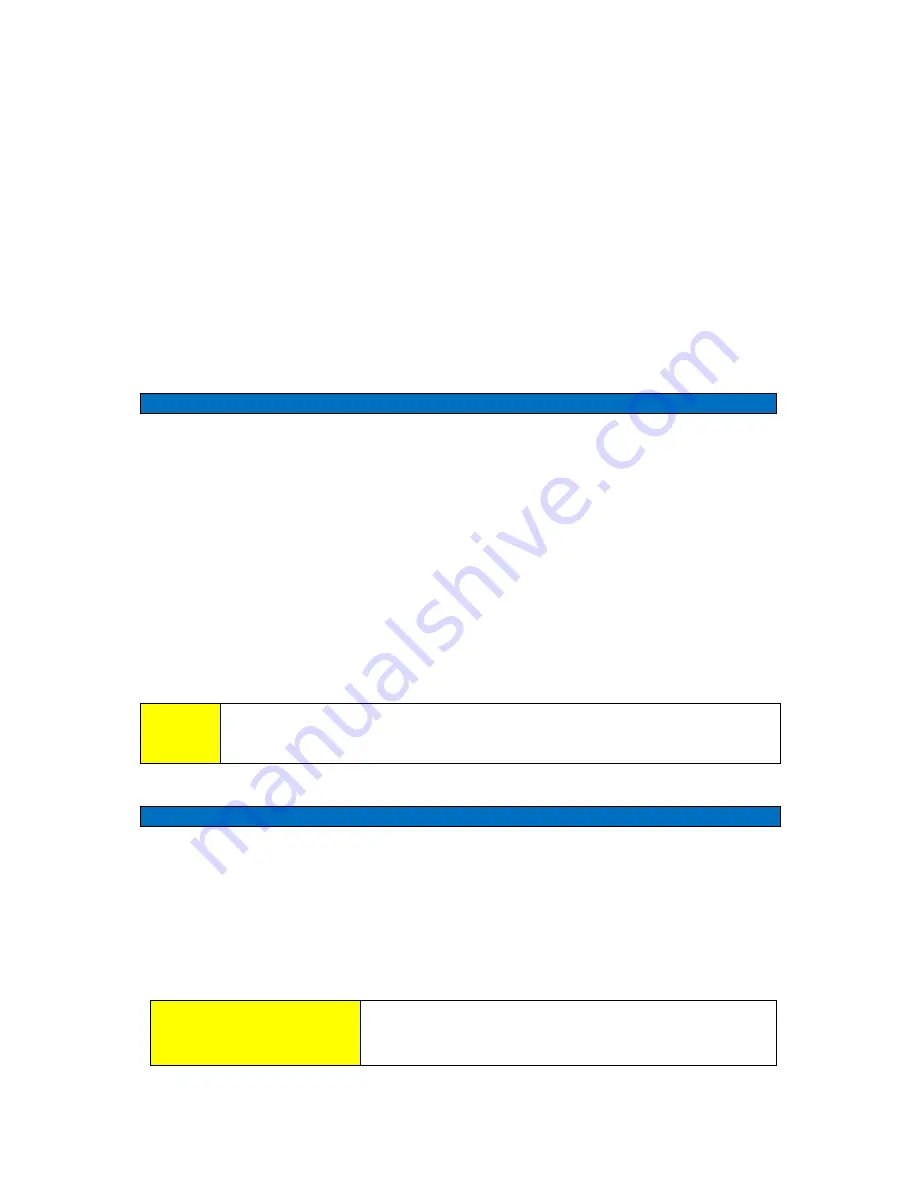
MDR-3021AT USER MANUAL
4
79-00-001-DOC
1. Introduction
Thank you for your recent purchase of a Sato Vicinity RFID reader-writer.
This User Manual will provide you with information to rapidly adopt Sato Vicinity’s PJM
technology t o your needs, install the Reader hardware and Reader Manager Software and get the
Reader running.
Refer to the Reader Manager User Manual (40-01-006-DOC) for a description of the
various tools and advanced options available in Reader Manager. Programming is covered
in the Programmer Guide (40-01-000-DOC).
1.1 Regulation and Standards
RFID equipment is subject to national and international regulations.
The FCC regards RFID equipment as low-power transmitting devices and, therefore, does not
require users of RFID devices to obtain a license to operate them.
FCC Radio Frequency Interference Statement (USA)
These devices comply with Part 15 of the FCC rules. Operation is subject to the
following two conditions:
1 . These devices may not cause harmful interference.
2 . These devices must accept any interference received, including interference that may cause
undesired operation.
This equipment has been tested and found to comply with the limit for a Class A digital device
and intentional radiator, pursuant to Part 15 of the FCC rules. These limits are designed to
provide reasonable protection against harmful interference when the equipment is operated
in a commercial environment. This equipment generates, uses, and can radiate radio frequency
energy and, if not installed and used in accordance with the instructions, may cause harmful
interference to radio communications. Operation of this equipment in a residential area is likely
to cause harmful interference, in which case the user will be required to correct the
interference at their own expense
FCC ID:
2ACXQ-MDR-3021AT
!
Any changes or modifications to the equipment that are not expressly
approved by the party responsible for compliance could void the user’s
authority granted under FCC Rules to operate this equipment.
CE Declaration of Conformity (European Union) see Appendix item 6.2
This equipment has been declared as compliant in accordance with R&TTE EU Council Directive
1999/5/EC and displays the CE mark accordingly. Products with CE marking comply with
EMC Directive (89/336/EEC amended by 93/68/EEC) issued by the Commission of the
European Community.
This apparatus complies with ETSI EN 301 489-1 RF common mode immunity requirements
on Ethernet Port with shielded CAT5 Ethernet Cable
Appendix 7.1: 079-00-000-DOC EU Declaration Version 1.1
! WARNINIG
This is a Class A product. In a domestic environment
this product may cause radio interference in which
case the user may be required to take adequate measures




















