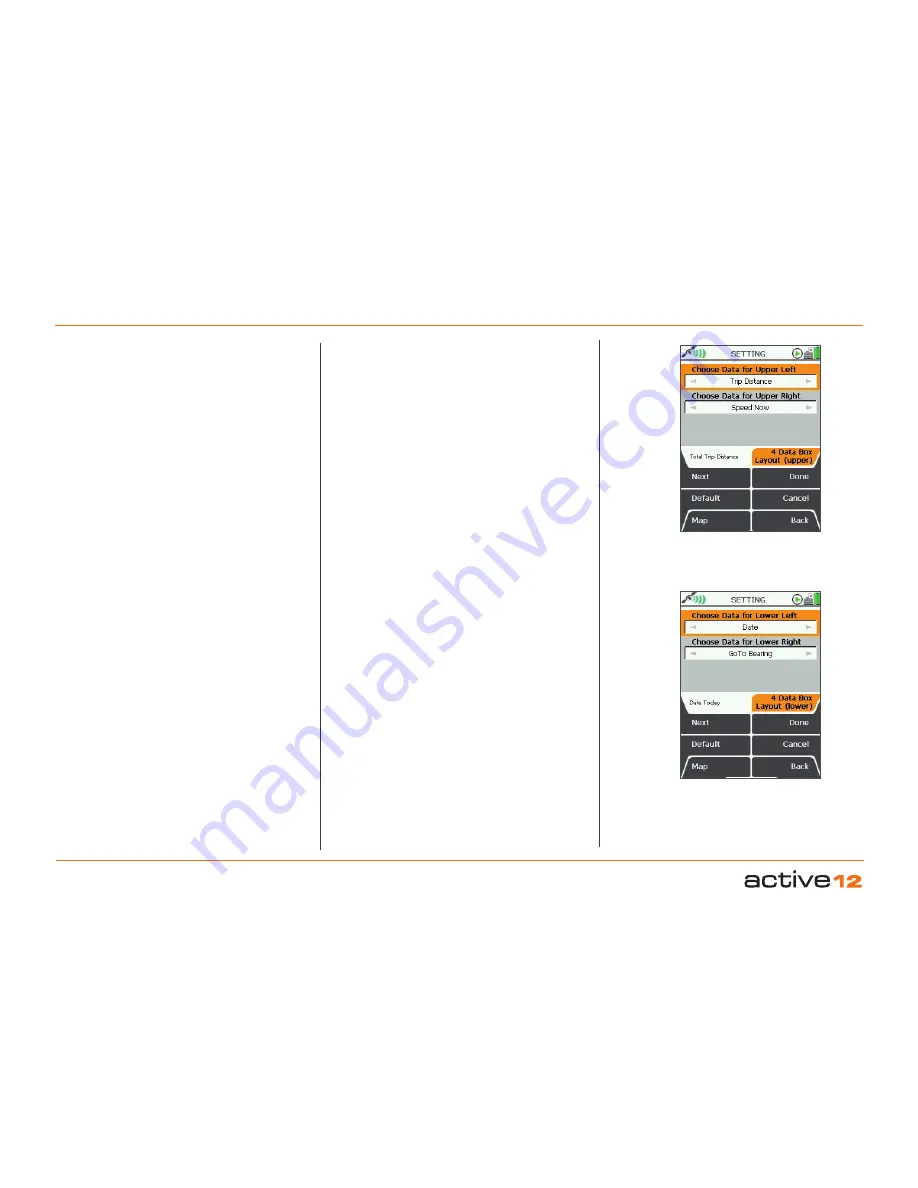
Software v3.0.9915
© Satmap Systems Ltd 2015
41
6.
MAIN MENU: Settings Menu (... cont)
6.9.2 4 Data Box Layout (upper)
(GPS MAP → MAIN MENU → Settings →
4 Data Box Layout: upper)
For both the Upper Left Box and the Upper Right
Box:
• Use the joystick, moving left/right to select the
desired option.
• Press
Done
or centre press the joystick to return to
SETTINGS MENU.
The data options are listed below and are the same
for both 2 data box and 4 data box layouts.
Pressing the
Default
button restores the following
settings:
Choose Data for Upper Left
Trip Distance
Choose Data for Upper Right
Speed Now
Data boxes are shown on the
GPS MAP
screen.
To reach the
GPS MAP
screen from the
SETTINGS
MENU
, press
Map
(front left button).
• On the
GPS MAP
screen, use the lower left side
button to toggle between having 2 data boxes, 4
data boxes or none.
6.9.3 4 Data Box Layout (lower)
(GPS MAP → MAIN MENU → Settings →
4 Data Box Layout: lower)
For both the Lower Left Box and the Lower Right
Box:
• Use the joystick, moving left/right to select the
desired option.
• Press
Done
or centre press the joystick to return to
SETTINGS MENU
.
The data options are listed below and are the same
for both 2 data box and 4 data box layouts.
Pressing the
Default
button restores the
following settings:
Choose Data for Lower Left
GoTo Distance
Choose Data for Lower Right
Location
Upper Data
box selections
Lower Data
box selections






























