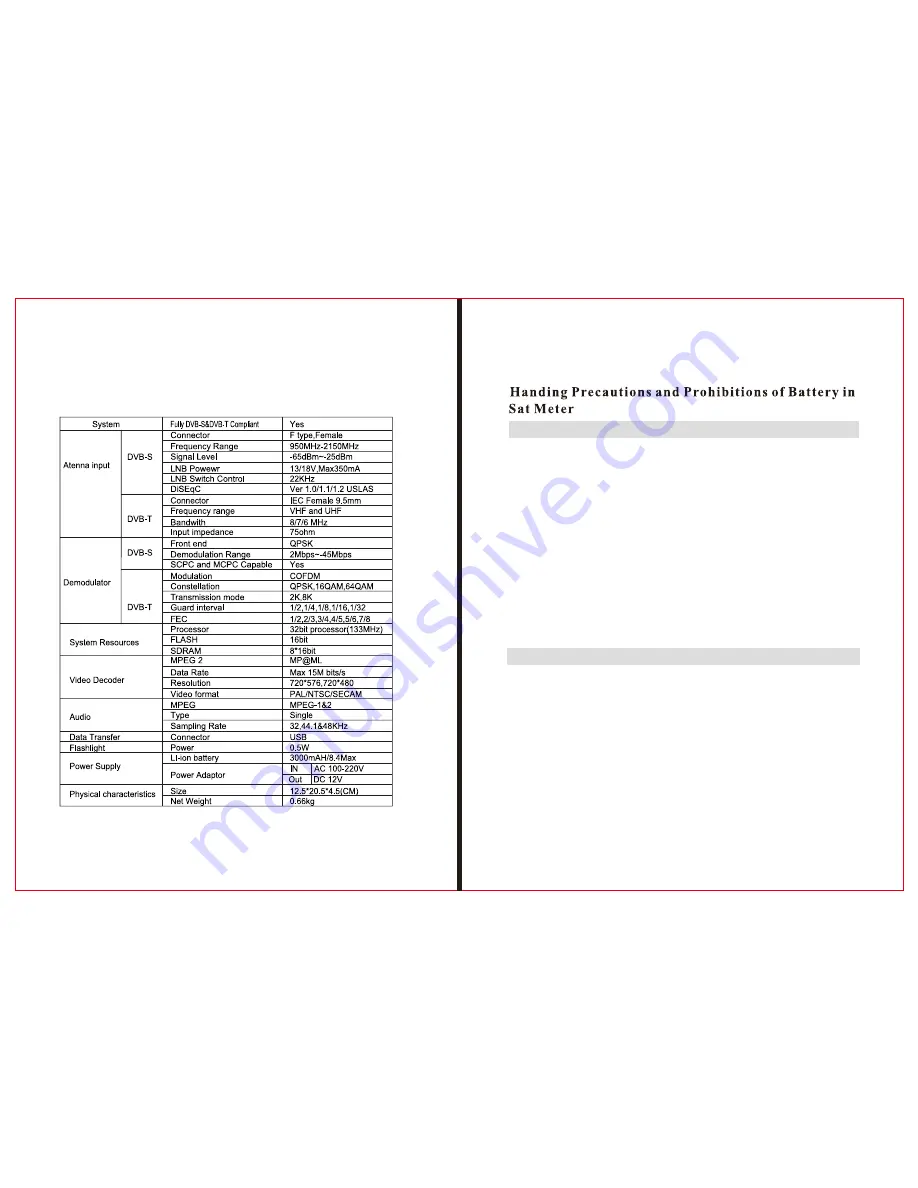
T
H E
P
R O F E S S I O N A L
E
Q U I P M E N T - - - - - - - - - - - - - - - - - -
| U S E R
’
S M A N U A L |
T
H E
P
R O F E S S I O N A L
E
Q U I P M E N T - - - - - - - - - - - - - - - - - -
| U S E R
’
S M A N U A L |
You are using Lithium ion batteries and Nickel metal hydride
batteries in the machine now, so Please don't work under
high temperature or high pressure conditions. If the follo-
wing items happened, abnormal chemical reaction may occur
which will lead to the battery overheat, emit smoke, ignite
and/or burst.
(1)incinerate and dispose the battery in fire or heat it;
(2)pierce the battery with a nail or other sharp objects, strike
it with a hammer or step on it;
(3)immerse the battery with water or connect the po)
and negative(-) terminals with a metal objects such as
necklaces, hair pins ,etc.
Warning:
Notice:
The battery is only applicable to the charger which
supplied or appointed by the manufacturer of this machine.
The charging time should be minimum 5 hours for the first
time, and it should not be charged over 12 hours after the
first time.
Please keep your machine off when the battery is charging.
The battery should be stored within a temperature range of
0
℃
to 40
℃.
When stored for a long period, charge the battery at least
Signal Finder Professional Combo
| 37
36 |
Signal Finder Professional Combo
Specifications


































