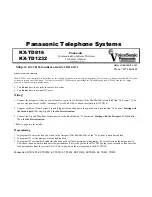1.GUIDE
1.1Face Panel & Button
T
H E
P
R O F E S S I O N A L
E
Q U I P M E N T - - - - - - - - - - - - - - - - - -
| U S E R
’
S M A N U A L |
T
H E
P
R O F E S S I O N A L
E
Q U I P M E N T - - - - - - - - - - - - - - - - - -
| U S E R
’
S M A N U A L |
Signal Finder Professional Combo
| 3
2 |
Signal Finder Professional Combo
NO.
Name
Function
1
MENU
To show main menu or return to previous menu
2
F1
Function Button
3
F2
Function Button
4
F3
Function Button
5
F4
Function Button
6
EXIT
To can cel selection or exit from current menu
7
▲▼
OK
Arrow for Cursor Moving
OK for Confirming
8
Mute
Soun d On/Off Switching
9
SCAN
Quick search for DVB-S
10
M.INFO
Show 5 channels signal information for DVB-T
11
INFO
Show information of current program
12
0-9 Numerical Button
To input numer for setting parameters
13
Power Connection port
Port for power charging
14
USB Port
Port for Upgrading or connecting to multimedia
15
Antenna IN
Connectin g to the antenna for DVB-T
16
Power Switch
Power Switch for machine power
17
LNB IN
Connectin g to the dish for DVB-S
18
AV OUT
AV OUT
19
AV IN
AV IN
20
Power Indicator Light
The light is on when meter is turned on
21
22K Switch Indicator Light
22K Switch is on when it lights
22
13/18V Indicator Light
To show H/V switch output
23
Signal Lock Indicator Light
Locked signal when it lights
24
Charging Indicator Light
The light is on when it’s charging and
off when charging is completed.
25
Flashlight holes
flashlight