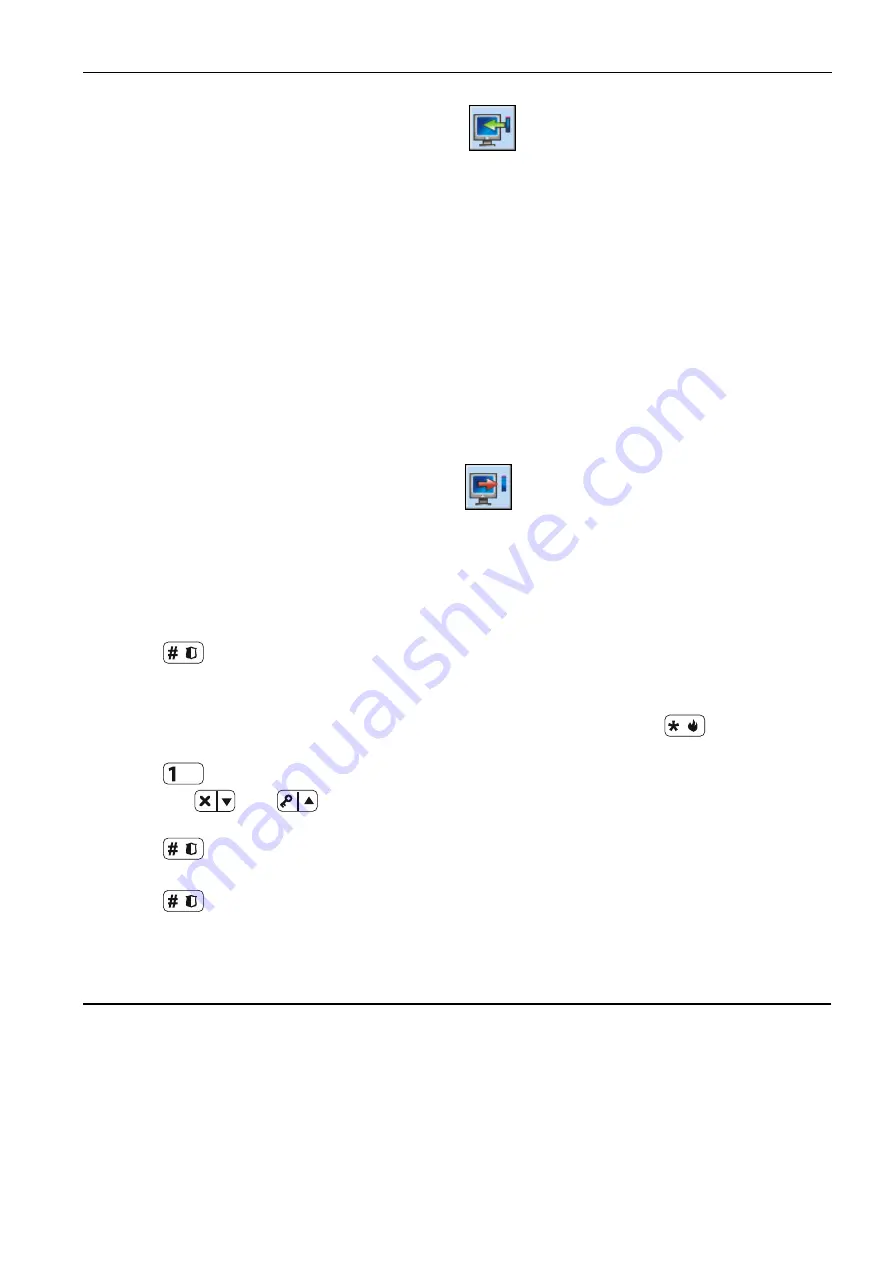
SATEL VERSA-KWRL2
5
1. Click on the “Read” button to read the data related to wireless keypads from the controller
(these data are not read after clicking on the
button in the main menu).
2. Click on the “New device” button.
3. The “New wireless dev.” window will open.
4. In the “Serial number” field enter the serial number of the added device.
5. In the “Address” field, select which address is to be assigned to the keypad to be added.
6. Press any button on the keypad.
7. The message will confirm that a keypad has been added (unless you have entered an
invalid serial number, of which you will be informed by a message). The name assigned to
the keypad will be displayed. You can change it.
8. Click “OK” (to cancel adding the keypad, click on the “Quit” button).
9. The “New wireless dev.” window will close.
10. The new keypad will appear in the table, “LCD-WRL” tab, as well as on the list of
expanders.
11. Click on the “Write” button to write the new wireless keypad data to the controller (these
data will not be written after clicking on the
button in the main menu). Additionally,
the new keypad data will be automatically written to the control panel.
3.1.2 LCD keypad
You can add wireless keypads in the service mode by means of the “New device” function
(
“2. Hardware”
“1.Kpds. & exps.
“3.Wireless mod.”
“1.New device”).
1. Having started the function, enter the serial number of the added keypad.
2. Press
.
3. When the “Open device tamper” message is displayed, press any key on the keypad.
4. Information on the added keypad will be displayed (if nothing happens, it can mean that
you have entered an invalid serial number – if this is the case, press
to return to the
submenu).
5. Press
.
6. Using the
and
keys, select the address which is to be assigned to the keypad
to be added.
7. Press
.
8. The name assigned to the keypad will be displayed. You can change it.
9. Press
.
10. In the next steps, you can configure the settings stored in the ABAX 2 / ABAX controller
3.2 Removing the keypad from the wireless system
3.2.1 DLOADX program
You can remove the wireless keypads in the “VERSA – Structure” window, “Hardware” tab,
after clicking on the name of ABAX 2 / ABAX controller on the list of devices, and then on the
“LCD-WRL” tab (see: Fig. 3 p. 7).
1. Click on the “Read” button to read the data related to wireless keypads from the
controller.
2. Click on the wireless keypad you want to remove.














