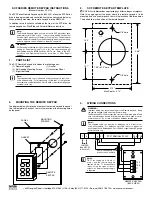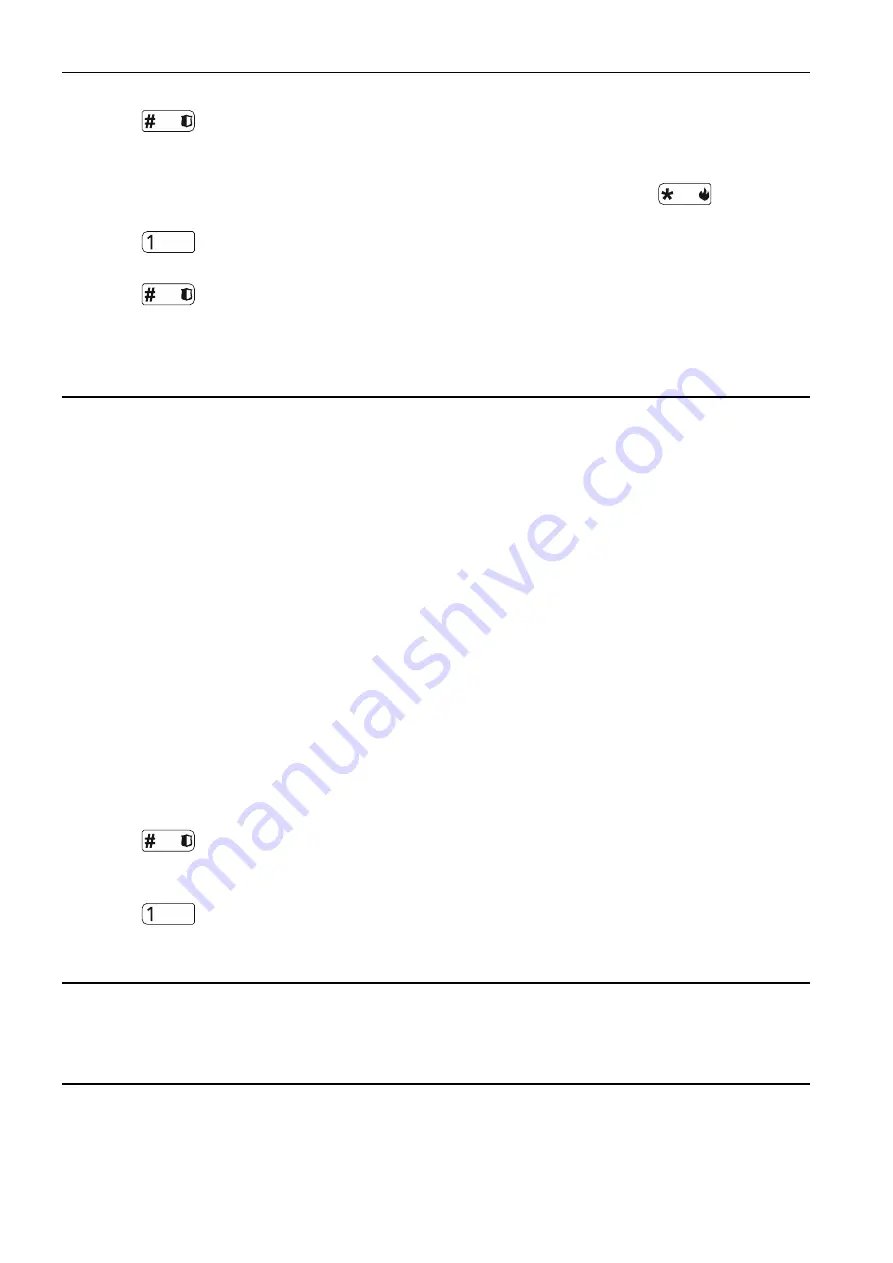
6 INT-KWRL2
SATEL
1. Having started the function, enter the serial number of the added keypad.
2. Press
.
3. When the “Open device tamper” message is displayed, press any key on the keypad.
4. Information on the added keypad will be displayed (if nothing happens, it can mean that
you have entered an invalid serial number – if this is the case, press
to return to
the submenu).
5. Press
.
6. Use the
and
keys to select address for the keypad being added.
7. Press
.
8. Identification function will start automatically (the new keypad must be identified by the
control panel).
3.2 Removing the keypad from the wireless system
3.2.1 DLOADX program
You can remove the wireless keypads in the “Structure” window, “Hardware” tab, after
clicking on the name of ABAX 2 / ABAX controller on the list of devices, and then on the
“INT-KWRL” tab (see Fig. 4 p. 7).
1. Click on the “Read” button to read the data related to wireless keypads from the
controller.
2. Click on the wireless keypad you want to remove.
3. Click on the “Remove device”
button.
4. The “Confirm” window will open.
5. Click on the “Yes” button.
6. The “Confirm” window will close.
3.2.2 LCD keypad
You can remove wireless keypads in the service mode by means of the “Remove device”
function (
“Structure”
“Hardware”
“Expanders”
“Settings”
[controller name]
“Remove device”).
1. Having started the function, use the
and
keys to select the keypad you want to
remove.
2. Press
.
3. A prompt will be displayed asking you whether to remove the keypad and the serial
number of the keypad being removed.
4. Press
.
4. Configuring
You can configure the wireless keypad settings by using a computer with DLOADX program
installed, or an LCD keypad.
4.1 Settings stored in ABAX 2 / ABAX controller
These settings you can configure:
DLOADX program:
“Structure” window
“Hardware” tab
“Expansion modules”
branch
[controller name]