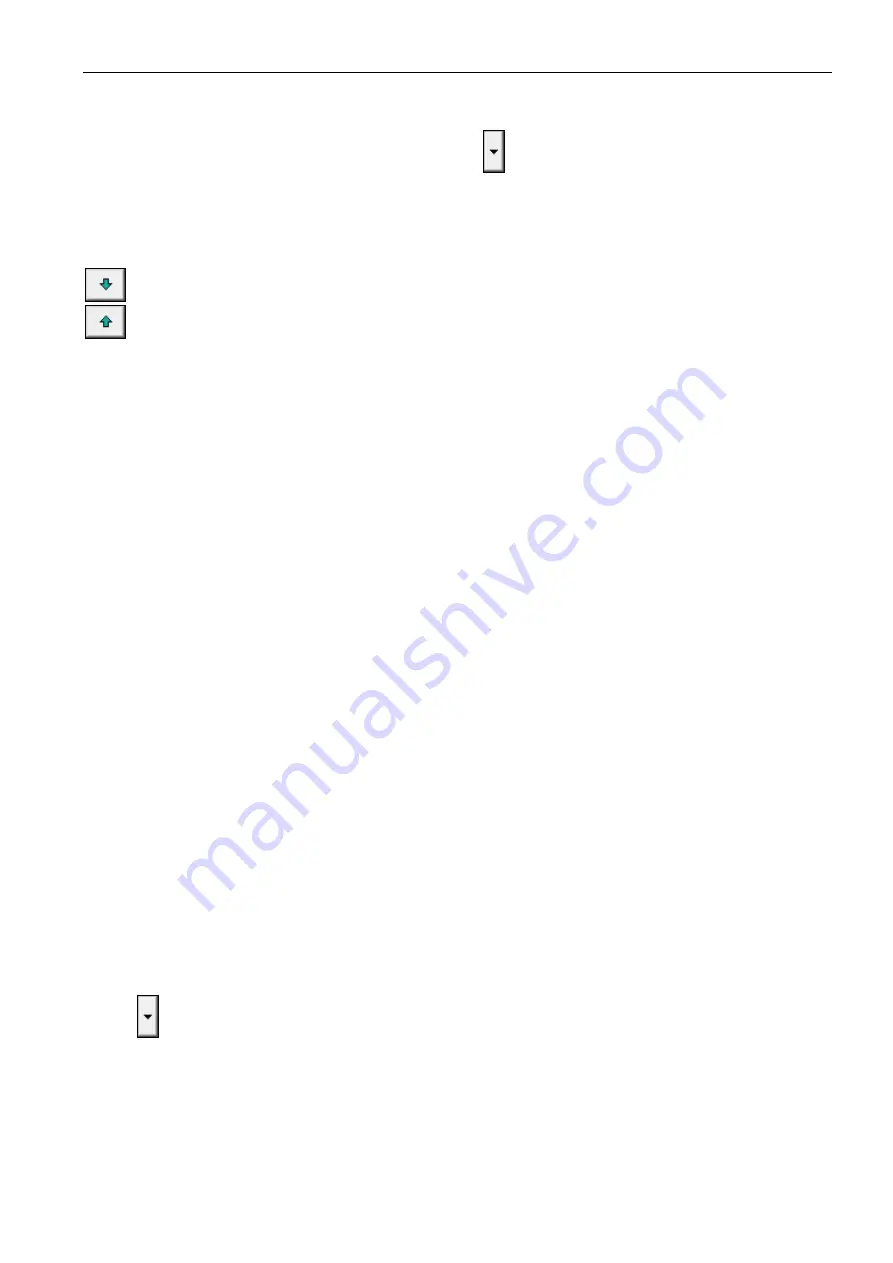
SATEL ETHM-1
Plus
17
Name
– name of the macro command group (up to 16 characters in two lines, up to 8
characters in the line). Do not enter the name if it is not to be displayed.
Icon
– icon of a group of macro commands. Click
to display the list of available icons.
Add macro
– button available after you click on a macro command group. Clicking on the
button will display a list of defined macro commands. Click on the name to add the macro
command to the group.
Remove macro
– click to delete the selected macro command from the group.
– click to move the highlighted macro command down within the group.
– click to move the highlighted macro command up within the group.
Read
– click to read the macro command related data from the module.
Write
– click to write the macro command related data to the module.
Quit
– click to cancel reading or writing the macro command related data.
Reset
– click to delete all the defined macro commands (and restore factory default settings).
Export to file
– click to export defined macro commands to a file. The file with macro
commands can be loaded into the INTEGRA CONTROL application or imported to another
device that support macro commands.
Import from file
– click to import macro commands from a file.
Definitions
Macro commands can be created and configured in the “Definitions” tab. The macro
command is a sequence of actions, composed of single commands, which are to be done by
the control panel when running the macro command.
New macro
– click to create a new macro command.
Remove macro
– click to remove the selected macro command.
Name
– individual macro command name (up to 16 characters in two lines, up to 8
characters in the line).
Authorization required
– if this option is enabled, the macro command will only be run after
user additional authorization.
Disabl. if armed
– if this option is enabled, the macro command will not be available, if any
of the partitions managed by the virtual keypad is armed.
Autoexecute
– if this option is enabled, there is no need to enter the group to run the macro
command.
No confirmation messages
– if this option is enabled, no messages will appear to inform
the user about execution of a command or an error after running a macro command (the
screen from which the macro command was run will still be displayed).
Icon
Icon
– the macro command icon. The list of available icons will be displayed after you click
the
button. If the S
TATE FOLLOW OUTPUT
option is enabled, select 2 icons for the macro
commands. One icon will be displayed when the output is inactive, and the other – when
the output is active.
State follow output
– if this option is enabled, the icon of macro command will change
depending on the status of output whose number should be selected in the field on the
right side. Select an output, the status of which depends on the actions taken by the
control panel after running the macro command. Thus it will be possible to inform the
user by means of macro command icons about, for example, the status of outputs
















































