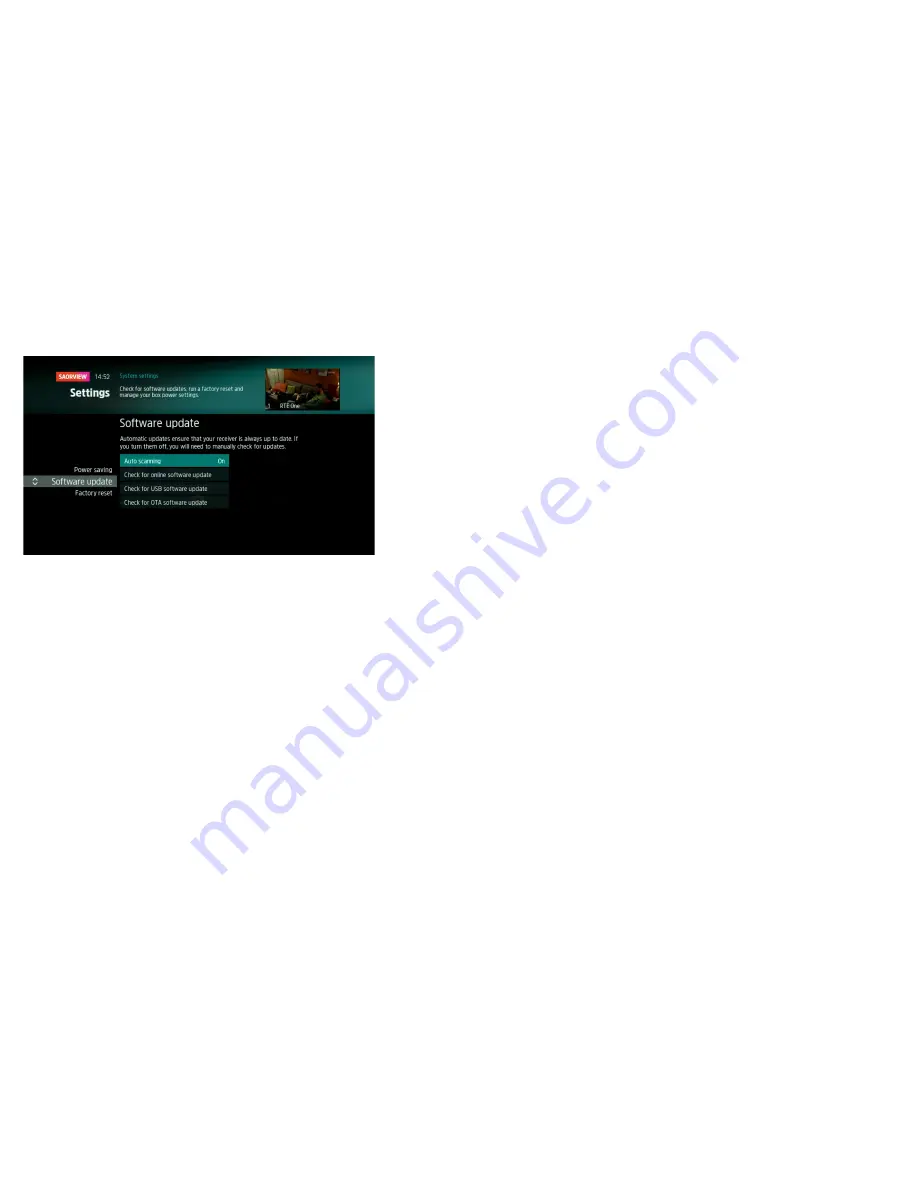
40
41
From time to time there will be
software updates available for your
Saorview Connect box. The updates
will be necessary to provide your box
with new functionality and features,
and to improve the performance of
your Saorview Connect box.
The software updates can be either
downloaded over your broadband
(as long as your box is connected
to the Internet) or over the air via
your TV aerial (if your box is not
connected to the Internet).
A software download over
broadband will take up to two
minutes depending on the speed of
your broadband, whilst it could take
up to three hours over the air (OTA
mode) through your TV aerial. Once
the software has been downloaded
the installation of the software will
take about 2 minutes.
Checking for updates
Your Saorview Connect box will
check for a software update at a
random time between 3am and 5am
in the morning.
If your box is in standby mode and
an update is found, it is downloaded
but not installed.
If your box is unplugged or
switched off at the wall it will not
be able to check for an update.
The next time the box is in standby
mode overnight, it will check for a
software update.
If power is not supplied to the box
between 3am and 5am, it does
not check for a software update.
The next time the box is in standby
mode overnight, it will check for a
software update.
If you do not want your box to
automatically download software
updates, you can switch off the
auto-download option in System
settings, in Settings accessed from
the Home menu. If the auto-
download option is switched off
the box will not wake up overnight
to check for updates. However, you
can manually check for software
updates in System settings, in the
Settings menu.
Installing software updates
Each time the box is switched
on from standby, it checks for
downloaded software.
If software is found, you will
be prompted to install it via an
onscreen message. The message
includes information about how long
the install is likely to take and has
three options:
01
Install now
02
Install later (the next time the
box is put into standby)
03
Don’t install
If there is no downloaded
software available, the box checks
to see if an update is available
(provided the box is connected to
broadband). If an update is found,
you will be prompted to download
and install it via an onscreen
message with three options:
01
Download and install now
02
Download and install later
(the next time the box is put
into standby)
03
Don’t install this update
Option to install software now
To install the software now, select
the install now option using the OK
button on the remote control.
During the installation process on
screen messages will tell you about
the progress of the installation.
When the install is complete, a
message is displayed to say that the
new software has been successfully
installed. The screen will then go
blank and your Saorview Connect
box will re-boot. This can take a
minute or so.
If there is an issue installing the
software update, a message is
displayed to explain this.
Option to install software later
To install the software later, select
the install next time option using the
OK button on the remote control.
The installation will take place after
the box is switched into standby.
If the box is fully powered-off, the
download and installation is done
the next time the box is put in
standby mode.
If the box is switched back on during
the download / installation process
a message will appear saying that a
software update is in progress.
Software Updates






























