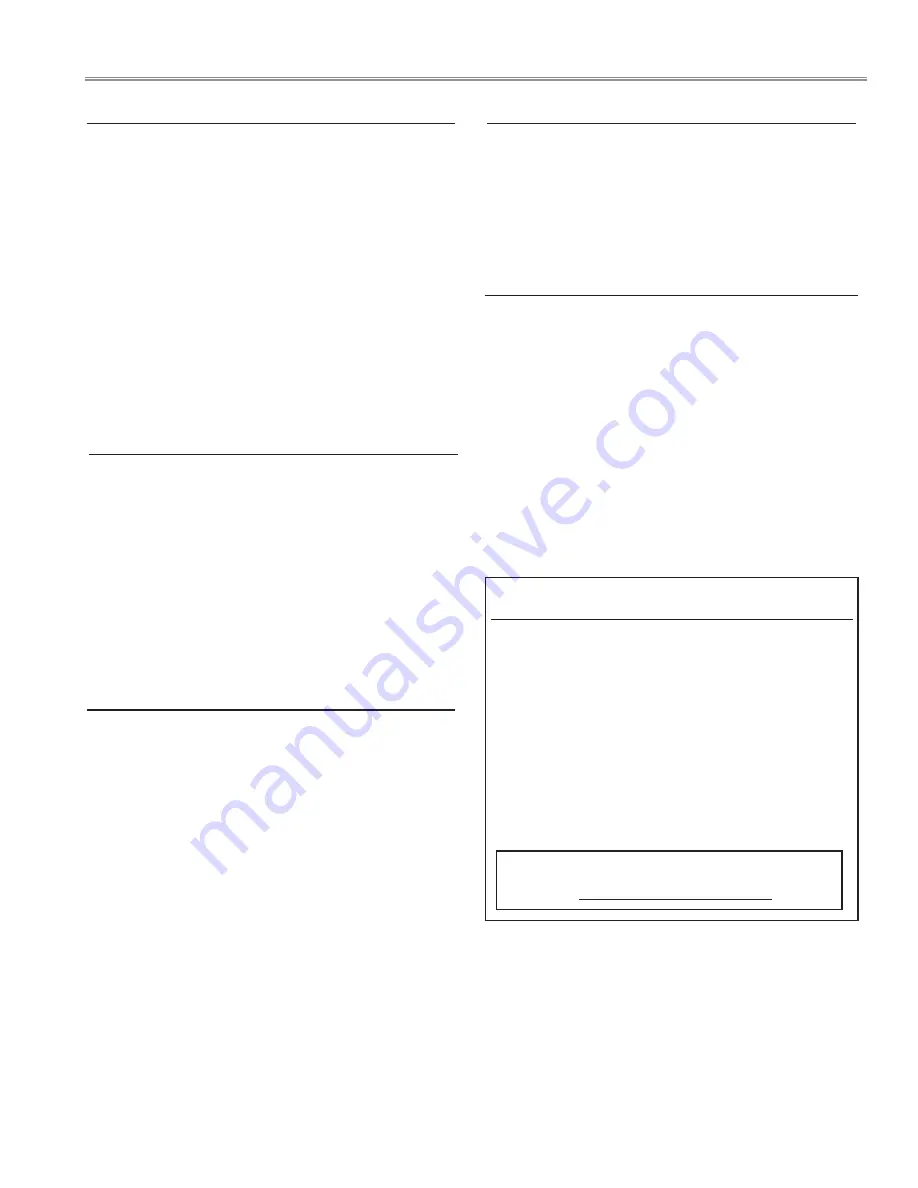
- 53 -
1. Enter the service mode.
2. Receive the 16-step grey scale composite video signal
with
Video [Video]
mode.
Lamp control
Normal
mode.
Image
Standard
3. To start the auto-calibration for Component adjustment,
select group no. “
260
”, item no. “
0
” and then change data
value from “
0
” to “
1
”. After the auto-calibration complet-
ed, "
OK
" will appear on the screen.
4. Auto Calibration adjustment [Video]
Service Adjustment
1. Enter the service mode.
2. Receive the Color Bar 480i-component signal with
Video
[Component]
mode.
Lamp control
Normal
mode.
Image
Standard
3. To start the auto-calibration for Component adjustment,
select group no. “
260
”, item no. “
0
” and then change data
value from “
0
” to “
1
”. After the auto-calibration complet-
ed, "
OK
" will appear on the screen.
5. Auto Calibration adjustment [Component]
1. Enter the service mode.
2. Receive the 50%-Whole Gray computer signal with
Computer1 [RGB]
mode.
Lamp control
Normal
mode.
Image
Standard
3. Select group no. “
100
”, item no. “
1
” and change data
value to “
0
” to reduce the panel frequency.
4. Project only
green
light component to the screen.
5. Select group no. “
101
”, item no. “
5
” and change data
value to obtain the minimum flicker on the screen.
6. Project only
red
light component to the screen.
7. Select item no. “
4
” and change data value to obtain the
minimum flicker on the screen.
8. Project only
blue
light component to the screen.
9. Select item no. “
6
and change data value to obtain the
minimum flicker on the screen.
10. Select group no. “
100
”, item no. “
1
” and change data
value to “
2
” to reset the panel frequency.
6. Common Center adjustment
Note On White Uniformity Adjustment
If the correction of the Color shading adjustment is neces-
sary, please adjust the "Color shading" by using the "PRO-
JECTOR SERVICE TOOL CD-ROM" software supplied sepa-
rately.
The color shading correction adjustment for this model
should be performed with the whole-gray patterns speci-
fied as below.
4-input patterns:
12.0% gray, 25.0% gray, 50.0% gray, 75.0% gray
The software can be ordered as follows;
PROJECTOR SERVICE TOOL CD-ROM Ver. 4.20
Service Parts No. 610 343 5596
This adjustment must use the service tool.
Adjust the gamma curve correction by using the proper
computer and "PROJECTOR SERVICE TOOL CD-ROM" soft-
ware supplied separately.
7. Gamma Correction adjustment
8. Read/Write of LCD panel gamma data when
Main Board replacing
The gamma adjustment data of each LCD panel has been
adjusted preciously to much each LCD panel characteristics
at factory.
When you replace the Main Board, you need to read out
the gamma data stored in the memory IC on the previous
board and write down the gamma data into the memory
IC on the new board. By this way, the projector is enabled
to reproduce the picture which has the properly adjusted
gamma characteristic.
Use "PROJECTOR SERVICE TOOL CD-ROM" for Read / Write
of the gamma data as follows;
Summary of Contents for XGA ULTRA SHORT-THROW PLC-XL51
Page 86: ... 86 IC Block Diagrams BA7078 Sync Separator IC5301 AN5870 Signal Switch IC5201 ...
Page 87: ... 87 FA5502 P F Control IC601 HIN202EIB RS 232C Driver IC3801 IC Block disgrams ...
Page 88: ... M62334 DAC For Fan Control IC3501 PW190 Scaler IC301 88 IC Block disgrams ...
Page 89: ... NJW1141 Audio Control IC5001 89 IC Block disgrams STR Z2156 Power OSC IC651 ...
Page 122: ... 122 Integrator Lens In L10 L03 Optical Parts Layout S7 S7 S7 S7 Relay Lens out ...
Page 123: ... 123 L04 L14 L05 L12 L15 L16 L09 L13 L13 L08 L06 L07 Optical Parts Layout Optical unit inside ...
Page 125: ... 125 ...
Page 126: ...SM5110989 00 PLC XL51 Sep 2008 DC 300 Printed in Japan SANYO Electric Co Ltd ...
Page 138: ...A12 SCH_KV7A NO DATA ...






























