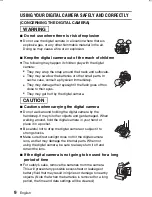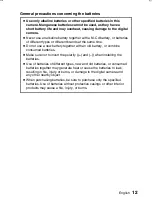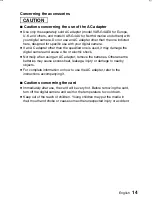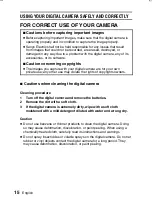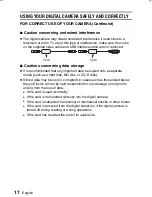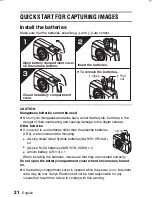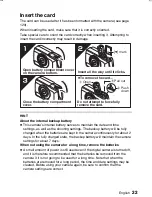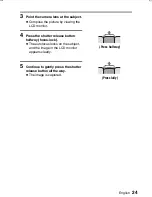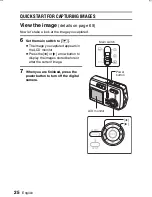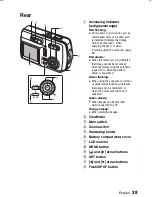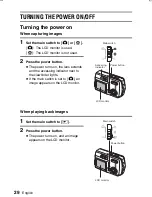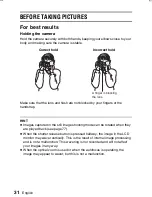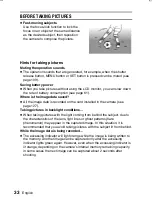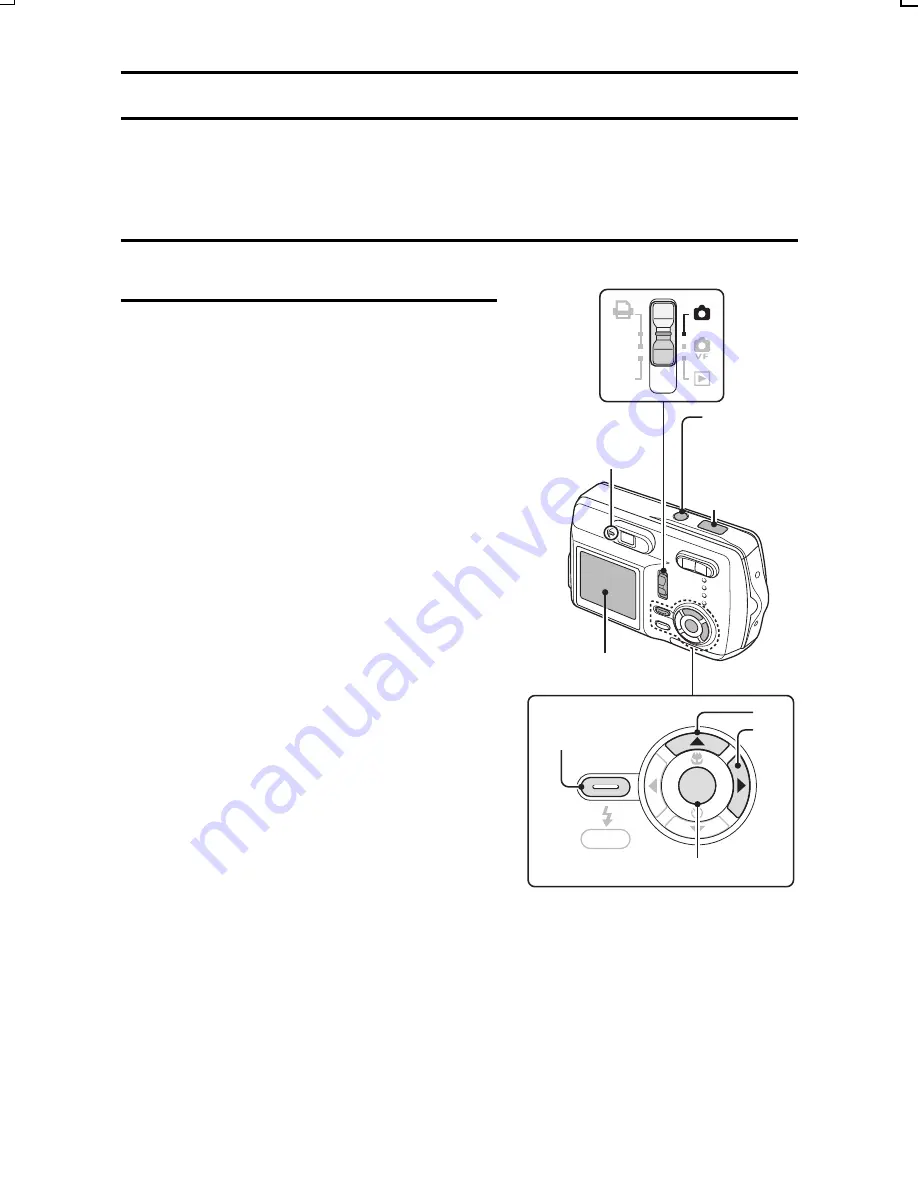
QUICK START FOR CAPTURING IMAGES
Capture an image
(details on page 37)
Now that preparation is completed, your digital camera is ready to capture
images. Shown here is how to capture a still image.
1
Set the selector dial to [
Õ
].
2
Press the power button.
œ
The power turns on, and the lens
extends.
œ
When the accessing indicator lights
green, the camera is ready to
capture an image.
Confirm that the still image mode
icon
v
appears in the upper left
area of the LCD monitor.
If the still mode icon is not
shown...
The camera is not set to the still
image mode. Follow the steps below
to set it to the still image mode.
1
Press the MENU button.
œ
The Shooting Setting Screen
appears.
2
Press the [
j
] arrow button.
œ
The mode menu appears.
3
Press the [
c
] arrow button to
select the still image mode icon
v
.
4
Press the SET button.
œ
The camera changes to the
still image mode, and the
Shooting Setting Screen is
canceled.
SET
MENU
DPOF
PC
Main switch
Accessing
indicator
Power
button
Shutter
release
button
LCD monitor
MENU button
SET button
[
c
]
[
j
]
SX714/EX, GX, U (VPC-S1 GB) Thu. July, 17/2003
23
English
Summary of Contents for Xacti VPC-S1
Page 157: ...SANYO Electric Co Ltd ...