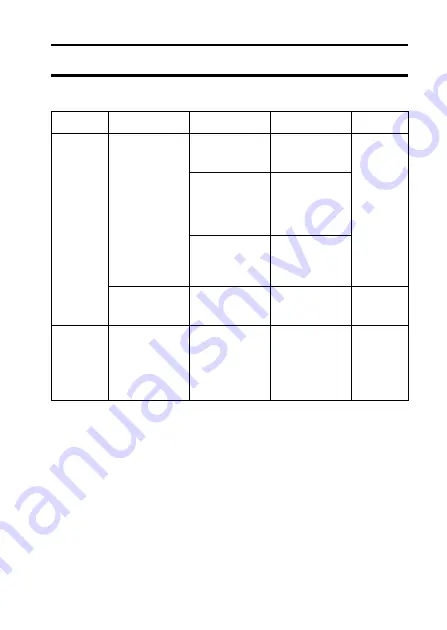
English
166
TROUBLESHOOTING
Before taking your camera to the repair shop, check the following table for a
possible solution to the problem.
Problem
Cause
Action
Reference
page
Power
No power.
The battery
pack is dead.
Change or
recharge the
battery pack.
29, 32
The battery
pack has not
been inserted
correctly.
Reinsert the
battery pack,
making sure to
orient it
correctly.
The battery
compartment
cover is not
fully closed.
Close battery
compartment
cover properly.
The digital
camera turns
off by itself.
The power
save function
is operating.
Turn on the
camera again.
34
Shooting
An image is
not captured
when the
shutter release
button is
pressed.
The power is
not turned on.
Turn on the
power.
33






























