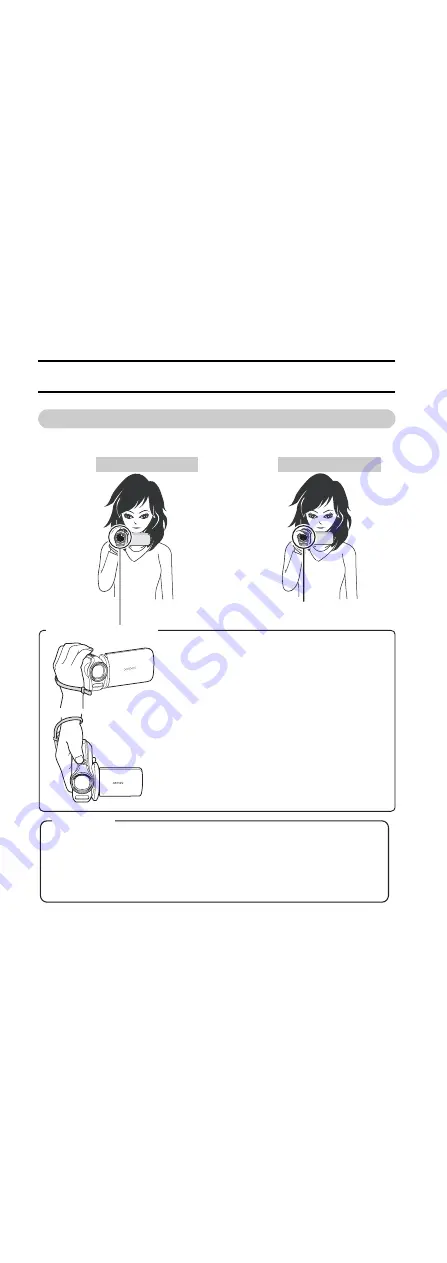
57
English
SIMPLE
SHOOTING
SIMPLE/SHOOTING
BEFORE TAKING PICTURES
For best results
Hold the camera securely, keeping your elbows close to your body and
making sure the camera is stable.
Correct hold
Incorrect hold
A finger is blocking the
lens or flash.
Example 1:
1
Insert your hand in the handstrap.
2
Enfold the camera in the palm of your hand to
grip it.
3
Use your index finger to operate the zoom
switch, and your thumb to operate the other
controls.
<Holding the camera>
Example 2:
1
Insert your hand in the handstrap from the top
of the camera.
2
Enfold the camera in the palm of your hand to
grip it.
3
Use your thumb to operate the [
O
] and [
R
]
buttons above the lens.
<Caution>
i
Due to the characteristics of the camera, the outer surface may
become warm during use, but this does not indicate a malfunction.
i
If the camera starts to feel uncomfortably hot during use, you might
temporarily discontinue use until it cools down, or try holding it in your
other hand for a while.
Please use a tripod or other support when using the camera for a
long time.
Summary of Contents for Xacti VPC-GH1EX
Page 22: ...13 English How to use the accessories k Handstrap VPC GH2 ...
Page 23: ...English 14 Other models To use the grip belt Strap holder Tripod mounting hole ...
Page 24: ...15 English k Lens cap VPC GH2 1 Push in 2 Pull To remove Attach as shown in the illustration ...
Page 25: ...English 16 Other models 1 Push in 2 Pull Attach as shown in the illustration To remove ...
Page 56: ...47 English SIMPLE Mode Playback Menu 3 5 2 1 4 OK Start slideshow S N ...
Page 207: ...SANYO Electric Co Ltd ...
















































