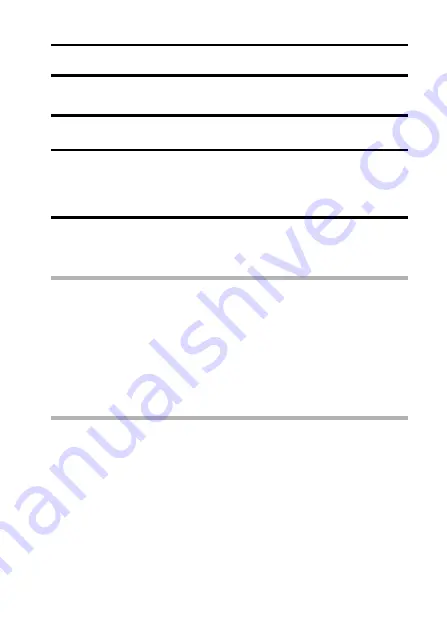
English
76
PAGE 2 (ADVANCED SETTINGS)
MOTION COMPENSATION (IMAGE STABILIZER)
Your camera can minimize a jittery picture by compensating for unintentional
hand motion (video clips only).
1
Display the PAGE 2 Shooting Setting Screen (page 62).
2
Select the image stabilizer menu.
3
Select the desired icon from the image stabilizer menu, and press
the SET button.
h
This completes the image stabilizer setting.
HINT
If the motion compensation does not seem to be working...
i
Due to the mechanical characteristics of this function, it may not be
possible for the camera to compensate for violent motion.
i
If the digital zoom (page 51) is being used, the large magnification factor
may make it difficult for the motion compensation function to work correctly.
i
When using a tripod, the docking station or other means to stabilize the
camera, please turn the motion compensation function off
]
. If the
motion compensation function is enabled when it is not actually needed, it
may result in an image that appears unnatural.
NOTE
i
The field of view when the motion compensation function is used is
comparatively narrower.
i
If the still image shooting resolution is set to
[
, and the scene select
function is set to
=
,
a
,
>
or
+
(page 69), a still photo that is
captured while a video clip is being recorded will have the same field of
view as the video clip itself. For settings other than the above, a still photo
that is captured while a video clip is being recorded will have the same
angle of view that is effective when the motion compensation function is
turned off (normal field of view).
i
If you are shooting mostly still photos, it is recommended that the motion
compensation function be set to off
]
.
\
: Turns the image stabilizer function on.
]
: Turns the image stabilizer function off.
















































