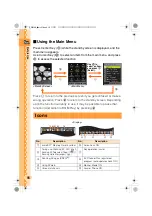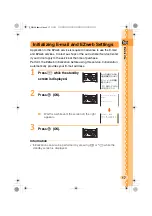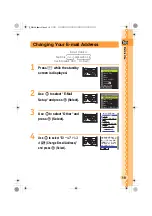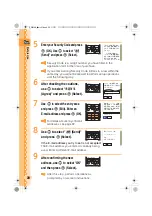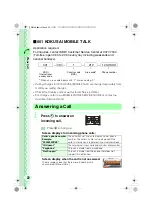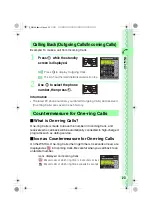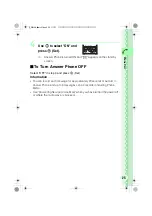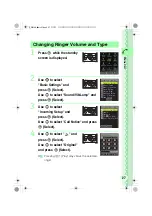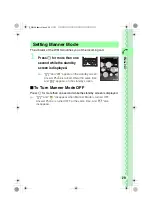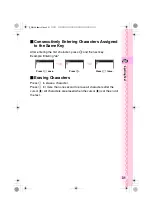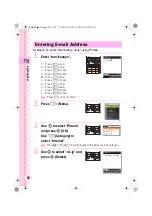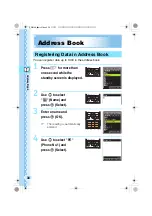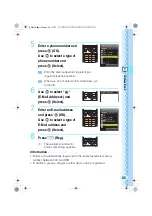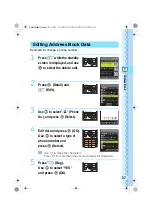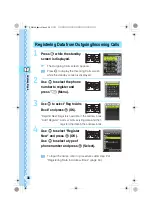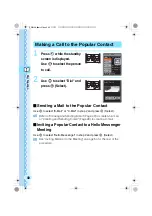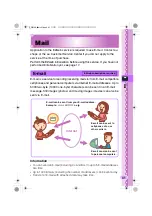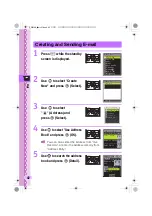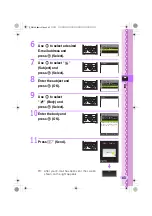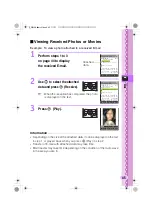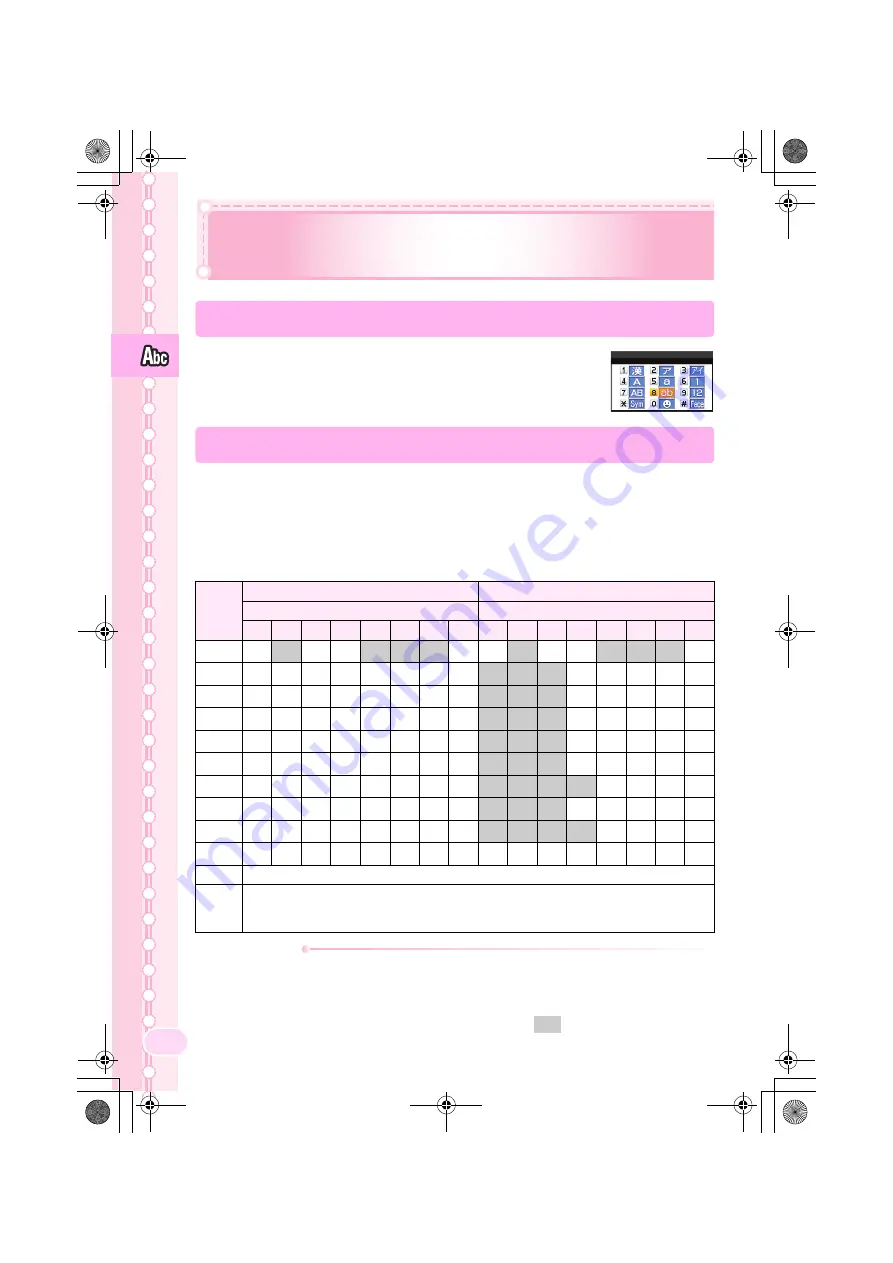
30
In
p
u
tt
ing Te
xt
Inputting Text
Switching Input Mode
On the character input screen, press
X
to display the
input mode selection screen.
Use
a
to select an input mode and press
c
(OK).
Entering Single-byte Alphanumeric Characters
You can use the key
1
to
0
to enter characters. The characters appear
as shown in the following table each time the indicated key is pressed.
Example: Each time you press the
2
key, the characters appear in the
order of "a", "b", "c", "2", "a", "b"...
Press the key of the character to enter next, after the desired character is displayed.
Information
•
Up to 30 lowercase characters including " - " (hyphen), " . " (dot) or "_"
(underbar) can be used for your E-mail address.
" . " (dot) or "0" (numeric) cannot be used at the beginning of an address.
The characters and symbols in the gray cells (
) cannot be used
before the "@" as in "@ezweb.ne.jp".
Key
Lowercase character input mode
Uppercase character input mode
Number of presses
Number of presses
1
2
3
4
5
6
7
8
1
2
3
4
5
6
7
8
1
.
@
-
_
/
:
~
1
.
@
-
_
/
:
~
1
2
a
b
c
2
A
B
C
2
3
d
e
f
3
D
E
F
3
4
g
h
i
4
G
H
I
4
5
j
k
l
5
J
K
L
5
6
m
n
o
6
M
N
O
6
7
p
q
r
s
7
P
Q
R
S
7
8
t
u
v
8
T
U
V
8
9
w
x
y
z
9
W
X
Y
Z
9
0
0
0
*
Switches between uppercase and lowercase characters.
#
Shifts to the previous character assigned to the same key, when the entered
character has not yet settled (Back Space function). Inputs a line break if
possible after the entered character has been settled.
Switch Character Type
̲E̲W51SA̲BasicM.book 30 ページ 2007年1月29日 月曜日 午後7時3分