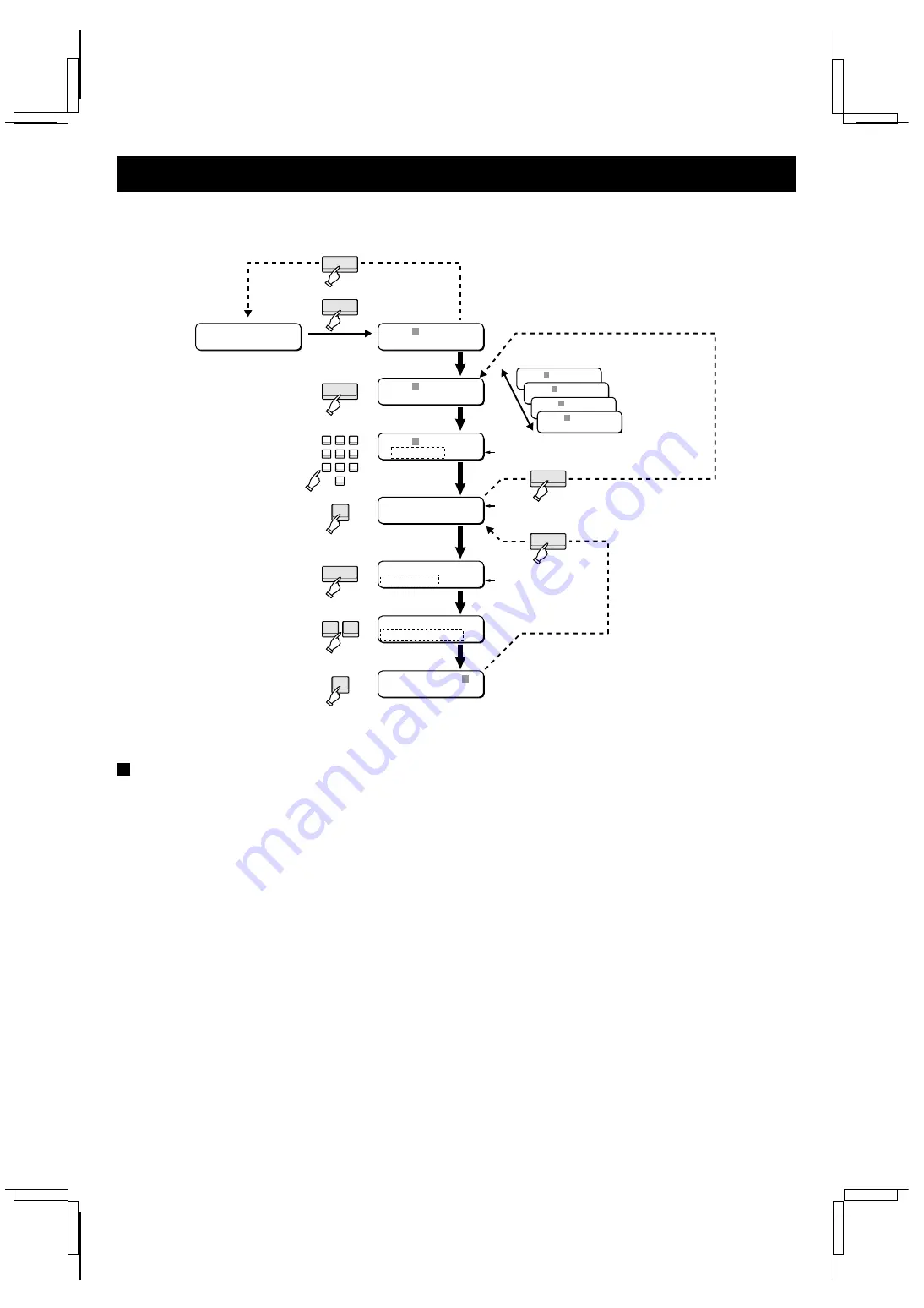
CAMERA OPERATION
[B] Operation using the call-up commands
Use the procedure outlined below to operate the dome cameras.
Operating procedure
1. Press the INDIVIDUAL button.
2. Press the MODE button to change the displayed device to
“CM”.
3. Enter the address with the numeric keypad.
4. Press the ENTER button to check the address.
•
The operating status of the camera appears in the menu
screen.
5. Press the FUNCTION button to bring up the commands.
•
The command name is displayed flashing.
•
For an explanation of the camera call-up commands, refer
to the Call-up command operation list on page 33.
6. Press the + (or – ) button to select the desired command.
7. Press the ENTER button to execute the command.
To abort the operation, press the STOP button.
C M : - -
1
P T Z C A M 0 1
M X : - -
-
S A N Y O C o n t r o l l e r
1 5 : 3 0 : 3 0
C M : 0 0 1
E L S : o n B L C : o f f
C M : 0 0 1
L - L P H A S E
C M : 0 0 1
P R E S E T M E M O R Y
1 Device display
C M : - -
-
2 Device selection
3 Address entry
4 Address check
5 Call-up command
6 Command selection
7 Command execution
3
4
5
6
7
8
9
0
INDIVIDUAL
MODE
FUNCTION
1
2
Operating status
Call-up command
CLEAR
CLEAR
CLEAR
–
+
Device title (
☞
P13)
ENTER
ENTER
Multiplexer
Timelapse VCR
Camera
Digital video
recorder
M X : - -
-
V R : - -
-
C M : - -
-
D R : - -
-
C M : 0 0 1 N o . - -
-
P R E S E T M E M O R Y
L8CSB/XE (VSP-8000 GB) 2002. 4. 4
32






























