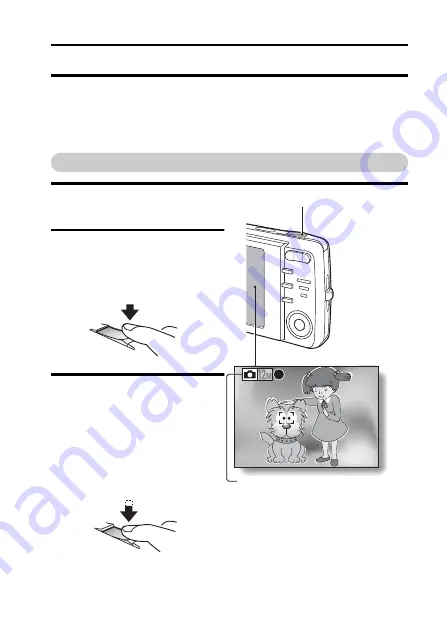
English
24
CAPTURING AND PLAYING BACK STILL IMAGES
There are two modes for capturing still images. In the single-shot mode, one
image is captured each time the shutter button is pressed. In the sequential
shots mode, when you press the shutter button, several successive images
are captured. For more information about taking sequential shots, please see
page 26.
Shooting single shots
1
Set the camera to the single-
shot mode (page 20).
2
Rest your finger on the
shutter button.
h
Engage the autofocus by
pressing the shutter button
halfway (focus lock).
3
Gently press the shutter
button.
h
Press the shutter button
gently, taking care not to
move the camera.
h
The image that was
captured appears on the
monitor as long as the
shutter button is kept
pressed (post view).
F5.2
F5.2
F5.2
1/102
1/102
1/102
<Single-Shot Screen>
Shutter button
Single-shot icon
Summary of Contents for VPC-X1200
Page 72: ...SANYO Electric Co Ltd ...






























