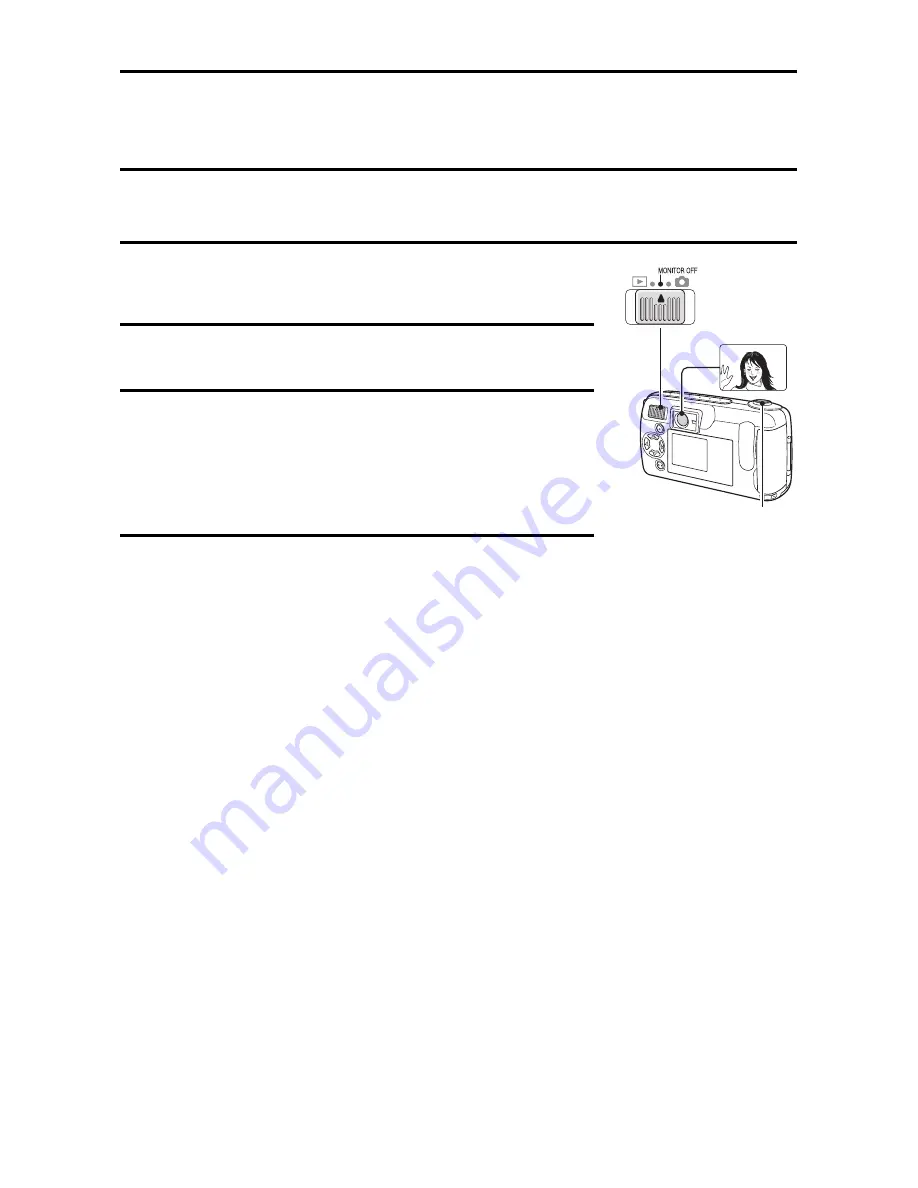
TAKING PICTURES WITHOUT USING THE
LCD MONITOR [
v
] [
x
] [
w
]
You can turn off the LCD monitor and take pictures using the viewfinder.
Turning off the LCD monitor saves battery power.
1
Open the lens cover and set the main switch
to [MONITOR OFF].
2
Point the camera at the subject.
3
Compose the image.
œ
Look through the viewfinder and aim the
camera so that the light-measuring area is in
the center of the subject.
4
Press the shutter release button.
Still image shooting mode
Ö
see page 24, step
3
.
Sequential shot shooting mode
Ö
see page 27, step
4
.
Video clip shooting mode
Ö
see page 28, step
2
.
Shutter release button
English
40
Summary of Contents for VPC-R1
Page 87: ...SANYO Electric Co Ltd ...
















































