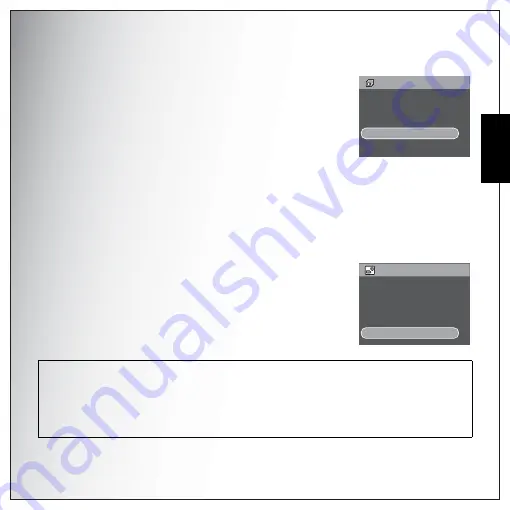
Photo & Video Playback 39
Using the Playback Menu
Eng
lish
Slideshow
The
Slideshow
function allows you to view all stored photos in a
continuous sequence.
To view a slideshow:
1.
Press the
MENU
button to select
Slideshow
from the menu, then
press the
OK
button to enter the Slideshow function.
2.
Press the
Up/Down
navigation buttons and the
OK
button to
select from the available options:
•
START: Select to start the slideshow.
•
INTERVAL: Select to set the interval time between each photo during the slideshow. Use the
Up/Down
navigation buttons to set a value in seconds. The default setting is 5
seconds.
•
LOOP: Select to enable/disable a continuous loop of the slideshow. Select
On
or
Off
(default)
from the submenu.
•
EXIT : Select to exit to the main menu.
Resize
The
Resize
function allows you to change the image resolution.
To resize a photo:
1.
Press the
MENU
button to select
RESIZE
from the menu, then
press the
OK
button to enter the Resize function.
2.
Press the
Up/Down
navigation buttons and the
OK
button to
select the resize ratio you require: 6M, 4M, 2M, 1M, VGA and EXIT.
3.
Select
EXIT
to return to the main menu.
Note: It is only possible to scale-down image resolutions. If the current image resolution is VGA, this menu item is
disabled in the Resize submenu.
• This function only supports native pictures
• Cropped images cannot be resized
• If there is not sufficient storage space, images cannot be resized
• If the SD/SDHC card is locked, images cannot be resized
• VGA image cannot be resized
S L I D E S H O W
S TA R T
I N T E RVA L : 5 S E C
L O O P : O F F
E X I T
R E S I Z E
4 M
2 M
1 M
V G A
E X I T
Summary of Contents for VPC-E890
Page 1: ...8 1 Mega Pixels Digital Camera INSTRUCTION MANUAL VPC E890 ...
Page 2: ......
Page 16: ...English ...
















































