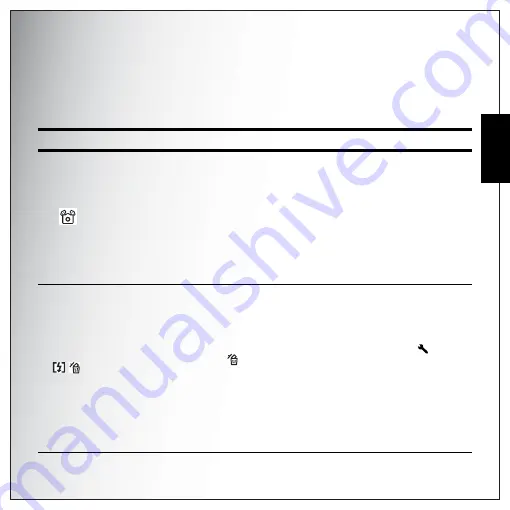
Introduction 5
Camera Buttons
Eng
lish
Camera Buttons
Navigation Buttons
The 4-way navigation buttons and the
OK
button allow you to access the various options available from the
On Screen Display (OSD) menu. You can configure a wide range of settings to ensure maximum results from
your photos and videos.
Icon
Button
Function
OK/
OK/ Anti-shake
1. Confirm a selection when using the OSD menus
2. In Capture mode:
• Press to enable/disable the Anti-Shake in Auto mode
• Press to enable AF
area selection using 4-way navigation buttons
(
except Auto/ Video/ Landscape/ Night Landscape/ Fireworks
)
3. In Playback mode:
• Press to start and pause the video playback
• Press to stop the voice memo playback
4. In USB mode:
• MSDC: N/A
• PTP: Press to confirm the selection
Up/Flash/Delete
1. Move up in the OSD menus
2. In Capture mode:
• Scroll through the flash mode options (Auto, Off, Fill and Anti Red-
eye.)
• Press to pan up in AF area selection
• Press to delete in
QUICK VIEW (QV)
“ON” at SETUP (
) mode
during
mark appears on LCD.
3. In Playback mode:
• Press to pan up in zoom in mode
• Press to move up in the thumbnail display
• Press to delete images
4. In USB mode:
• MSDC: N/A
• PTP: Press to scroll up through a menu
Summary of Contents for VPC-E890
Page 1: ...8 1 Mega Pixels Digital Camera INSTRUCTION MANUAL VPC E890 ...
Page 2: ......
Page 16: ...English ...
















































