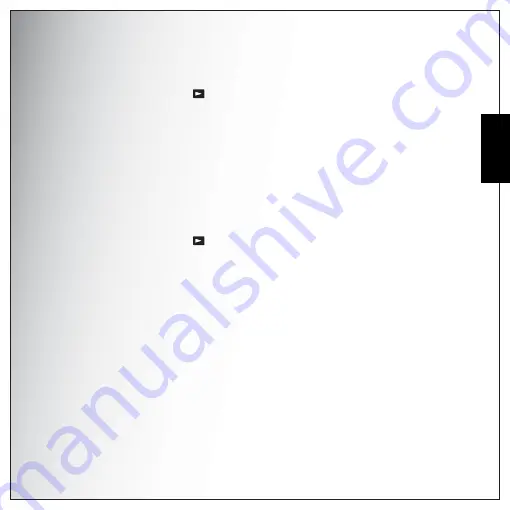
Photo & Video Playback 35
Viewing Photos/Videos on the LCD Screen
Eng
lish
Viewing Photos/Videos on the LCD Screen
To view your photos and video files on the LCD screen:
1.
Press the
Playback
button
. The most recent photo or video clip is displayed.
2.
Use the
Left/Right
navigation buttons to scroll through photos and video clips.
3.
Press the
OK
button to begin playback of a video clip.
4.
Press the
Left/Right
navigation buttons at any time during playback to skip to the previous/next
photo or video.
5.
Press the
OK
button then press the
Left/Right
navigation buttons to fast-rewind/fast-forward
during video playback.
6.
Press the
OK
button at any time during playback to pause the video.
7.
After the video clip finishes playing, the LCD screen displays the first frame of the clip.
Viewing M-Burst Photos
To view your multi-burst photos on the LCD screen:
1.
Press the
Playback
button
. The most recent photo or video clip is displayed.
2.
Use the
Left/Right
navigation buttons to scroll through photos.
3.
When reviewing a multi-burst image, it will be displayed from the 1
st
frame to the 16
th
frame at 2
frames per second like a slideshow.
4.
To stop the M-Burst slideshow, press the
Left/Right
navigation buttons and skip to the previous/
next image.
Listening to Voice Memo
A voice memo plays simultaneously when playing a saved image with voice memo.
To stop a voice memo while reviewing an image, press the
OK
button.
To skip to previous/next image, press the
Left/Right
navigation buttons.
Summary of Contents for VPC-E890
Page 1: ...8 1 Mega Pixels Digital Camera INSTRUCTION MANUAL VPC E890 ...
Page 2: ......
Page 16: ...English ...






























