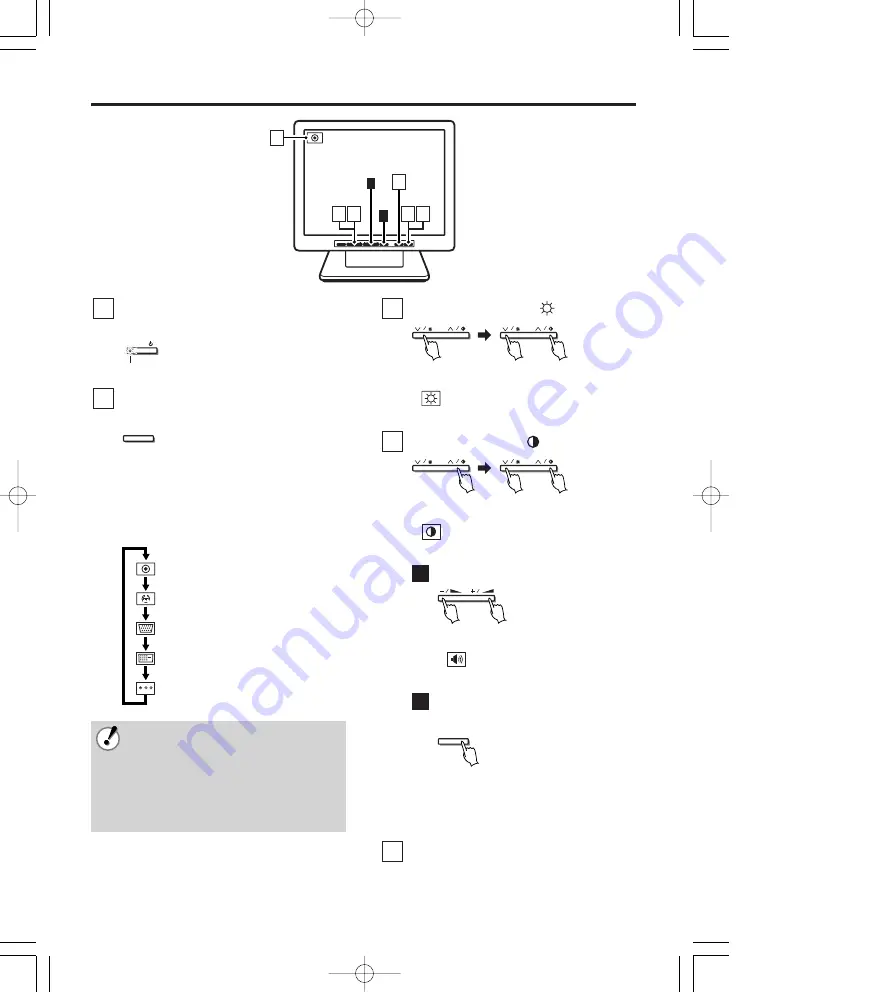
Instructions for use
6
English
POWER
MODE
AUTO
MENU
1 5
2
4
3
2
A
B
Switch the power button (POWER) on.
e
The power indicator light will light up.
Press the input mode control (MODE)
and choose the input signal.
• Press once and the currently selected
signal will be displayed. Press again and
the available signal options will be
displayed in the order shown below. (The
symbol for selected option will be
displayed in the upper left of the screen.)
: VGA signal (VGA IN)
: DVI signal (DVI IN)
Optional
: Composite signal (BNC IN)
: S-Video signal (Y/C IN)
: Component signal (Y, Cb, Cr IN)
Cannot be used
MODE
2
POWER
Power indicator light
1
•
When the signal is changed, initially a blue
screen will be displayed, followed by the
display of the chosen signal 2-3 seconds
later.
•
When there is no input detected on the
chosen signal, “No signal” will be displayed.
•
If the power to the connected device is off,
“Video Loss” will be displayed.
Adjust the brightness (
) [0 – 51].
• As the brightness is being adjusted, the
symbol will be displayed in the
upper left of the screen.
Adjust the contrast (
) [0 – 51].
• As the contrast is being adjusted, the
symbol will be displayed in the
upper left of the screen.
Adjust the volume [0 – 51].
• As the volume is being adjusted, the
symbol will be displayed in the
upper left of the screen.
Screen automatic adjustment
(For VGA signal)
e
The clock, phase and screen
position are automatically adjusted
according to the specified input
signal.
When viewing is finished, press the
power button (POWER).
e
The power indicator light will go out.
5
AUTO
B
Decrease Increase
A
Decrease Increase
4
Decrease Increase
3
00̲VMC̲L1015̲17̲19̲GB 06.7.19 0:00 PM ページ 6






















