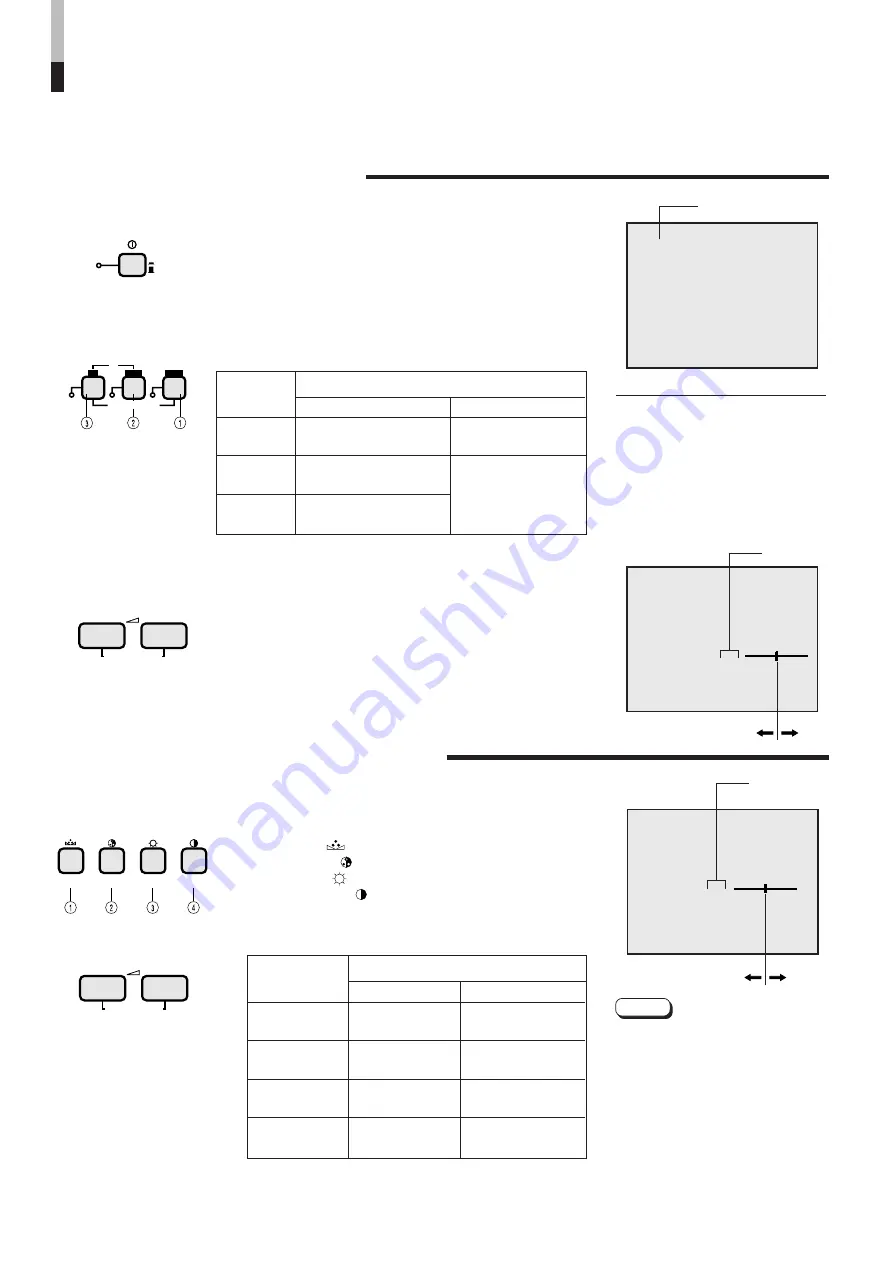
–
+
PHASE
reddish
greenish
(Phase)
CHROMA
lighter
deeper
(Chroma)
BRIGHT
darker
brighter
(Brightness)
CONTRAST
lower
higher
(Contrast)
BASIC OPERATION
PICTURE ADJUSTMENT
1. Press the POWER switch to turn on the power.
2. Press the INPUT SELECT button to choose input.
3. Press the VOLUME/SELECT button to adjust the
speaker volume.
1. Press select button corresponding to the item you
want to adjust.
2. Adjust with the VOLUME/SELECT button.
PAL
Colour system indication
(PAL or NTSC)
With regard to Colour system indication
●
With the COLOR SYSTEM setting set
to AUTO mode, when you turn on the
power or select inputs, the colour
system indication appears for about 3
seconds on the screen while PAL or
NTSC signals are being detected.
It does not appear when receiving B/
W signal or when no signal is input.
See page 6 for COLOR SYSTEM
setting.
VOLUME
:
20
00 ~ 50
PHASE
:
00
–20 ~ +20
g
ON : Power turns ON. (Power indicator: lit)
G
OFF : Power turns OFF. (Power indicator: unlit)
Press this button to display the speaker volume level on the
screen.
+ : The Built-in speaker volume is increased. (00
=
50)
– : The Built-in speaker volume is decreased. (50
=
00)
* Screen indication will disappear about 10 seconds after
operating.
Selects video/audio signals input to terminals on the rear
panel.
INPUT
SELECT
button
Terminals on the rear panel
Video signal input Audio signal input
1
Input A
VIDEO A terminal
AUDIO A terminal
(VIDEO)
2
Input B
VIDEO B terminal
AUDIO B terminal
(VIDEO)
3
Input B
VIDEO B (Y/C) terminal
(Y/C)
The item you select is displayed on the screen.
1
PHASE ( ) : Phase control
2
CHROMA ( ) : Chroma control
3
BRIGHT ( ) : Brightness control
4
CONTRAST ( ) : Contrast control
* Screen indication will disappear about 10 seconds
after operating.
Items
VOLUME/SELECT button
B
A
Y/ C
VIDEO
VIDEO
INPUT SELECT
VOLUME/SELECT
–
+
PHASE
CHROMA
BRIGHT CONTRAST
5
+
–
+
–
Notes:
●
Phase control is effective only in the
NTSC colour system mode.
●
Chroma control is not effective when
receiving B/W or when no signal is
input.
●
When the Chroma control is set to
level " –20", the picture turns
monochrome.
●
" NO EFFECT" is displayed (For
about 3 seconds) when your selected
function has no effect.
HOW TO HANDLE BASIC
OPERATIONS
VOLUME/SELECT
–
+
POWER
ON
OFF
















