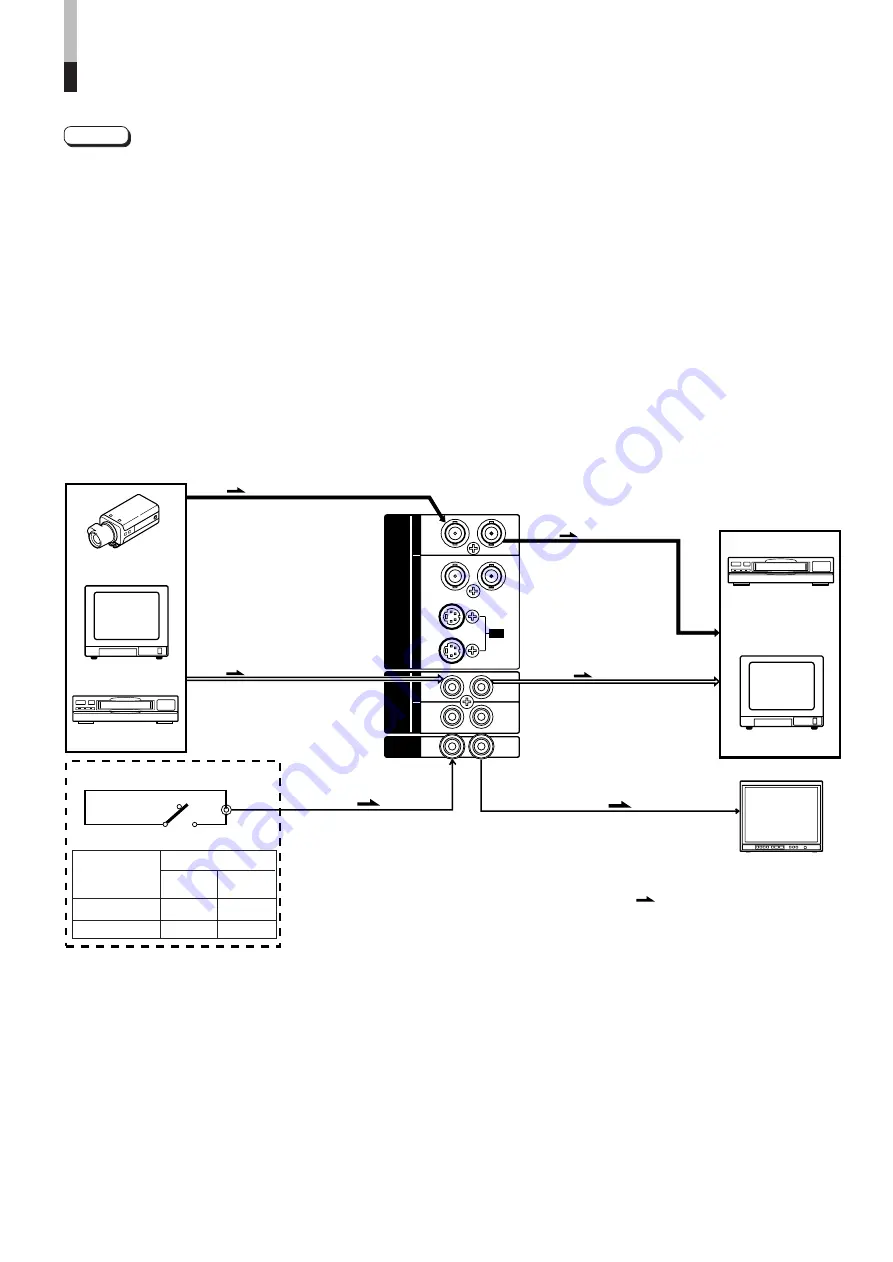
10
BASIC CONNECTION EXAMPLE
●
Before connecting your system, make sure that all units are turned off.
●
The illustration below shows some examples of different connections. Terminal connections may differ depending on the
component connected. Be sure to refer to the instructions provided with the unit(s) you are connecting.
●
Each pair of input (IN) and output (OUT) terminals are bridge-connected.
●
If you’re not connecting any equipment to a bridged output (OUT) terminal, be sure not to connect any other cables to the
bridged output (OUT) terminal as this will cause the terminating resistance switch to open (auto terminate function).
●
When making a bridge connection, connect the input (IN) and output (OUT) terminals on the monitor to separate video
components.
(For example, if both terminals are connected to the same VCR, resonance may occur except during playback. This is caused by
the same video signal “looping” between the VCRs, and is not a malfunction.)
●
Select the video input (Input A (VIDEO), Input B (Y/C) or Input B (VIDEO)) with the input select button on the front panel.
●
The ASPECT RATIO or BRIGHTNESS P.S. function can be controlled via the REMOTE terminal. To do this, set REMOTE
SELECT in the <SET-UP MENU> mode. (Refer to page 7 and 8.)
Notes:
m
VIDEO A Connection Example
(Select Input A (VIDEO) button)
REMOTE
(Remote cable)
(Audio signal cable)
Audio
Video
(Video signal cable)
: Signal Flow
Audio
Video
(Video signal cable)
(Audio signal cable)
REMOTE
(Remote cable)
OUT
IN
A
B
VIDEO
A
B
AUDIO
REMOTE
OUT
IN
OUT
IN
OUT
IN
IN
OUT
Y/ C
OUT
IN
<second one>
Monitor
Video recorder
Video camera
Monitor
Video recorder
External control switch
Open circuit
Short circuit
(open)
(short)
ASPECT RATIO
4–3 (4:3)
16–9 (16:9)
BRIGHTNESS P.S.
OFF
ON
External control
functions
External control switch
short circuit (short)
open circuit (open)
RCA pin
















