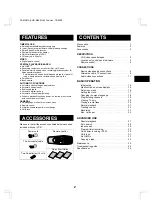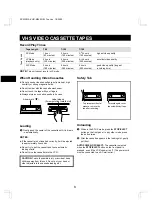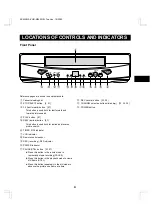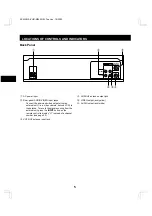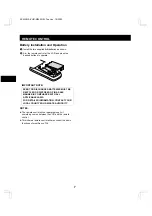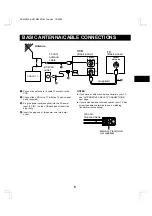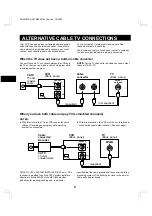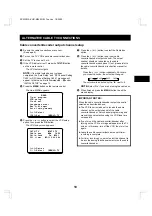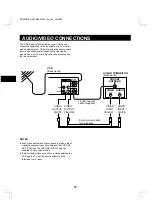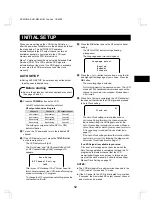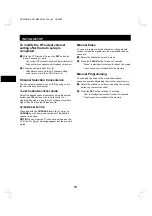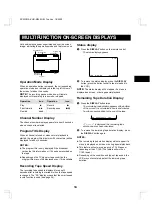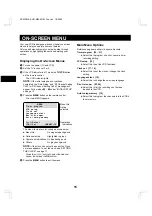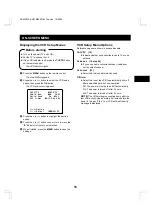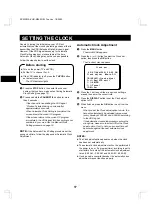FEATURES
TIMER/CLOCK
œ
Selectable standard/daylight saving time
œ
1-year/8-event program timer with daily/weekly settings
œ
Smart Speed Record function
œ
Remaining tape duration display
œ
Quick timer recording (QTR)
œ
Off timer (up to 6 hours)
VIDEO
œ
Digital picture control
SPECIAL PLAYBACK/SEARCH
œ
Ad JUMP
TM
œ
Recording contents on-screen list (Rec. List Super)
œ
Double-Azimuth 4-head video recording/playback system for
clean special playback:
Forward/reverse search, double-speed playback, clean still
image, frame advance, variable-speed slow motion
œ
Zero search
œ
Index search
AUTOMATIC FUNCTIONS
œ
Automatic clock setting and adjustment
œ
Automatic head cleaner
œ
Endless playback
œ
Automatic digital tracking
œ
Automatic channel programming
œ
Full auto playback functions: power-on, rewind, eject, record
auto cancel, power-off eject
GENERAL
œ
Multilanguage, multicolor on-screen menu
œ
Remote control
œ
Vibration-suppressing mid-mount design
œ
Child lock
ACCESSORIES
Make sure that all the accessories listed below have been
included with your VCR.
Power cord
Remote control
75-ohm coaxial cable
Quick Start Guide
Two AA batteries (1.5 volt)
CONTENTS
Precautions . . . . . . . . . . . . . . . . . . . . . . . . . . . . . . . . . . . 1
Features . . . . . . . . . . . . . . . . . . . . . . . . . . . . . . . . . . . . . 2
Accessories. . . . . . . . . . . . . . . . . . . . . . . . . . . . . . . . . . . 2
DESCRIPTION
VHS video cassette tapes . . . . . . . . . . . . . . . . . . . . 3
Locations of controls and indicators . . . . . . . . . . . . . 4
Remote control . . . . . . . . . . . . . . . . . . . . . . . . . . . . . 6
CONNECTIONS
Basic antenna/cable connections . . . . . . . . . . . . . . . 8
Alternative cable TV connections . . . . . . . . . . . . . . . 9
Audio/video connections . . . . . . . . . . . . . . . . . . . . 11
BASIC OPERATION
Initial setup . . . . . . . . . . . . . . . . . . . . . . . . . . . . . . . 12
Multifunction on-screen displays . . . . . . . . . . . . . . 14
On-screen menu. . . . . . . . . . . . . . . . . . . . . . . . . . . 15
Setting the clock . . . . . . . . . . . . . . . . . . . . . . . . . . . 17
Changing the menu language . . . . . . . . . . . . . . . . 19
Programming channels . . . . . . . . . . . . . . . . . . . . . 19
Viewing TV only . . . . . . . . . . . . . . . . . . . . . . . . . . . 20
Playing a rental tape. . . . . . . . . . . . . . . . . . . . . . . . 20
Normal playback. . . . . . . . . . . . . . . . . . . . . . . . . . . 21
Tracking control . . . . . . . . . . . . . . . . . . . . . . . . . . . 22
Recording . . . . . . . . . . . . . . . . . . . . . . . . . . . . . . . . 23
Rec. List super . . . . . . . . . . . . . . . . . . . . . . . . . . . . 25
ADVANCED USE
Special playback . . . . . . . . . . . . . . . . . . . . . . . . . . 27
Zero search . . . . . . . . . . . . . . . . . . . . . . . . . . . . . . 28
Index search . . . . . . . . . . . . . . . . . . . . . . . . . . . . . . 28
Program timer recording. . . . . . . . . . . . . . . . . . . . . 29
Quick timer recording (QTR) . . . . . . . . . . . . . . . . . 32
Child lock . . . . . . . . . . . . . . . . . . . . . . . . . . . . . . . . 33
Ad JUMP
TM
. . . . . . . . . . . . . . . . . . . . . . . . . . . . . . . 33
Copying a tape . . . . . . . . . . . . . . . . . . . . . . . . . . . . 34
Maintenance . . . . . . . . . . . . . . . . . . . . . . . . . . . . . . . . . 34
Troubleshooting guide . . . . . . . . . . . . . . . . . . . . . . . . . 35
Specifications . . . . . . . . . . . . . . . . . . . . . . . . . . . . . . . . 36
Quick Start Guide
xxxx xxx xxx xxxx xxx xxx xxx xxx x
xxxxx xxxx xxxx x xx xxxxx xxx xxx
xxxx
xxxx xxx xxx xxxx xxx xxx xxx xxx x
xxxxx xxxx xxxx x xx xxxxx xxx xxx
xxxx xxx xxx
xxxx xxx xxx xxxx xxx xxx xxx xxx x
xxxxx xxxx xxxx x xx xxxxx xxx xxx
xxxx xx xxxxxxxxx xxx
xxxx xxx xxx xxxx xxx xxx xxx xxx x
xxxxx xxxx xxxx x xx xxxxx xxx xxx
xxxx
Guía rápida
xxxx xxx xxx xxxx xxx xxx xxx xxx x
xxxxx xxxx xxxx x xx xxxxx xxx xxx
xxxx
xxxx xxx xxx xxxx xxx xxx xxx xxx x
xxxxx xxxx xxxx x xx xxxxx xxx xxx
xxxx xxx xxx
xxxx xxx xxx xxxx xxx xxx xxx xxx x
xxxxx xxxx xxxx x xx xxxxx xxx xxx
xxxx xx xxxxxxxxx xxx
xxxx xxx xxx xxxx xxx xxx xxx xxx x
xxxxx xxxx xxxx x xx xxxxx xxx xxx
xxxx
Guide simplifié d’utilisation
xxxx xxx xxx xxxx xxx xxx xxx xxx x
xxxxx xxxx xxxx x xx xxxxx xxx xxx
xxxx
xxxx xxx xxx xxxx xxx xxx xxx xxx x
xxxxx xxxx xxxx x xx xxxxx xxx xxx
xxxx xxx xxx
xxxx xxx xxx xxxx xxx xxx xxx xxx x
xxxxx xxxx xxxx x xx xxxxx xxx xxx
xxxx xx xxxxxxxxx xxx
xxxx xxx xxx xxxx xxx xxx xxx xxx x
xxxxx xxxx xxxx x xx xxxxx xxx xxx
xxxx
SC4W/NA (VHR-M340 GB) Tue. Jan. 18/2000
2