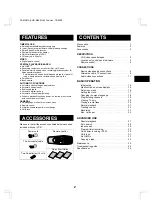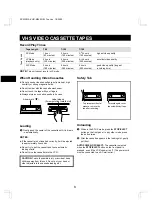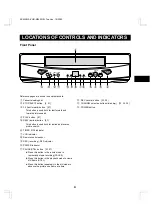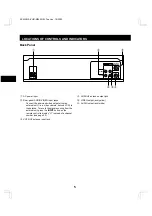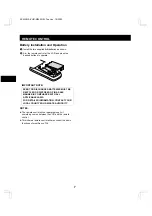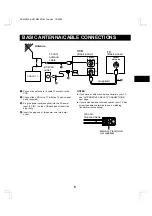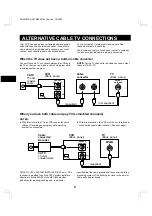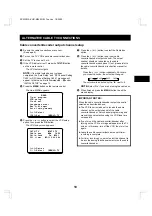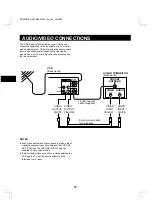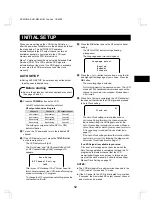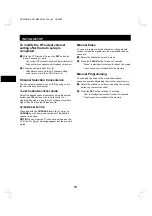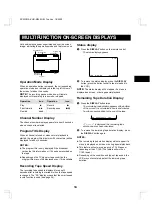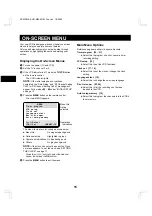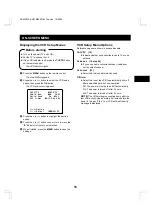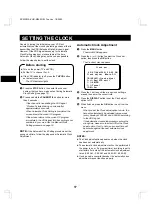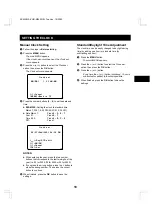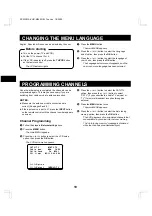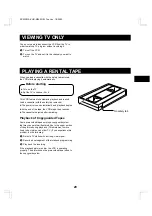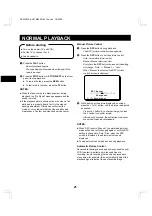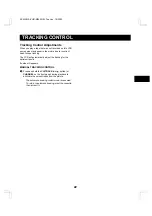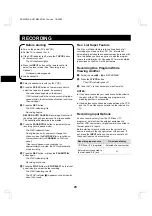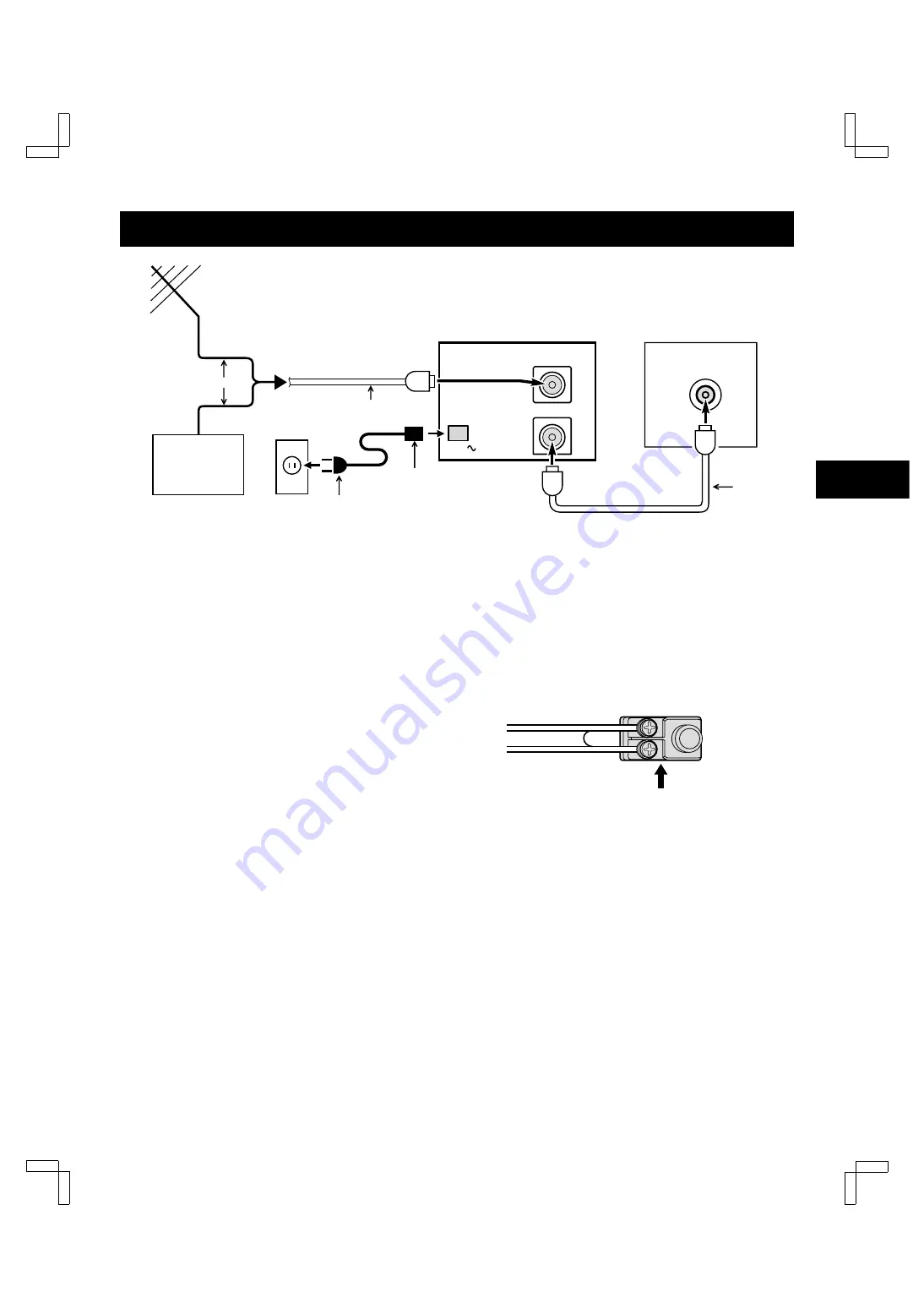
BASIC ANTENNA/CABLE CONNECTIONS
1
Connect an antenna (or a cable TV system) to the
VCR.
2
Connect the VCR to the TV with the 75 ohm coaxial
cable (supplied).
3
Plug the power cord (supplied) into the AC power
input (AC IN ~) on the VCR back panel. Insert the
plug firmly.
4
Insert the plug end of this power cord into a wall
outlet.
NOTES:
œ
If you have a cable converter connected to your TV,
see “ALTERNATIVE CABLE TV CONNECTIONS”,
next page.
œ
If your antenna has a twin-lead cable or your TV has
screw-type antenna terminals, use a matching
transformer (not supplied).
VHF/UHF
FROM ANT.
TO TV
OUT
IN
AC IN
Antenna
75 ohm
antenna
cable
VCR
(Back panel)
TV
(Back panel)
VHF/UHF
ANTENNA
IN
CABLE TV
or
1
(supplied)
2
3
4
AC Wall
outlet
300 ohm
Twin-lead Cable
Matching Transformer
(not supplied)
SC4W/NA (VHR-M340 GB) Tue. Jan. 18/2000
8