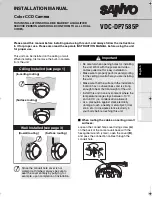3
Installing on the Ceiling
1
Align the logo on the dome cover with
the mark (L) on either side of the camera
unit base so that the lens is close to the
camera window (M).
2
Loosen the screws (N) in the inner side
of the dome cover and shift the dome
liner (P) until the lens is completely
visible from the camera window.
3
Secure the dome cover by tightening the
screws (R) (4 places) firmly using the
hexagonal wrench (large).
5. Install the dome cover
N
P
L
R
R
M
Installing on the Wall
See “Installing on the Ceiling” (see page 1).
1
Attach the cushioning sheet (A) to the
back of the camera unit base (B), open a
cable hole in the cushioning sheet, and
pass the cables through the cable hole.
2
Set the camera unit base (B) on the wall
so that its tightening screws (C) are
perfectly horizontal, then tighten them
securely with washers (4 places).
•
Length:
35 mm or more
•
Diameter:
3.5 to 5.0 mm
•
Height of screw head:
5 mm or less
(washer included)
1. Remove the camera unit
2. Install the camera unit base
C
C
B
A
L5BH2_XE(INSTALLATION).book 3 ページ 2006年6月30日 金曜日 午後6時34分