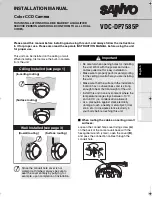4
1
Connect the cables from the wall.
Push the excess of connected cables into the wall.
For details on the connections, see page 5.
2
Check that the spring (D) on the base
chassis looks as shown in the figure
below.
3
Mount the camera unit using the two
base screws (E).
4
Push the sliding plate (F) in the arrowed
direction until it clicks, then connect the
pin connector cables from the camera
unit base to the circuit board.
b
Set up the camera remotely (see page 7).
b
Check the settings screen or camera
angle on a portable monitor (see page 7).
If the image is upside down, correct the
orientation by turning down the lens unit,
rotating it 180 degrees, and then turning it up
in the arrowed directions.
See “Adjusting the lens position and
shaping the flat cable” on page 2.
See “Installing on the Ceiling” (see page 3).
3. Mount the camera unit
D
E
E
F
4
4. Adjust/Check the video image
from the camera
• The video image will be upside down
if the arrow
(AA)
beside the lens
points downwards.
• Be careful not to damage the flat
cable when rotating the lens unit.
5. Install the dome cover
AA
L5BH2_XE(INSTALLATION).book 4 ページ 2006年6月30日 金曜日 午後6時34分