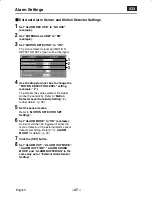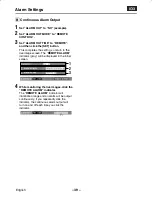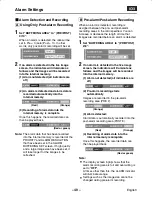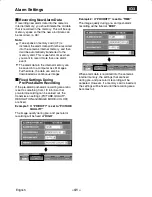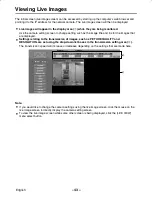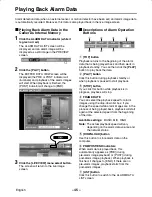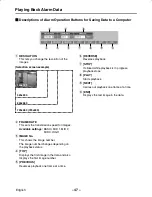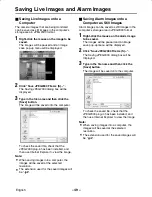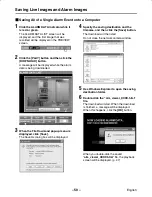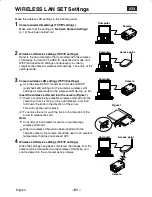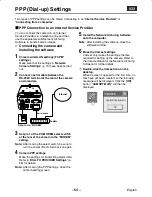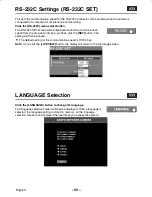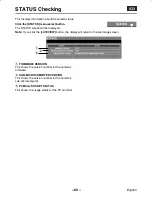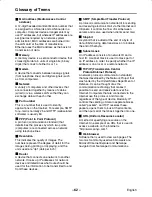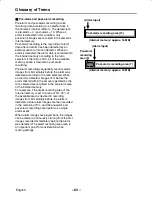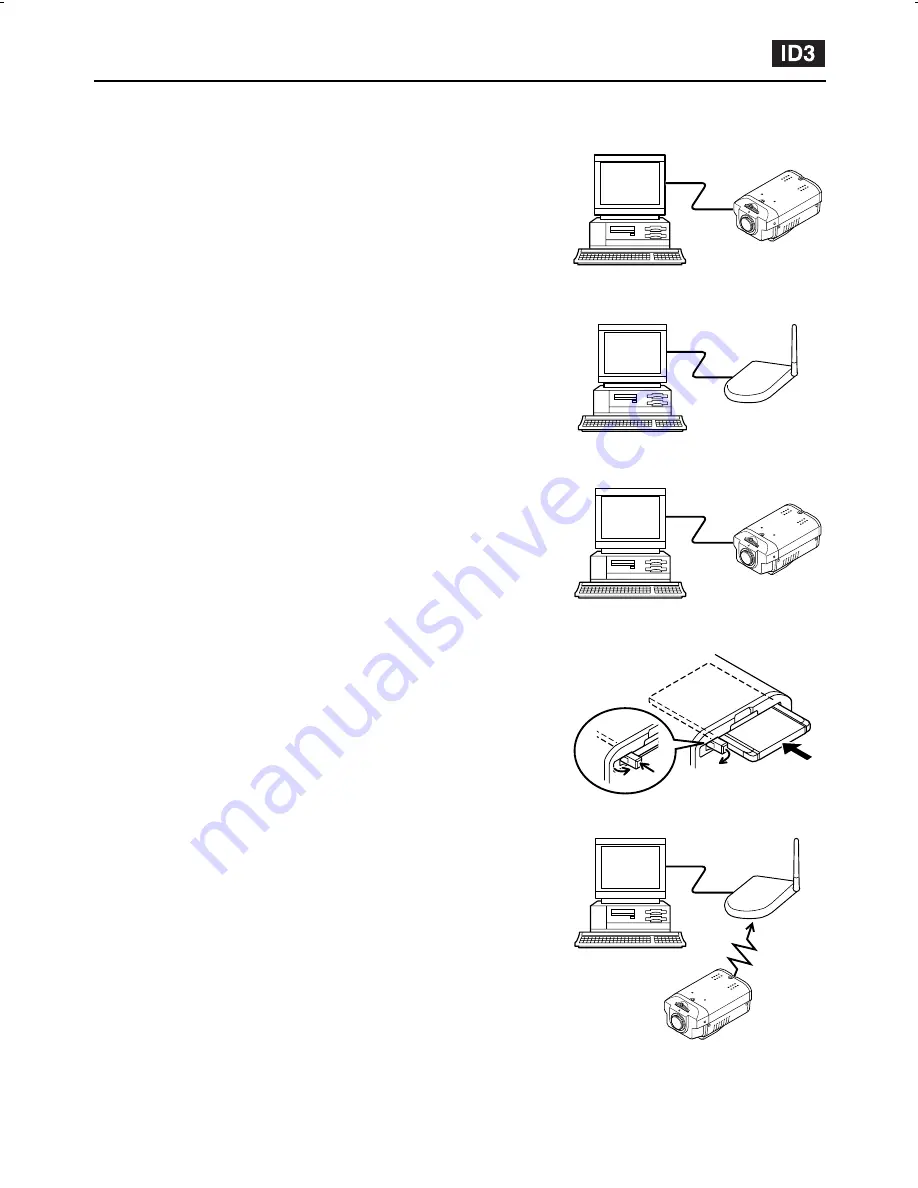
WIRELESS LAN SET Settings
Make the wireless LAN settings in the following order.
1
Camera wired LAN settings (TCP/IP settings)
Make sure that the settings in “Network Camera Settings”
(p. 15) have been carried out.
2
Wireless LAN device settings (TCP/IP settings)
Refer to the documentation that is provided with the wireless
LAN device for details. The ESS ID, transmission mode and
WEP (encipherment) settings are necessary in order to
complete the camera’s wireless LAN settings. Take note of the
settings made.
3
Camera wireless LAN settings (TCP/IP settings)
•
Use the same ESS ID, transmission mode and WEP
(encipherment) settings for the camera’s wireless LAN
settings as were made for the wireless LAN device. (p. 52)
Insert the wireless LAN card into the camera (Figure 1)
(1) Insert a commercially-available wireless LAN card into the
camera so that it is facing in the right direction, and then
fold down the knob in the direction of the arrow.
This will lock the card in place.
(2) To remove the card, push the knob in the direction of the
arrow to release the card.
Note:
•
Consult your local dealer for advice on purchasing a
wireless LAN card.
•
When a wireless LAN card as been inserted into the
network camera, the camera should be used in an ambient
temperature that does not exceed 40°C.
4
Wireless LAN device settings (TCP/IP settings)
When the settings have been completed, the images from the
camera will be transmitted via the wireless LAN device and
can be viewed on the computer as live images.
Computer
Camera
Computer
Access point
Computer
Computer
Camera
Camera
Access point
Figure 1
L5AM2/XE (VCC-WB4000P) GB 2003, 6, 6
English
– 51 –