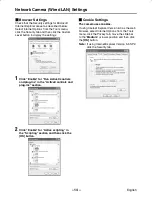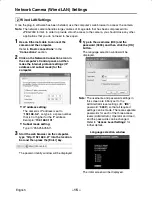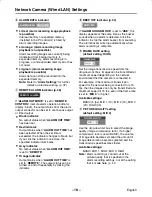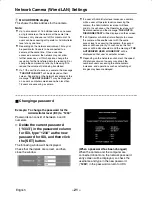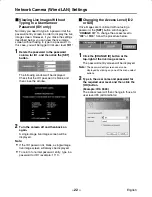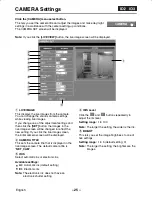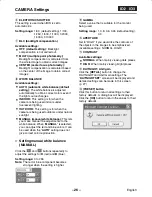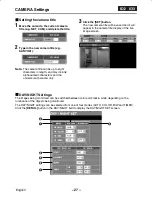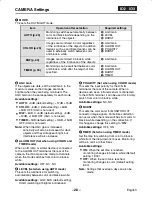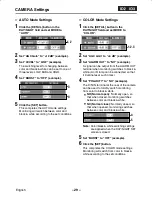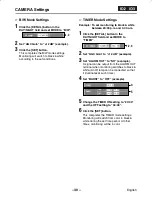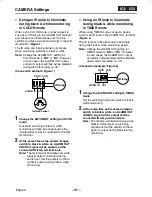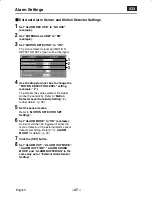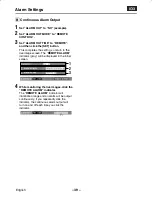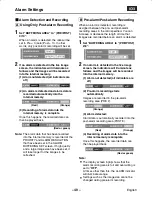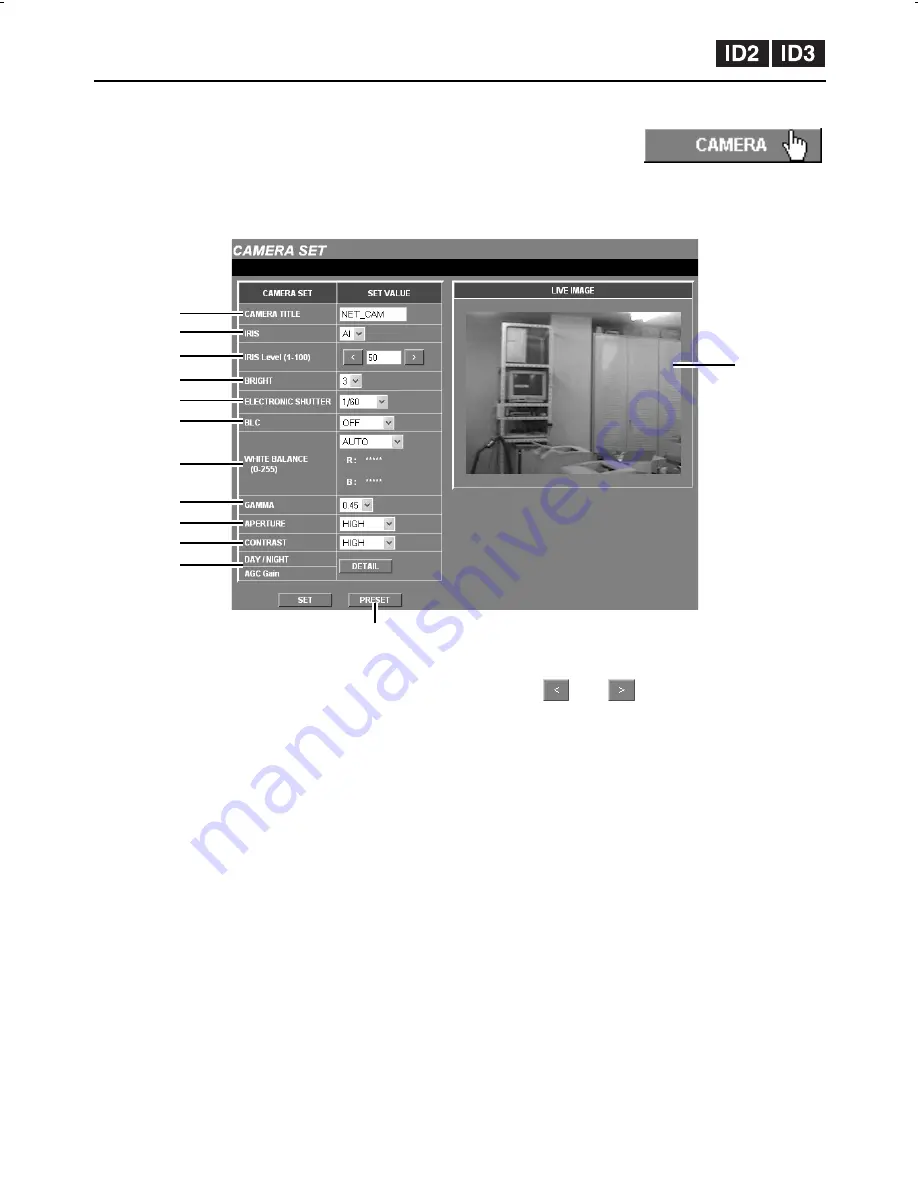
CAMERA Settings
Click the [CAMERA] menu select button.
This lets you set the camera title and adjust the images and make day/night
settings in accordance with the camera setting-up conditions.
The CAMERA SET screen will be displayed.
Note: If you click the [LIVE VIEW] button, the live image screen will be displayed.
1
LIVE IMAGE
This displays the live images from the camera.
You can change the various camera settings
while viewing live images.
If you change one of the adjustment settings and
then click the [SET] button, the images in the
live image screen will be changed to reflect the
new setting. If you click the live image screen,
the initial camera screen will be displayed.
2
CAMERA TITLE
This sets the camera title that is displayed in the
live image screen. The default camera title is
“NET_CAM”.
3
IRIS
Select automatic iris or electronic iris.
Available settings:
•
AI: Automatic iris (default setting)
•
EI: Electronic iris
Note: The electronic iris does not have an
electronic shutter setting.
4
IRIS Level
Click the
and
buttons repeatedly to
adjust the iris level.
Setting range: 1 to 100
Note: The larger the setting, the wider is the iris.
5
BRIGHT
This lets you set the image brightness to one of
five settings.
Setting range: 1 to 5 (default setting: 3)
Note: The larger the setting, the brighter are the
images.
2
3
4
1
5
6
7
8
9
F
G
H
I
L5AM2/XE (VCC-WB4000P) GB 2003, 6, 6
English
– 25 –