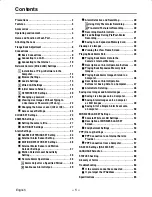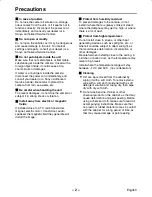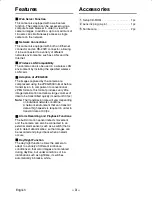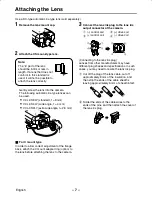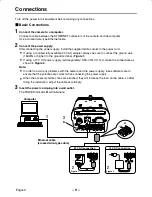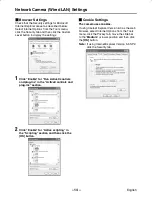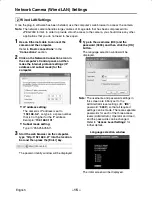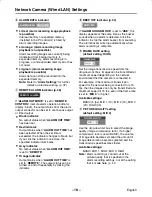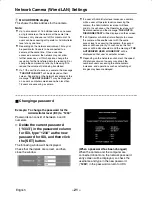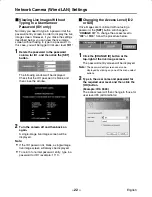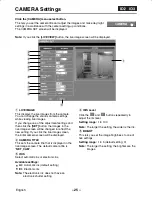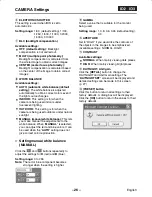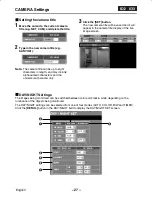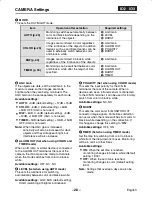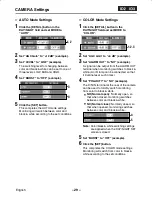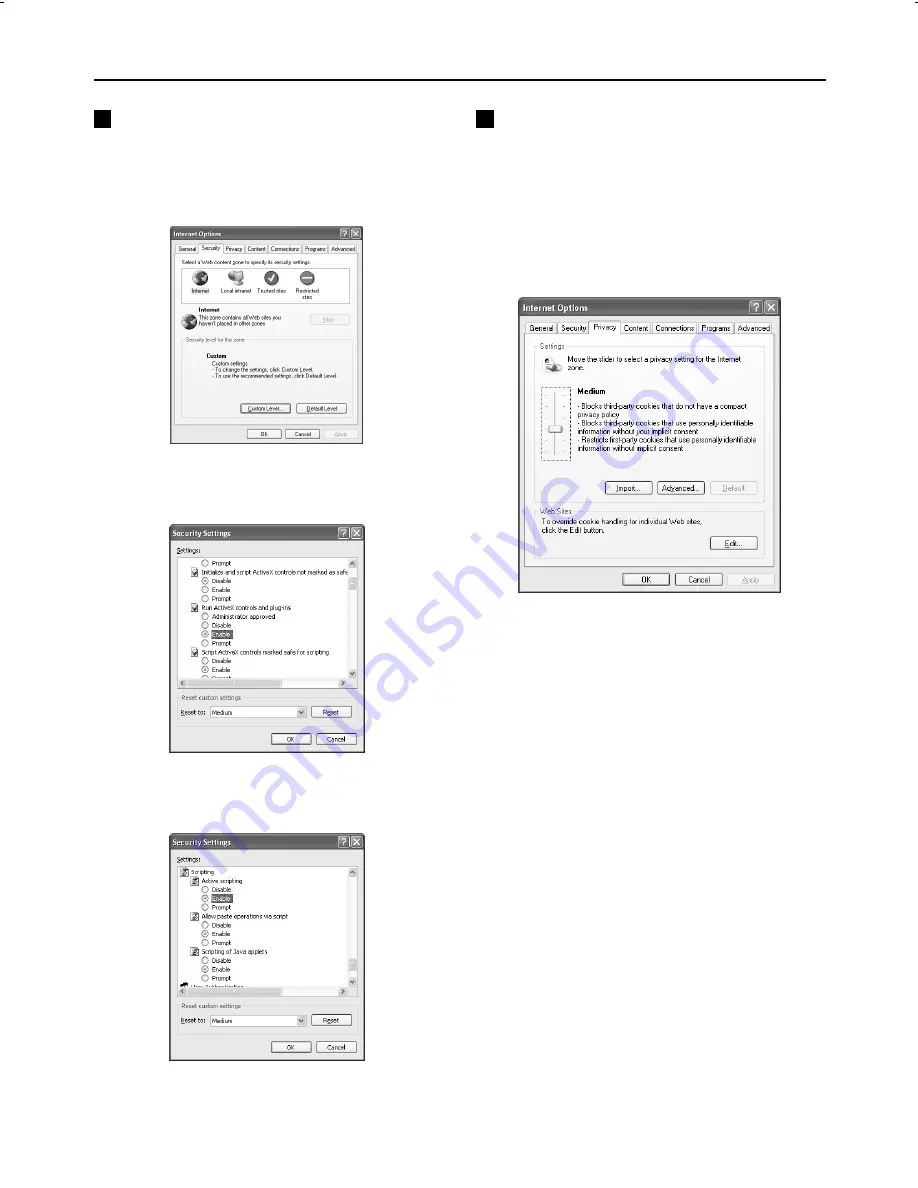
Network Camera (Wired LAN) Settings
Browser Settings
Check that the Security settings for Microsoft
Internet Explorer are set as described below.
Select Internet Options from the Tools menu,
click the Security tab and then click the Custom
Level button to display the settings.
1
Click “Enable” for “Run ActiveX controls
and plug-ins” in the “ActiveX controls and
plug-ins” section.
2
Click “Enable” for “Active scripting” in
the “Scripting” section and then click the
[OK] button.
Cookie Settings
The camera uses cookies.
If using Internet Explorer Version 6.0 as the web
browser, select Internet Options from the Tools
menu, click the Privacy tab, move the slide bar
to the “Medium” or lower position and then click
the [OK] button.
Note: If using Internet Explorer Version 5.5 SP2,
click the Security tab.
L5AM2/XE (VCC-WB4000P) GB 2003, 6, 6
– 14 –
English