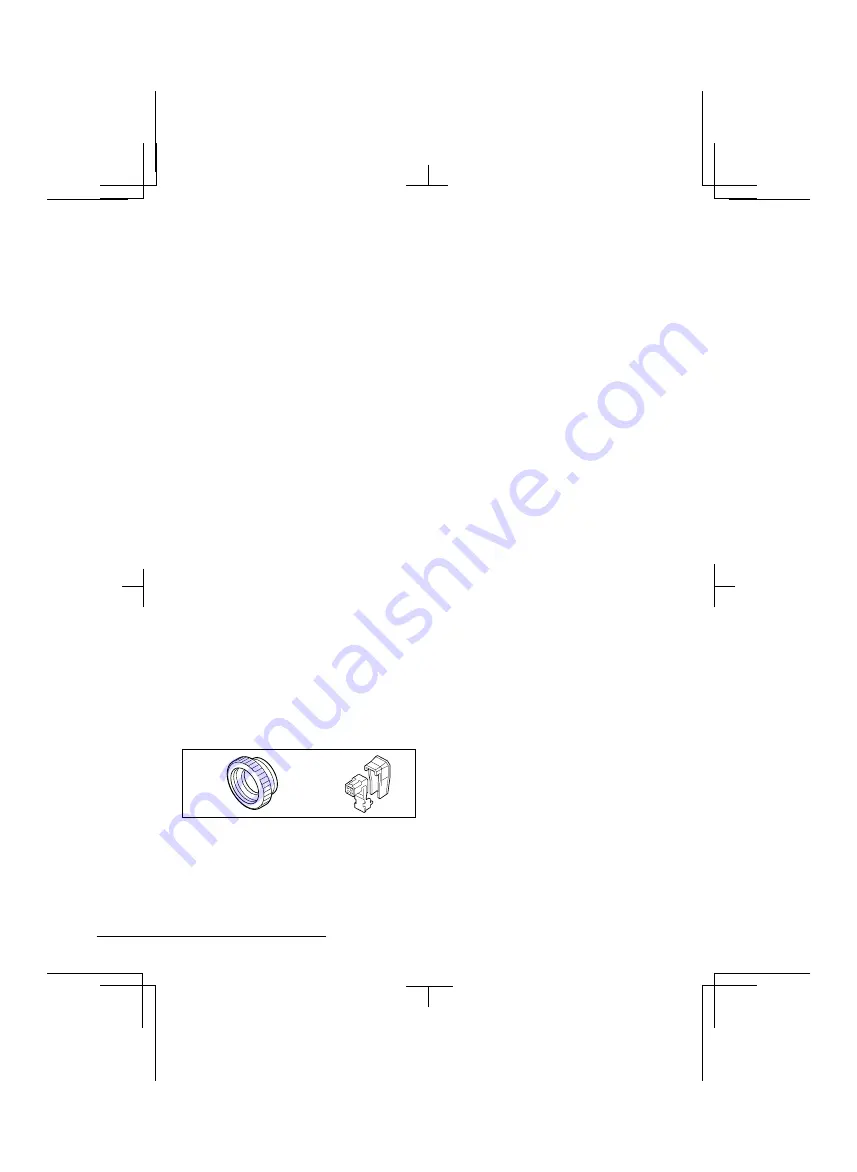
Depending on the conditions of use,
installation and environment, please be sure
to make the appropriate settings and
adjustments. If you need help with installation
and/or settings, please consult your dealer.
CONTENTS
INFORMATION TO USER ..................................2
PRECAUTIONS...................................................3
PARTS NAMES...................................................4
MOUNTING THE LENS ......................................7
CONNECTIONS ..................................................9
SETTINGS.........................................................10
USING THE ON-SCREEN MENUS .................... 13
ADJUSTMENTS................................................14
TROUBLESHOOTING.......................................26
MENU DISPLAY...............................................27
SPECIFICATIONS .............................................29
ACCESSORIES
1
C mount adaptor (5 mm).....................1 pc.
The C mount adaptor must be used to be
able to install a C mount lens on the
camera.
2
Lens iris plug (4-pin) .............................1 pc.
1
2
FEATURES
•
Built-in interline transfer method 1/3" CCD,
approx. 410,000 picture elements
•
Low smear, anti-blooming, low lag, no
burning and no geometric distortion using
the CCD solid state image device.
•
100% solid state components giving
excellent immunity to shock and vibration
•
Not subject to interference from magnetic
or electrostatic fields
•
High sensitivity, minimum required
illumination is 0.9 lux (F1.2, AGC Gain:
High, incandescent lighting)
•
Horizontal resolution, more than 470 TV
lines
•
Power supply: 24 V AC operation
L53P4/US GB 1998, 3, 11
English
1




































