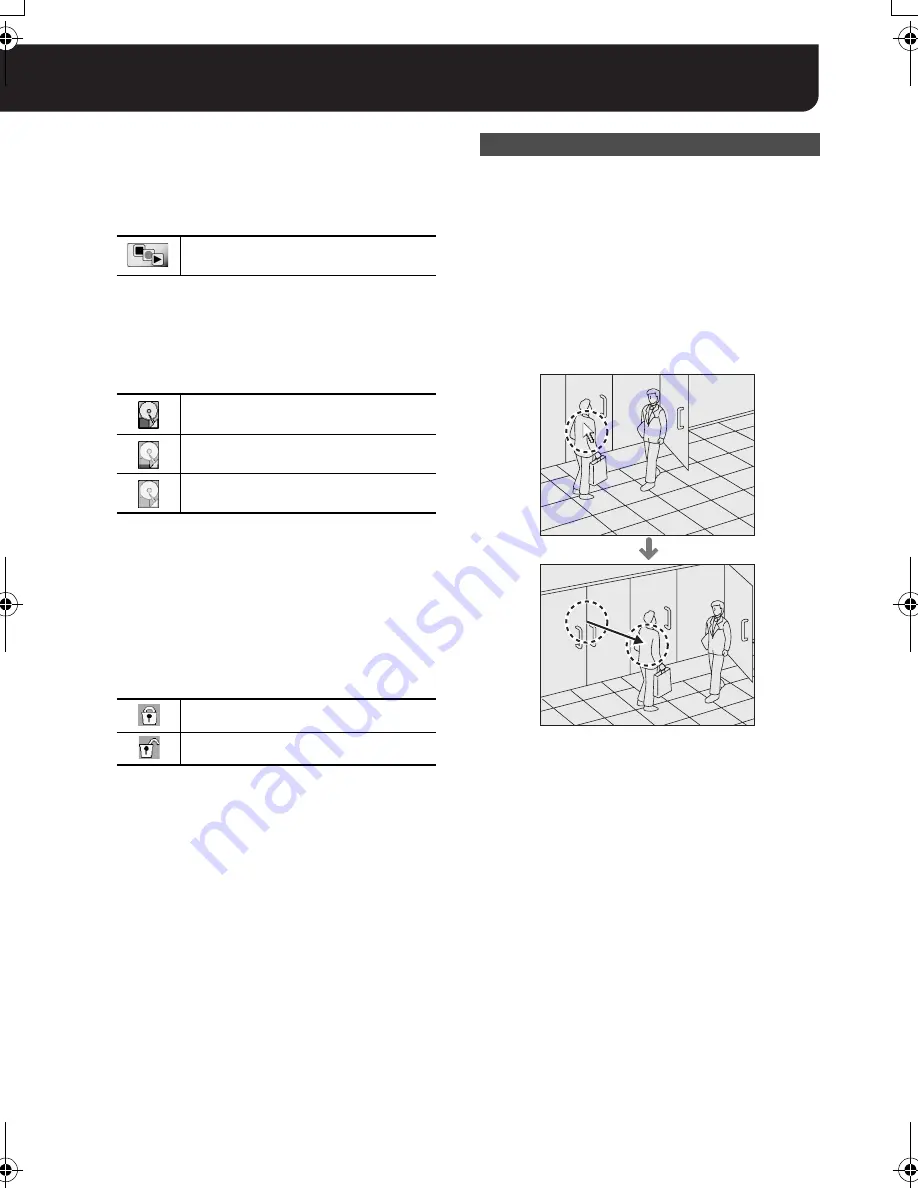
16
English
9
Button for displaying the recording and
playback controller (see pages 20, 26)
Displays the recording and playback
controller that can be used to perform
recording or playback operations.
F
Indicator for available hard disk space
The following icons are used for representing
the available hard disk space.
When the hard disk space is full, the
recording stops.
MEMO:
The icons above do not appear when the
[When HDD is fully recorded] option is set to
“Overwrite” in the [DATA Storage] screen
under the [Options] menu.
G
Lock button
This button can be used to lock the buttons
and controls for avoiding operation mistakes.
If the camera has a panning-tilting function, click
the video in the single screen mode for
exploiting the function.
Clicking the video in the single screen mode
changes the camera orientation so that the point
where you click is located at the center of the
image.
A
Changing the camera orientation
Click on the video.
B
Changing the camera orientation and
zooming-in
Double-click on the video.
C
Changing the camera orientation and
zooming-out
Pressing down and holding the [Shift] key,
double-click on the video.
Displays the recording and
playback controller.
100% to 10% of the hard disk
space is available.
10% to 5% of the hard disk space
is available.
5% to 0% of the hard disk space is
available.
All screen operations are locked.
Releases the lock function.
Adjusting the Camera Orientation
L9EBB_WA(VA-SW3050)(GB).book 16 ページ 2006年4月21日 金曜日 午後4時25分
















































