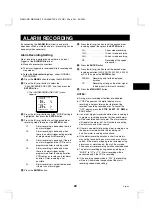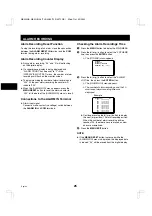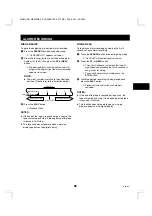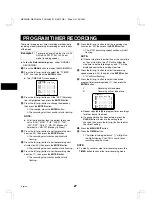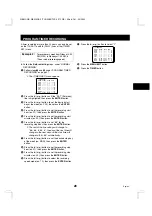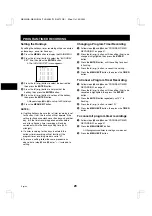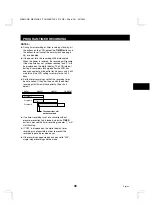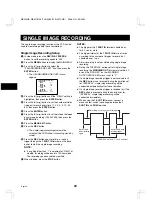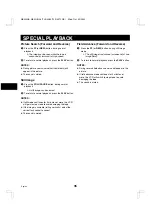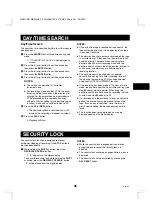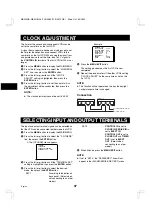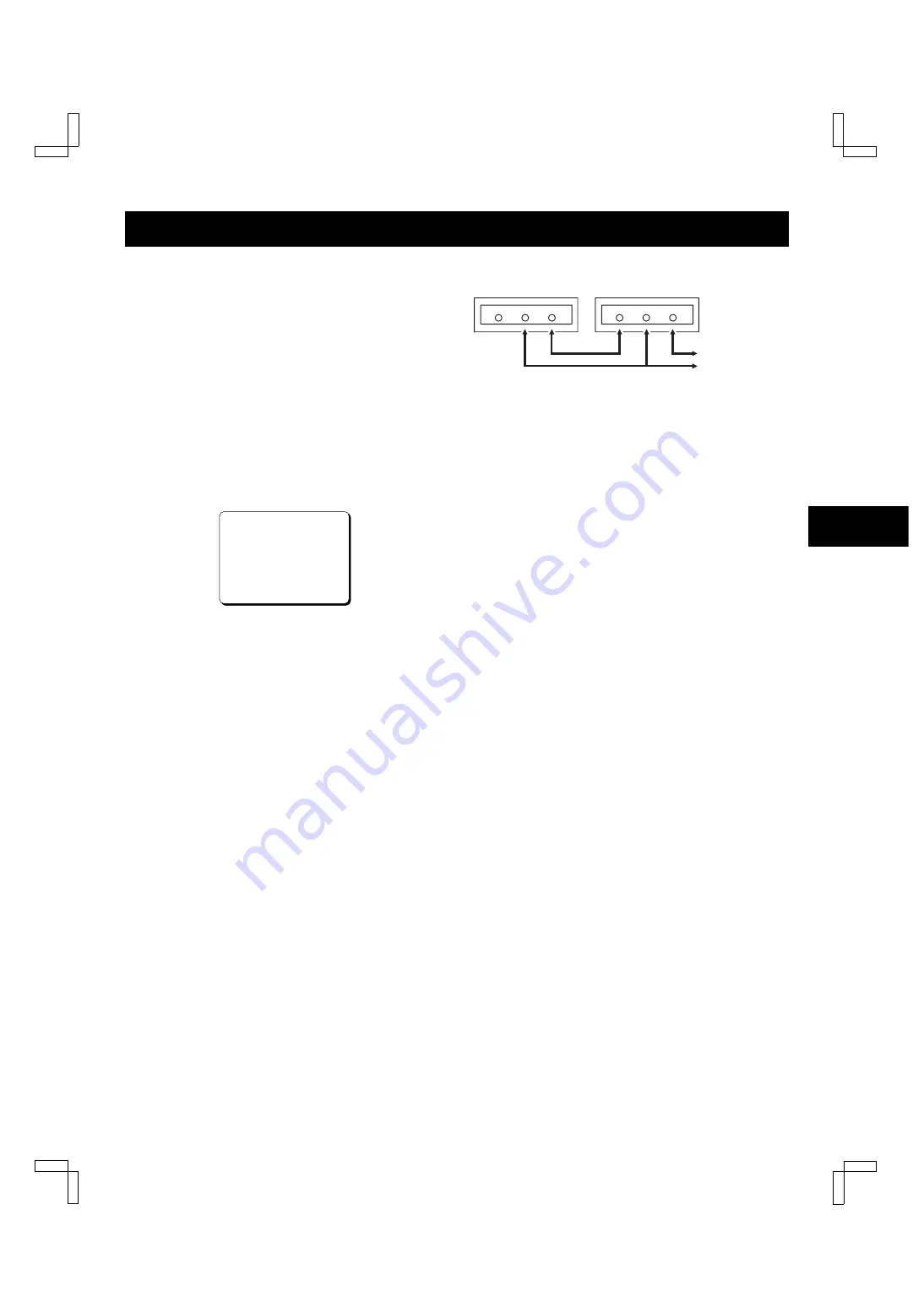
SETTING THE CASSETTE EJECT MODE
Cassette Eject Setup
When using two or more VCRs, the cassette tapes of all
the VCRs or some of the VCRs can be ejected at the
same time.
NOTE:
œ
“TERMINAL SET” in the (OTHERS) menu should
always be set to “SET2”.
1
Press the MENU button to display the MAIN MENU.
2
Press the
l
(or
j
) button to select the “4.WARNING
OUT/CONTR. SET” line, then press the ENTER
button.
ø
The (WARNING OUT/CONTROL SET) menu
appears.
<WARNING@OUT@SET>SET@UP
ALARM@@@@@@@@@@@@Y
NON@REC@@@@@@@@@@N
MECHA.PROBLEM@@@@Y
<CONTROL@SET>
EJECT@MODE@@@@@@@EJECT1
OPERATION@@@@@@@@SLAVE
3
Press the
l
(or
j
) button until the “EJECT MODE”
setting is highlighted, then press the ENTER button.
4
Press the
l
(or
j
) button to select the desired
cassette eject mode, then press the ENTER button.
EJECT1 . . . . The cassette is ejected only if the
VCR is not in recording or
recording pause mode.
EJECT2 . . . . The cassette is ejected only if the
VCR is in stop mode.
5
Press the
l
(or
j
) button until the “OPERATION”
setting is highlighted, then press the ENTER button.
6
Press the
l
(or
j
) button to select the desired
operation, then press the ENTER button.
SLAVE . . . . . The function is restricted to only
the VCR being operated.
MASTER . . . The function is applied to the VCR
being operated and all VCRs that
are connected after it.
7
Press the MENU EXIT button.
NOTE:
œ
The EJECT button will not be operative during
recording mode.
Connection
Eject input (SERIES IN) terminal
œ
Depending on the “EJECT MODE” setting in the
(WARNING OUT/CONTROL SET) menu (see
“Cassette Eject Setup”), the cassette loaded into the
VCR can be ejected when there is input to this
terminal.
Eject output (TIMER OUT) terminal
œ
A signal is output from this terminal when the EJECT
button is pressed (if the VCR is set up as the
“MASTER” VCR; see step
6
under “Cassette Eject
Setup”) or when there is input (a trigger) at the
SERIES IN terminal, even if the security lock is set or
a cassette is not loaded.
NOTES:
œ
The terminal names and signals are different from the
usual setting.
œ
Names in brackets apply to terminals on the rear
panel.
VCR No. 1
VCR No. 2
To SERIES IN terminal
To COM terminal
SERIES IN
COM
TIMER OUT
SERIES IN
COM
TIMER OUT
NB4Q/NA, NB4Q/NA2 (TLS-4960/TLS-4072 GB) Wed. Oct., 30/2002
38
English