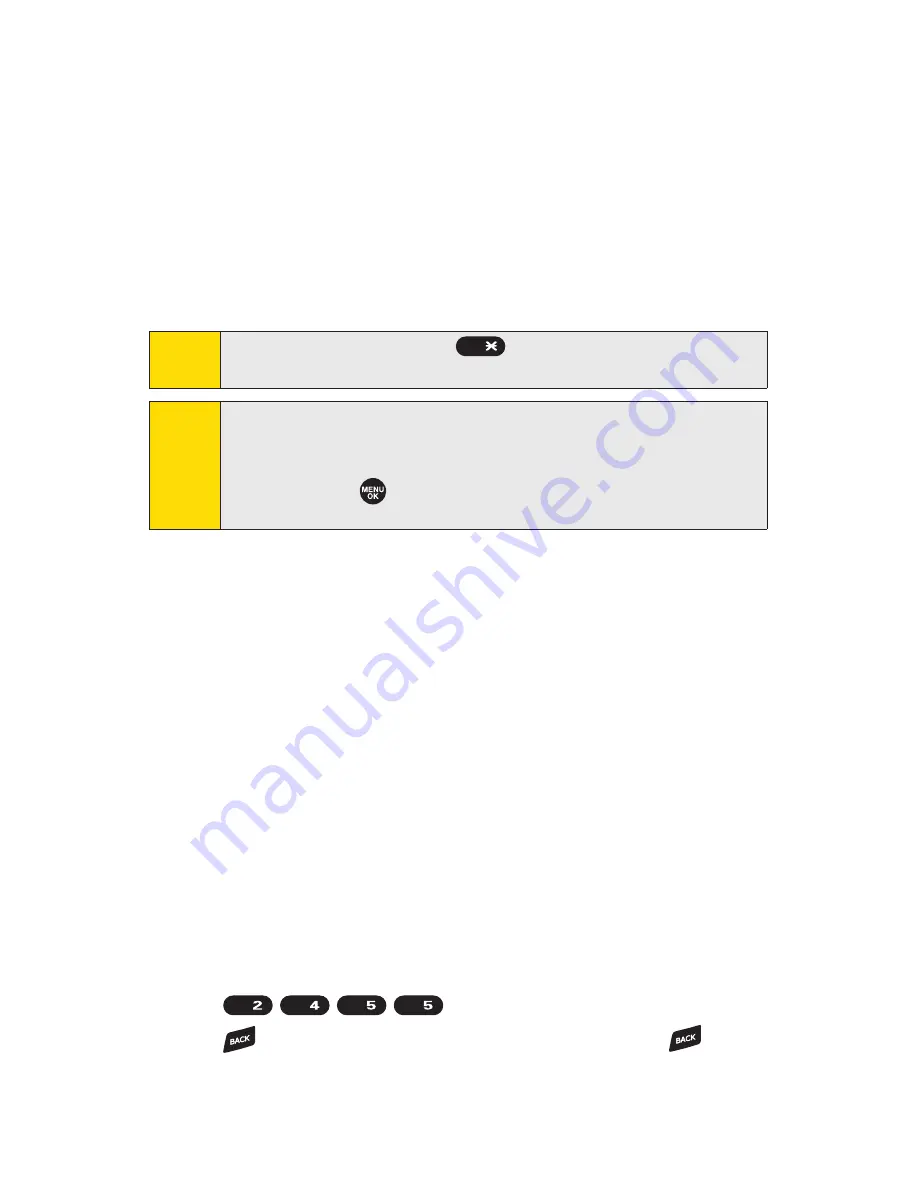
44
Section 2A: Phone Basics
n
Select Language
to select the language (English or
Spanish).
n
Erase All
to erase all text (if applicable).
n
Paste
to paste copied or cut text (if applicable).
n
SelectText
to select stored text for copying or
cutting.
n
Add Word
to store words that you use frequently.
(See page 45.)
Entering Characters Using T9 Text Input
T9 Text Input lets you enter text in your phone by pressing keys
just once per letter. (To select the
T9 Word
mode when entering
text, see “Selecting a Character Input Mode”on page 43.)
T9 Text Input analyzes the letters you enter using an intuitive
word database and creates a suitable word. (The word may
change as you type.)
To enter a word using T9 Text Input:
1.
Select the
T9Word
character input mode.
(See “Selecting a Character Input Mode”on page 43.)
2.
Press the corresponding keys once per letter to enter
a word. (For example, to enter the word “Bill,”press
.) (If you make a mistake, press
to erase a single character. Press and hold
to erase an entire word.)
JKL
JKL
GHI
ABC
Note:
Up to three of the most recently used input modes are
displayed from the top of the input mode list when
Mode
(right softkey) is pressed during text entry. To turn off this
feature, select
>Settings > Others > Text Entry >
Recent Access > Off
.
Tip:
When entering text, press to change letter
capitalization (
Abc > ABC > abc
).
Shift
Summary of Contents for Sprint SCP-7000
Page 6: ......
Page 17: ...Section 1 Getting Started ...
Page 25: ...Section 2 Using Your Phone ...
Page 177: ...Sprint PCS Service Features Section 3 ...






























