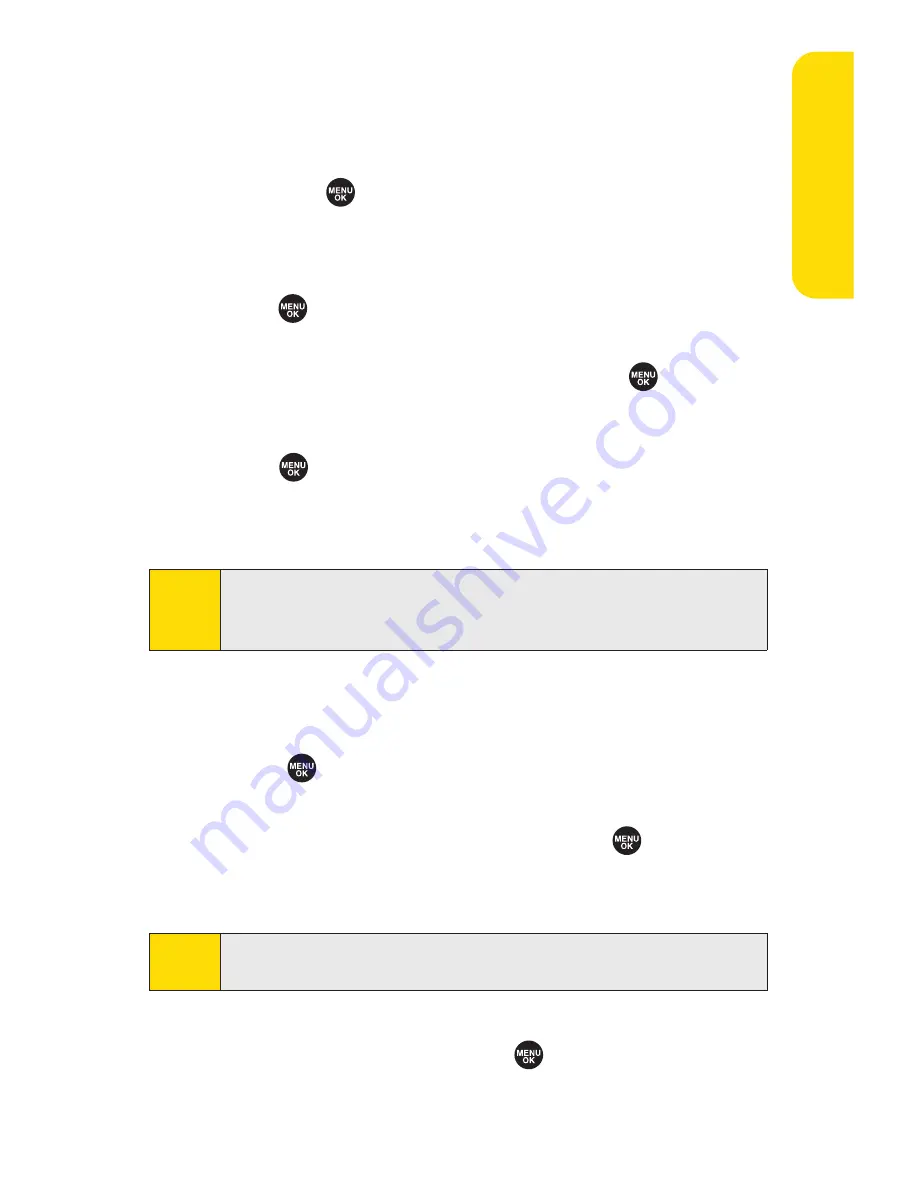
Section 2G: Using the Phone’s Calendar and Tools
119
Event Alert Menu
When your phone is turned on and you have an event alarm
scheduled, your phone alerts you and displays the event
summary. Press
, or press
View
(left softkey) to silence the
alarm and see the unchecked event list.
To respond to an event alert:
1.
Press or
View
(left softkey) to silence the alarm and
see the unchecked event list.
2.
Highlight the unchecked event and press
to see the
event details, or press
Options
(right softkey) for the
following options. To select an option, highlight it and
press .
n
Snooze
to repeat the alarm in 10 minutes.
n
Exit
to exit the options.
Viewing Events
To view your scheduled events:
1.
Select
> Calendar
.
2.
Using your navigation key, highlight the day for which
you would like to view events and press
. (If you have
events scheduled for the selected day, they will be listed
in chronological order).
3.
To display the details of an event listed in the schedule,
highlight the event and press
.
Tip:
In the calendar view, days with events scheduled are indicated
with a triangle.
Note:
If you press
Exit
(left softkey) during step 2 above, you are
prompted to erase the unchecked event. Select
Yes
to erase or
No
to cancel.
Ca
le
n
da
r &
To
ols
Summary of Contents for Sprint SCP-7000
Page 6: ......
Page 17: ...Section 1 Getting Started ...
Page 25: ...Section 2 Using Your Phone ...
Page 177: ...Sprint PCS Service Features Section 3 ...






























