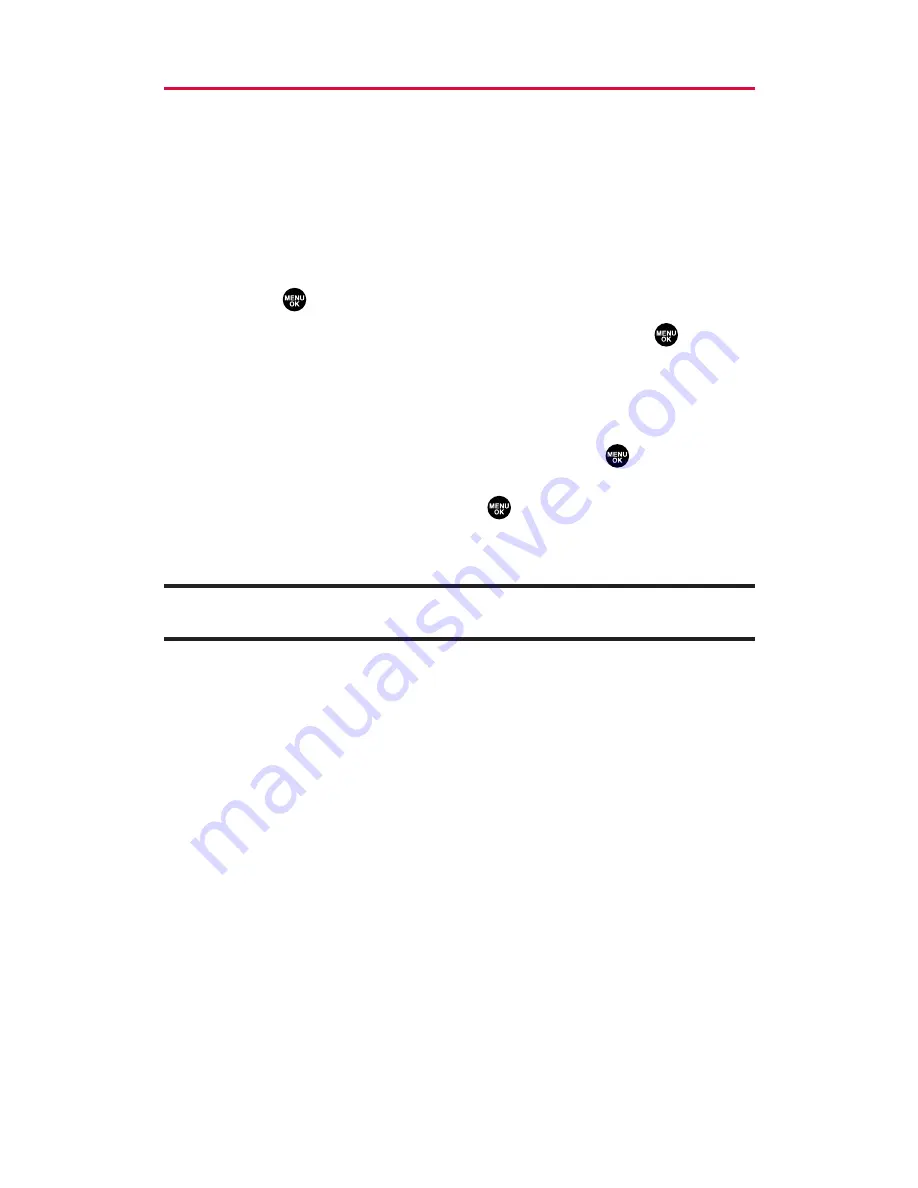
115
Sending a Picture Message
Once you’ve taken a picture or video, you can use the messaging
capabilities of your phone to instantly send it to family and friends.
You can send pictures or videos to up to 25 people at a time using
their email addresses or their phone numbers.
Sending Pictures/Videos From the In Phone Folder
To send pictures/videos from the In Phone folder:
1.
Select
>
Pictures
>
My Albums
>
In Phone
.
2.
Select a picture or video you wish to send and press
. (The
check box on the lower right corner will be marked. You can
select multiple pictures and videos.)
3.
Press
Options
(right softkey) >
Send to Contacts
.
4.
Select an option from the following and press
.
䡲
Phone Book Entry
to select recipients from your Phone Book.
Select a recipient and press
to select.
䡲
Phone#
to enter a phone number directly.
䡲
to enter an email address directly.
Tip:
You can also press
Others
(right softkey) to select recipients from your
desired list.
5.
Press
Next
(left softkey) when you have finished adding
recipients. (You may include up to 25 recipients per message.)
6.
If you wish to include a text message, scroll to the text message
field, and then enter your message using your keypad (or press
Mode
[right softkey] to change the input mode). (See “Entering
Text”on page 23.)
7.
If you wish to include a voice message with the picture and
video, scroll to the audio field and press the appropriate softkey
to record. (The maximum recording time is 10 seconds.)
8.
To set the priority, scroll to
Priority
, and then select
High
,
Normal
or
Low
.
9.
Confirm the recipients, message, voice message, and picture or
video.
10.
Press the appropriate softkey to send the pictures and videos.
11. Built-in Camera






























